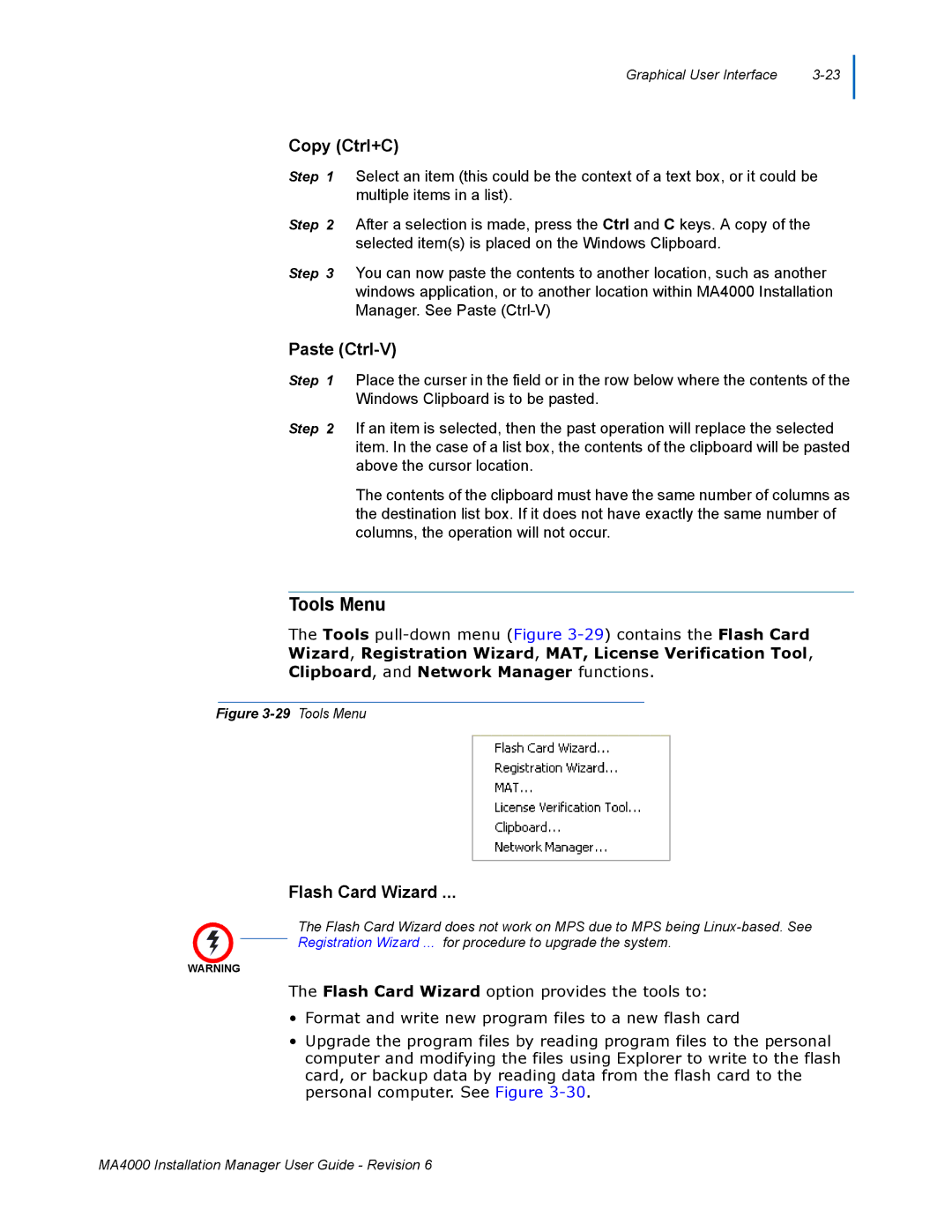Graphical User Interface |
Copy (Ctrl+C)
Step 1 Select an item (this could be the context of a text box, or it could be multiple items in a list).
Step 2 After a selection is made, press the Ctrl and C keys. A copy of the selected item(s) is placed on the Windows Clipboard.
Step 3 You can now paste the contents to another location, such as another windows application, or to another location within MA4000 Installation Manager. See Paste
Paste (Ctrl-V)
Step 1 Place the curser in the field or in the row below where the contents of the Windows Clipboard is to be pasted.
Step 2 If an item is selected, then the past operation will replace the selected item. In the case of a list box, the contents of the clipboard will be pasted above the cursor location.
The contents of the clipboard must have the same number of columns as the destination list box. If it does not have exactly the same number of columns, the operation will not occur.
Tools Menu
The Tools
Figure 3-29 Tools Menu
Flash Card Wizard ...
The Flash Card Wizard does not work on MPS due to MPS being
WARNING
The Flash Card Wizard option provides the tools to:
•Format and write new program files to a new flash card
•Upgrade the program files by reading program files to the personal computer and modifying the files using Explorer to write to the flash card, or backup data by reading data from the flash card to the personal computer. See Figure
MA4000 Installation Manager User Guide - Revision 6