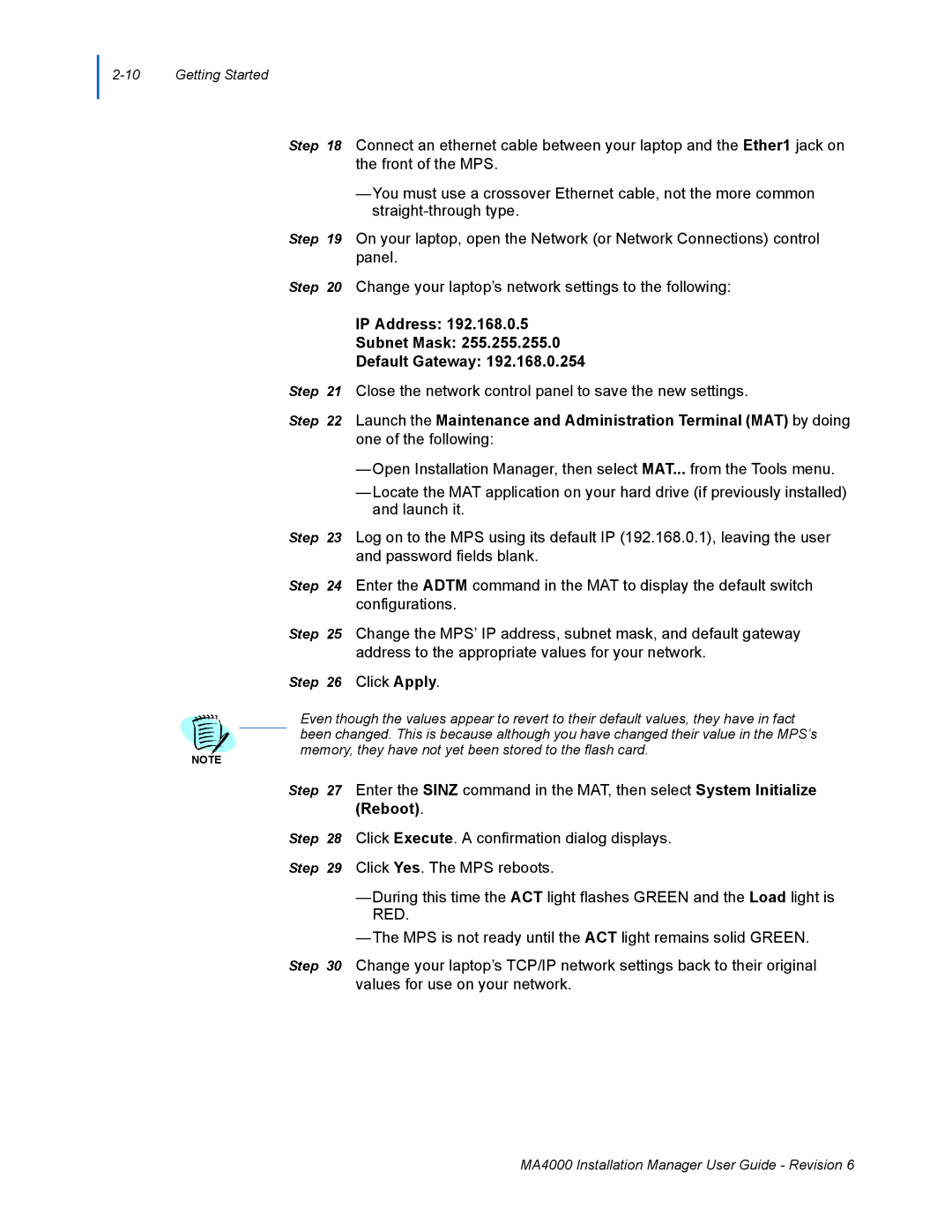Step 18 Connect an ethernet cable between your laptop and the Ether1 jack on the front of the MPS.
—You must use a crossover Ethernet cable, not the more common
Step 19 On your laptop, open the Network (or Network Connections) control panel.
Step 20 Change your laptop’s network settings to the following:
IP Address: 192.168.0.5
Subnet Mask: 255.255.255.0
Default Gateway: 192.168.0.254
Step 21 Close the network control panel to save the new settings.
Step 22 Launch the Maintenance and Administration Terminal (MAT) by doing one of the following:
—Open Installation Manager, then select MAT... from the Tools menu.
—Locate the MAT application on your hard drive (if previously installed) and launch it.
Step 23 Log on to the MPS using its default IP (192.168.0.1), leaving the user and password fields blank.
Step 24 Enter the ADTM command in the MAT to display the default switch configurations.
Step 25 Change the MPS’ IP address, subnet mask, and default gateway address to the appropriate values for your network.
Step 26 Click Apply.
NOTE
Even though the values appear to revert to their default values, they have in fact been changed. This is because although you have changed their value in the MPS’s memory, they have not yet been stored to the flash card.
Step 27 Enter the SINZ command in the MAT, then select System Initialize (Reboot).
Step 28 Click Execute. A confirmation dialog displays.
Step 29 Click Yes. The MPS reboots.
—During this time the ACT light flashes GREEN and the Load light is RED.
—The MPS is not ready until the ACT light remains solid GREEN.
Step 30 Change your laptop’s TCP/IP network settings back to their original values for use on your network.
MA4000 Installation Manager User Guide - Revision 6