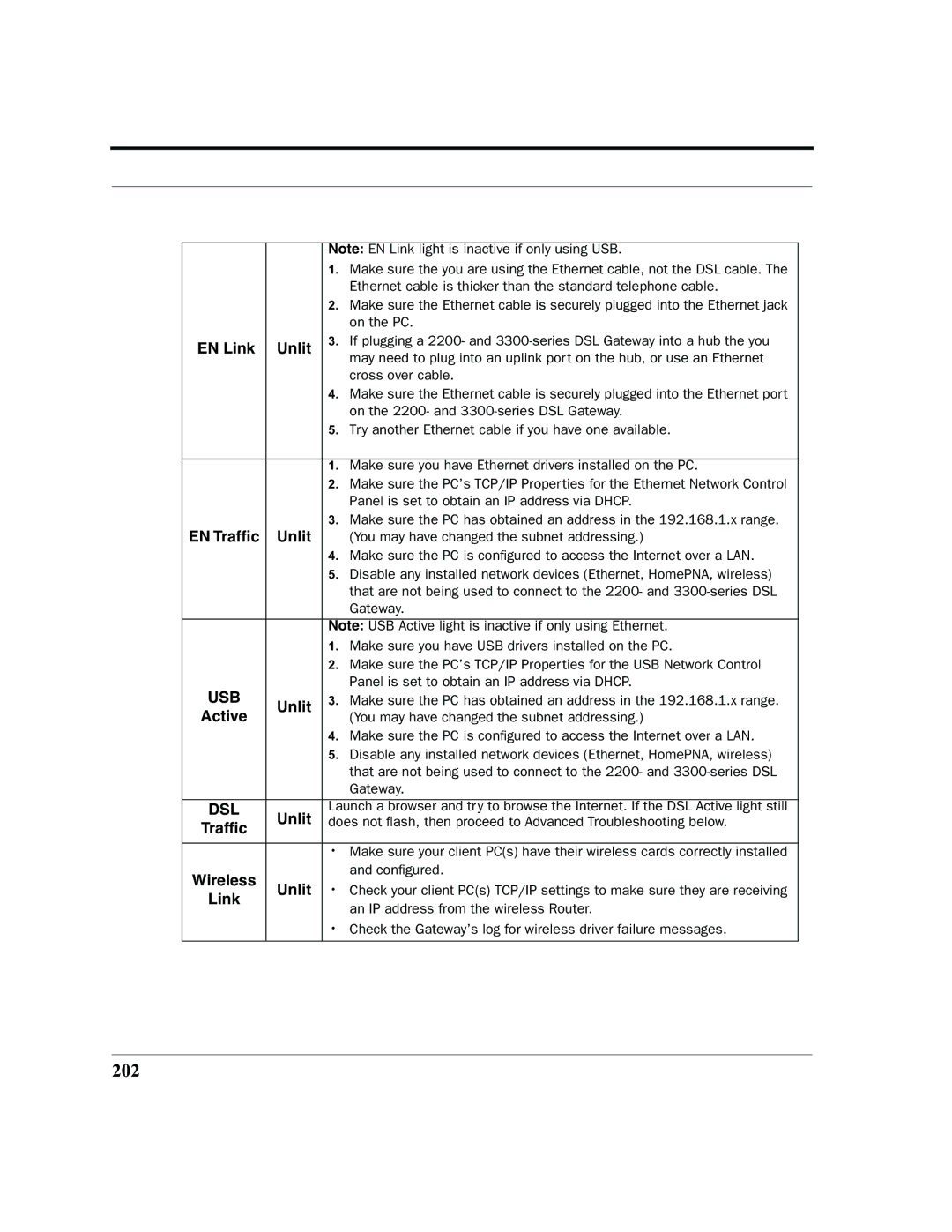|
| Note: EN Link light is inactive if only using USB. | ||
|
| 1. | Make sure the you are using the Ethernet cable, not the DSL cable. The | |
|
|
| Ethernet cable is thicker than the standard telephone cable. | |
|
| 2. | Make sure the Ethernet cable is securely plugged into the Ethernet jack | |
|
|
| on the PC. | |
EN Link | Unlit | 3. | If plugging a 2200- and | |
|
|
| may need to plug into an uplink port on the hub, or use an Ethernet | |
|
|
| cross over cable. | |
|
| 4. | Make sure the Ethernet cable is securely plugged into the Ethernet port | |
|
|
| on the 2200- and | |
|
| 5. | Try another Ethernet cable if you have one available. | |
|
|
|
| |
|
| 1. | Make sure you have Ethernet drivers installed on the PC. | |
|
| 2. | Make sure the PC’s TCP/IP Properties for the Ethernet Network Control | |
|
|
| Panel is set to obtain an IP address via DHCP. | |
EN Traffic | Unlit | 3. | Make sure the PC has obtained an address in the 192.168.1.x range. | |
| (You may have changed the subnet addressing.) | |||
|
| 4. | Make sure the PC is configured to access the Internet over a LAN. | |
|
| 5. | Disable any installed network devices (Ethernet, HomePNA, wireless) | |
|
|
| that are not being used to connect to the 2200- and | |
|
|
| Gateway. | |
|
|
| ||
|
| Note: USB Active light is inactive if only using Ethernet. | ||
|
| 1. | Make sure you have USB drivers installed on the PC. | |
|
| 2. | Make sure the PC’s TCP/IP Properties for the USB Network Control | |
USB |
|
| Panel is set to obtain an IP address via DHCP. | |
Unlit | 3. | Make sure the PC has obtained an address in the 192.168.1.x range. | ||
Active | ||||
|
| (You may have changed the subnet addressing.) | ||
|
| 4. | Make sure the PC is configured to access the Internet over a LAN. | |
|
| 5. | Disable any installed network devices (Ethernet, HomePNA, wireless) | |
|
|
| that are not being used to connect to the 2200- and | |
|
|
| Gateway. | |
|
|
| ||
DSL | Unlit | Launch a browser and try to browse the Internet. If the DSL Active light still | ||
Traffic | does not flash, then proceed to Advanced Troubleshooting below. | |||
|
|
| ||
|
|
| ||
|
| • Make sure your client PC(s) have their wireless cards correctly installed | ||
Wireless |
|
| and configured. | |
Unlit | • Check your client PC(s) TCP/IP settings to make sure they are receiving | |||
Link | ||||
|
| an IP address from the wireless Router. | ||
|
|
| ||
|
| • Check the Gateway’s log for wireless driver failure messages. | ||
|
|
|
| |