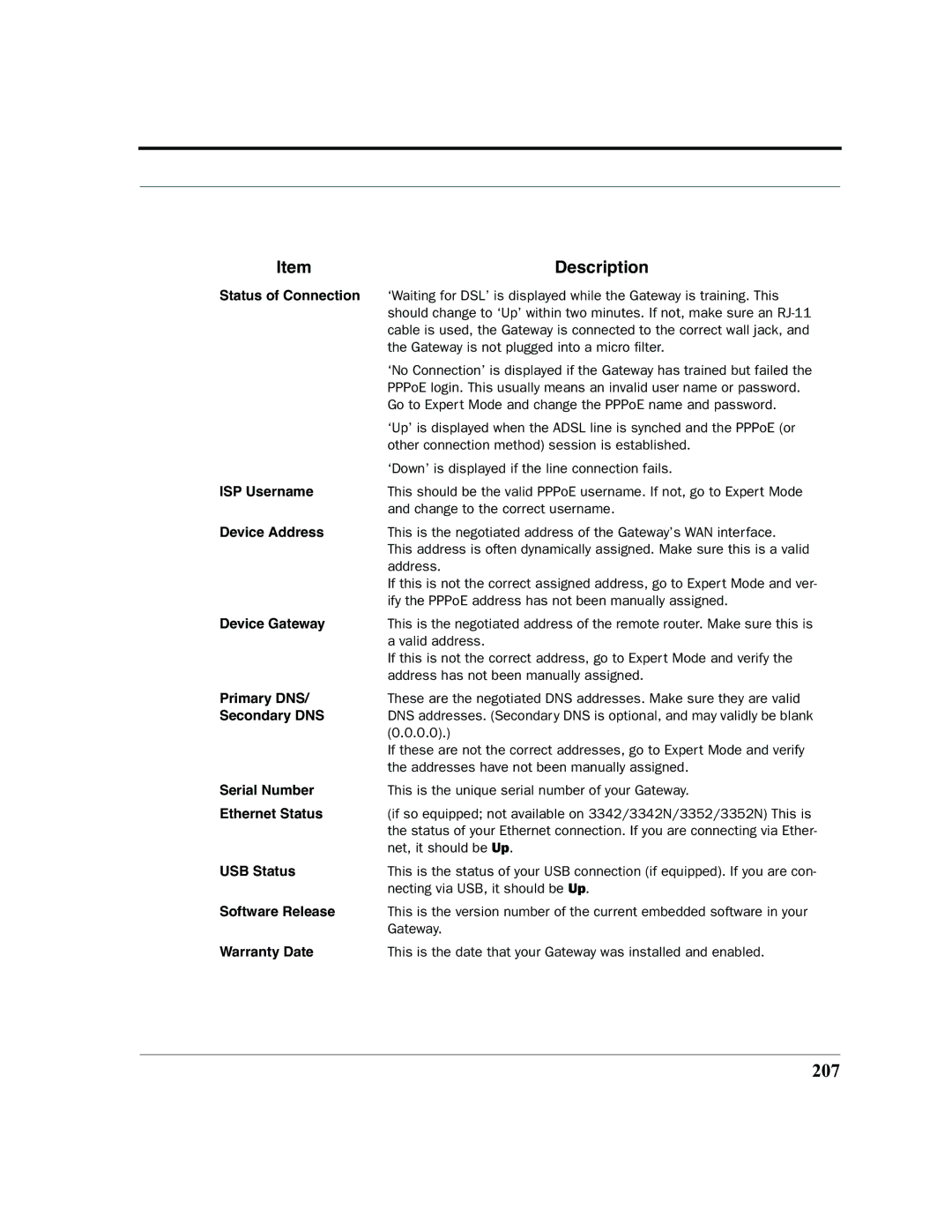Item | Description |
Status of Connection | ‘Waiting for DSL’ is displayed while the Gateway is training. This |
| should change to ‘Up’ within two minutes. If not, make sure an |
| cable is used, the Gateway is connected to the correct wall jack, and |
| the Gateway is not plugged into a micro filter. |
| ‘No Connection’ is displayed if the Gateway has trained but failed the |
| PPPoE login. This usually means an invalid user name or password. |
| Go to Expert Mode and change the PPPoE name and password. |
| ‘Up’ is displayed when the ADSL line is synched and the PPPoE (or |
| other connection method) session is established. |
| ‘Down’ is displayed if the line connection fails. |
ISP Username | This should be the valid PPPoE username. If not, go to Expert Mode |
| and change to the correct username. |
Device Address | This is the negotiated address of the Gateway’s WAN interface. |
| This address is often dynamically assigned. Make sure this is a valid |
| address. |
| If this is not the correct assigned address, go to Expert Mode and ver- |
| ify the PPPoE address has not been manually assigned. |
Device Gateway | This is the negotiated address of the remote router. Make sure this is |
| a valid address. |
| If this is not the correct address, go to Expert Mode and verify the |
| address has not been manually assigned. |
Primary DNS/ | These are the negotiated DNS addresses. Make sure they are valid |
Secondary DNS | DNS addresses. (Secondary DNS is optional, and may validly be blank |
| (0.0.0.0).) |
| If these are not the correct addresses, go to Expert Mode and verify |
| the addresses have not been manually assigned. |
Serial Number | This is the unique serial number of your Gateway. |
Ethernet Status | (if so equipped; not available on 3342/3342N/3352/3352N) This is |
| the status of your Ethernet connection. If you are connecting via Ether- |
| net, it should be Up. |
USB Status | This is the status of your USB connection (if equipped). If you are con- |
| necting via USB, it should be Up. |
Software Release | This is the version number of the current embedded software in your |
| Gateway. |
Warranty Date | This is the date that your Gateway was installed and enabled. |