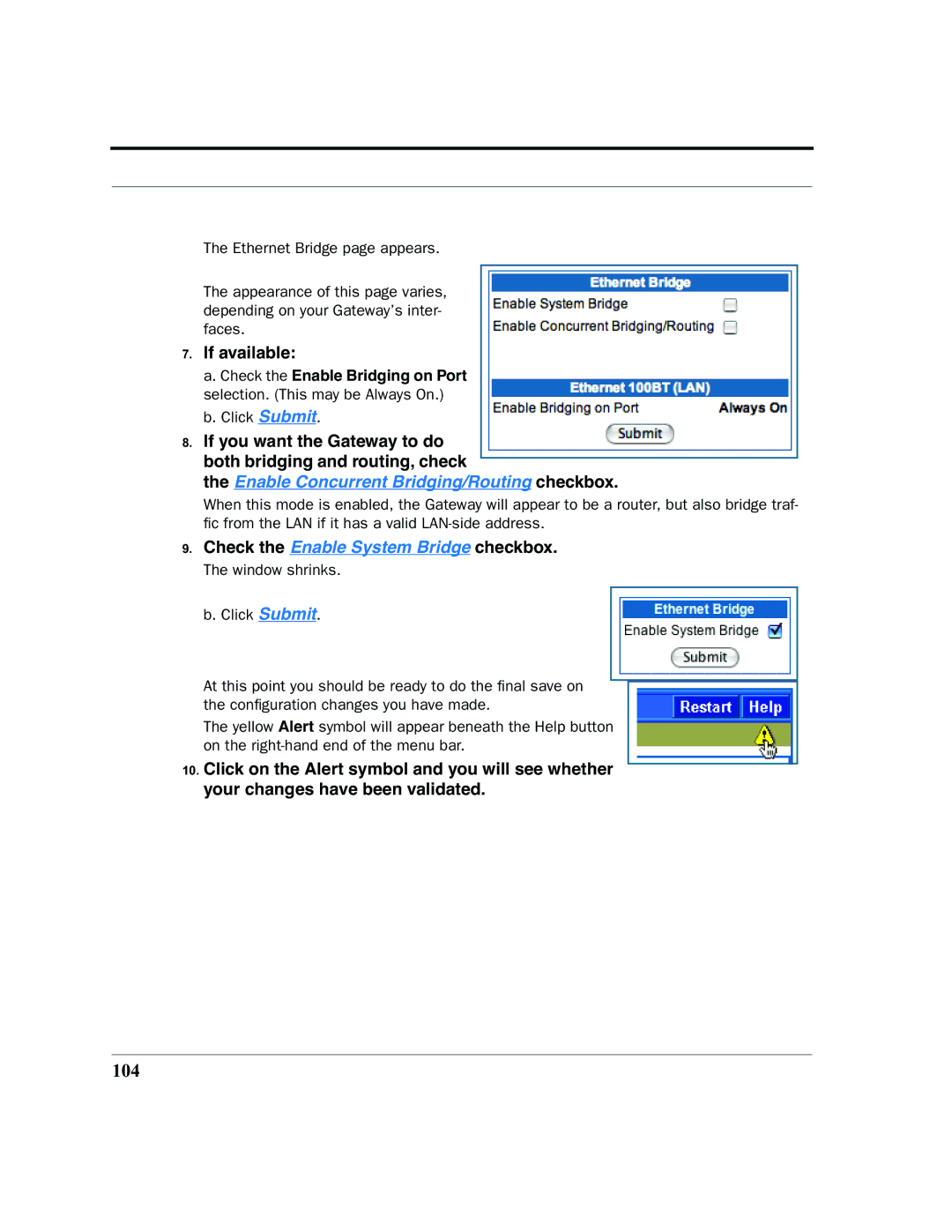The Ethernet Bridge page appears.
The appearance of this page varies, depending on your Gateway’s inter- faces.
7.If available:
a.Check the Enable Bridging on Port selection. (This may be Always On.)
b.Click Submit.
8.If you want the Gateway to do both bridging and routing, check
the Enable Concurrent Bridging/Routing checkbox.
When this mode is enabled, the Gateway will appear to be a router, but also bridge traf- fic from the LAN if it has a valid
9.Check the Enable System Bridge checkbox.
The window shrinks.
b.Click Submit.
At this point you should be ready to do the final save on the configuration changes you have made.
The yellow Alert symbol will appear beneath the Help button on the
10.Click on the Alert symbol and you will see whether your changes have been validated.