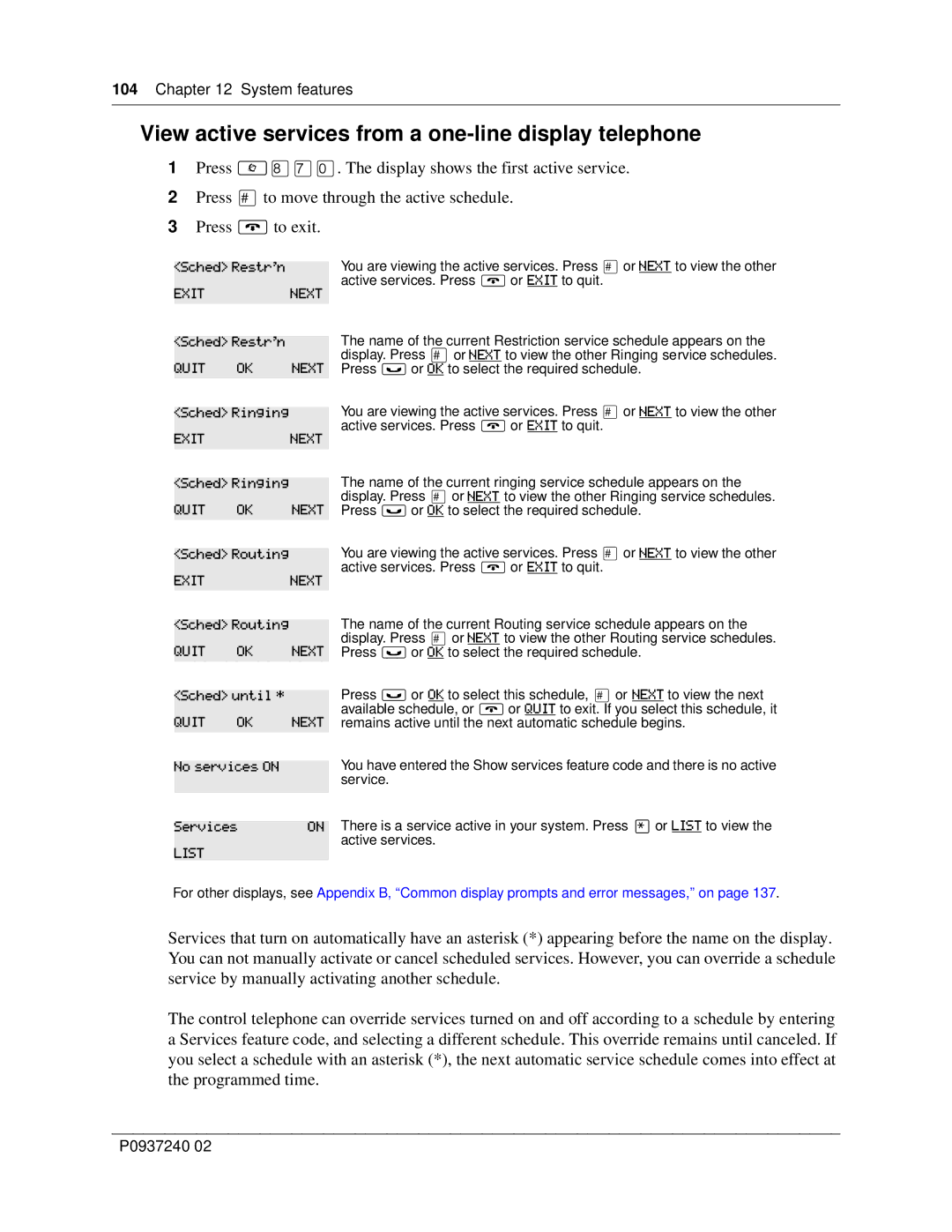104 Chapter 12 System features
View active services from a one-line display telephone
1Press ≤°‡‚. The display shows the first active service.
2Press £ to move through the active schedule.
3Press ® to exit.
<Sched> Restr'n
EXITNEXT
<Sched> Restr'n
QUIT OK NEXT
<Sched> Ringing
EXITNEXT
<Sched> Ringing
QUIT OK NEXT
<Sched> Routing
EXITNEXT
<Sched> Routing
QUIT OK NEXT
<Sched> until *
QUIT OK NEXT
No services ON
Services | ON |
LIST |
|
|
|
You are viewing the active services. Press £ or NEXT to view the other active services. Press ® or EXIT to quit.
The name of the current Restriction service schedule appears on the display. Press £or NEXT to view the other Ringing service schedules. Press ≥ or OK to select the required schedule.
You are viewing the active services. Press £ or NEXT to view the other active services. Press ® or EXIT to quit.
The name of the current ringing service schedule appears on the display. Press £ or NEXT to view the other Ringing service schedules. Press ≥ or OK to select the required schedule.
You are viewing the active services. Press £ or NEXT to view the other active services. Press ® or EXIT to quit.
The name of the current Routing service schedule appears on the display. Press £ or NEXT to view the other Routing service schedules. Press ≥ or OK to select the required schedule.
Press ≥ or OK to select this schedule, £ or NEXT to view the next available schedule, or ® or QUIT to exit. If you select this schedule, it remains active until the next automatic schedule begins.
You have entered the Show services feature code and there is no active service.
There is a service active in your system. Press • or LIST to view the active services.
For other displays, see Appendix B, “Common display prompts and error messages,” on page 137.
Services that turn on automatically have an asterisk (*) appearing before the name on the display. You can not manually activate or cancel scheduled services. However, you can override a schedule service by manually activating another schedule.
The control telephone can override services turned on and off according to a schedule by entering a Services feature code, and selecting a different schedule. This override remains until canceled. If you select a schedule with an asterisk (*), the next automatic service schedule comes into effect at the programmed time.
P0937240 02