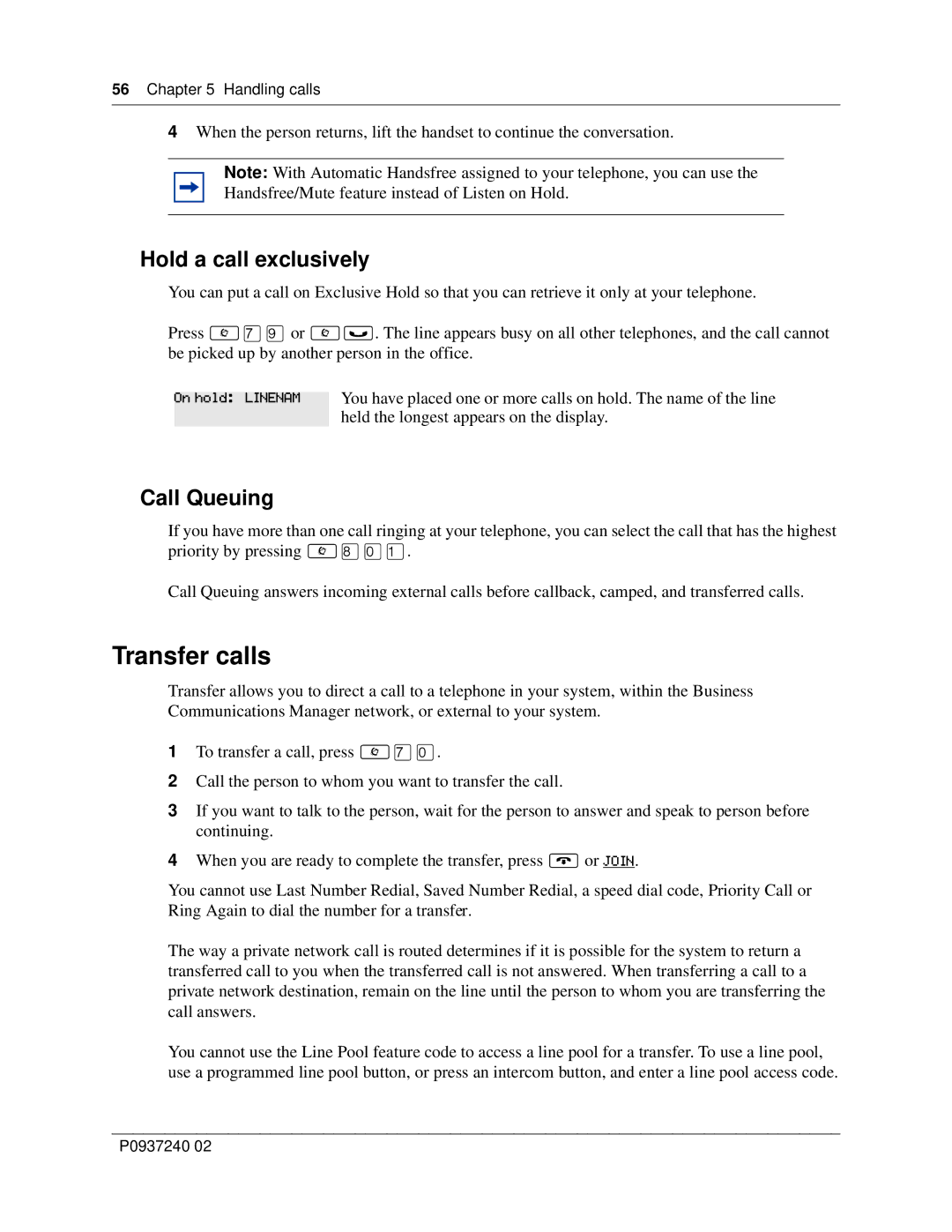56 Chapter 5 Handling calls
4When the person returns, lift the handset to continue the conversation.
Note: With Automatic Handsfree assigned to your telephone, you can use the
Handsfree/Mute feature instead of Listen on Hold.
Hold a call exclusively
You can put a call on Exclusive Hold so that you can retrieve it only at your telephone.
Press ≤‡· or ≤≥. The line appears busy on all other telephones, and the call cannot be picked up by another person in the office.
On hold: LINENAM You have placed one or more calls on hold. The name of the line
held the longest appears on the display.
Call Queuing
If you have more than one call ringing at your telephone, you can select the call that has the highest priority by pressing ≤°‚⁄.
Call Queuing answers incoming external calls before callback, camped, and transferred calls.
Transfer calls
Transfer allows you to direct a call to a telephone in your system, within the Business Communications Manager network, or external to your system.
1To transfer a call, press ≤‡‚.
2Call the person to whom you want to transfer the call.
3If you want to talk to the person, wait for the person to answer and speak to person before continuing.
4When you are ready to complete the transfer, press ® or JOIN.
You cannot use Last Number Redial, Saved Number Redial, a speed dial code, Priority Call or Ring Again to dial the number for a transfer.
The way a private network call is routed determines if it is possible for the system to return a transferred call to you when the transferred call is not answered. When transferring a call to a private network destination, remain on the line until the person to whom you are transferring the call answers.
You cannot use the Line Pool feature code to access a line pool for a transfer. To use a line pool, use a programmed line pool button, or press an intercom button, and enter a line pool access code.
P0937240 02