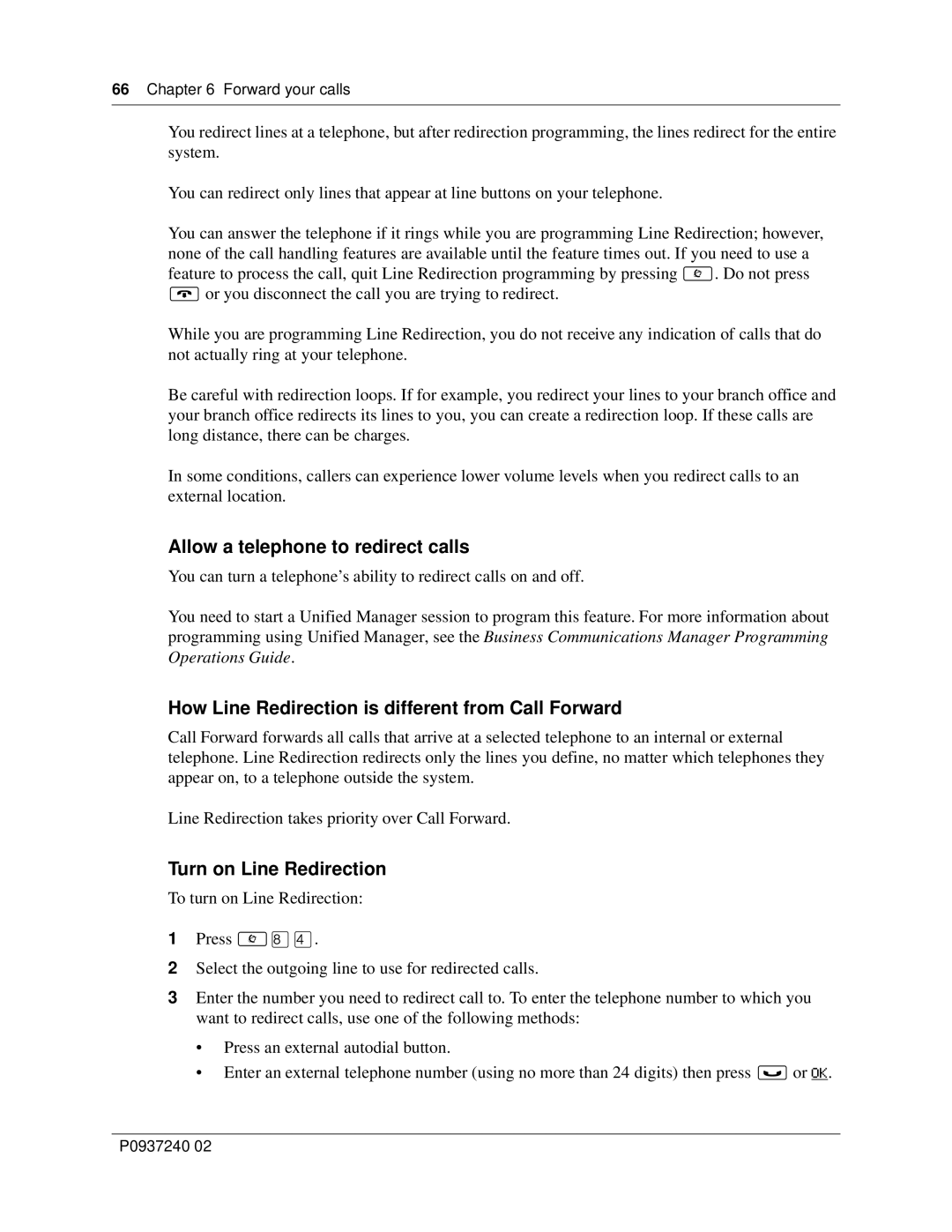66 Chapter 6 Forward your calls
You redirect lines at a telephone, but after redirection programming, the lines redirect for the entire system.
You can redirect only lines that appear at line buttons on your telephone.
You can answer the telephone if it rings while you are programming Line Redirection; however, none of the call handling features are available until the feature times out. If you need to use a feature to process the call, quit Line Redirection programming by pressing ≤. Do not press
®or you disconnect the call you are trying to redirect.
While you are programming Line Redirection, you do not receive any indication of calls that do not actually ring at your telephone.
Be careful with redirection loops. If for example, you redirect your lines to your branch office and your branch office redirects its lines to you, you can create a redirection loop. If these calls are long distance, there can be charges.
In some conditions, callers can experience lower volume levels when you redirect calls to an external location.
Allow a telephone to redirect calls
You can turn a telephone’s ability to redirect calls on and off.
You need to start a Unified Manager session to program this feature. For more information about programming using Unified Manager, see the Business Communications Manager Programming Operations Guide.
How Line Redirection is different from Call Forward
Call Forward forwards all calls that arrive at a selected telephone to an internal or external telephone. Line Redirection redirects only the lines you define, no matter which telephones they appear on, to a telephone outside the system.
Line Redirection takes priority over Call Forward.
Turn on Line Redirection
To turn on Line Redirection:
1Press ≤°›.
2Select the outgoing line to use for redirected calls.
3Enter the number you need to redirect call to. To enter the telephone number to which you want to redirect calls, use one of the following methods:
•Press an external autodial button.
•Enter an external telephone number (using no more than 24 digits) then press ≥ or OK.
P0937240 02