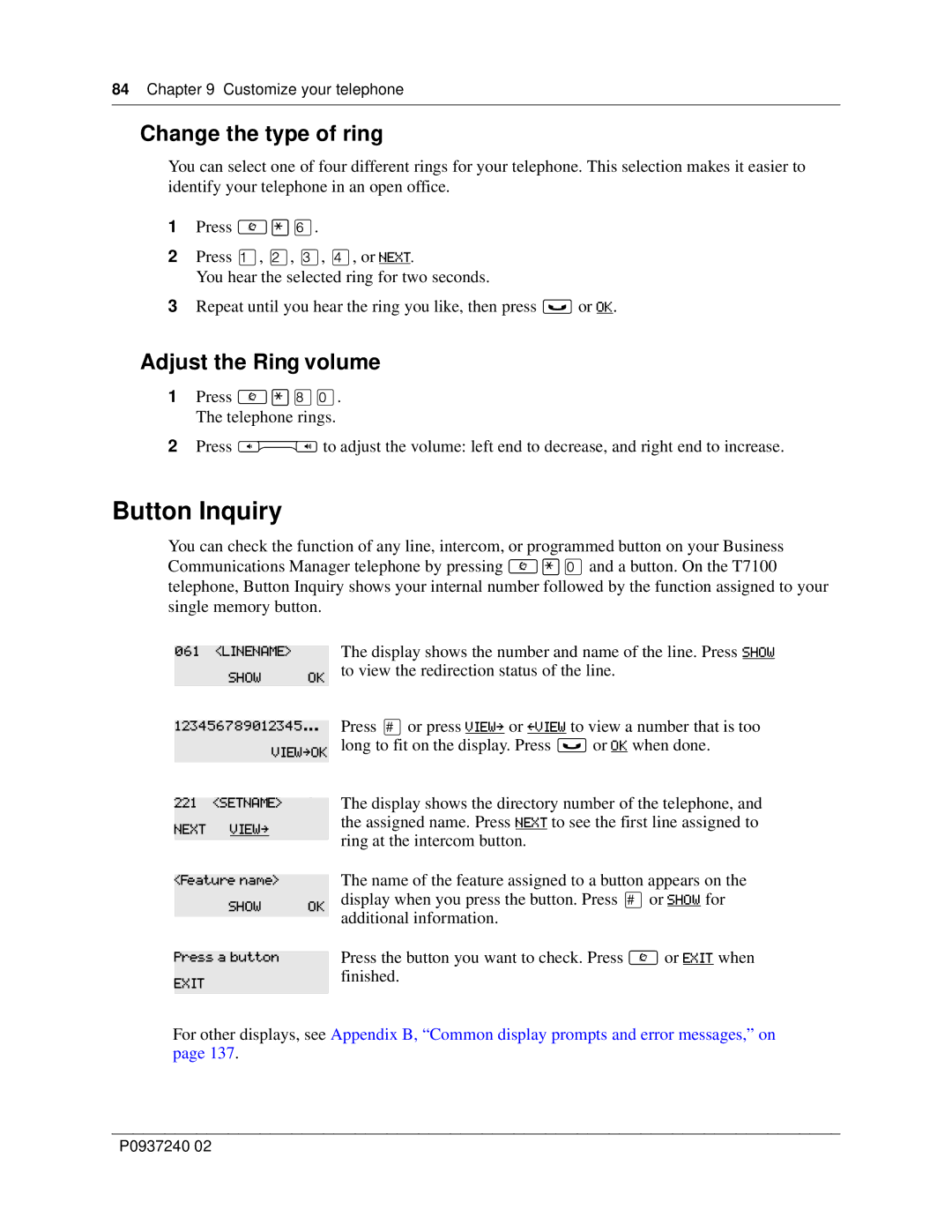84 Chapter 9 Customize your telephone
Change the type of ring
You can select one of four different rings for your telephone. This selection makes it easier to identify your telephone in an open office.
1Press ≤•fl.
2Press ⁄, ¤, ‹, ›, or NEXT.
You hear the selected ring for two seconds.
3Repeat until you hear the ring you like, then press ≥ or OK.
Adjust the Ring volume
1Press ≤•°‚. The telephone rings.
2Press √ to adjust the volume: left end to decrease, and right end to increase.
Button Inquiry
You can check the function of any line, intercom, or programmed button on your Business Communications Manager telephone by pressing ≤•‚ and a button. On the T7100 telephone, Button Inquiry shows your internal number followed by the function assigned to your single memory button.
061<LINENAME> The display shows the number and name of the line. Press SHOW
| SHOW | OK | to view the redirection status of the line. |
| Press £ or press VIEWâ or áVIEW to view a number that is too | ||
123456789012345... | |||
| VIEWâOK | long to fit on the display. Press ≥ or OK when done. | |
|
|
| The display shows the directory number of the telephone, and |
|
|
| |
221 | <SETNAME> |
| |
NEXT | VIEWâ |
| the assigned name. Press NEXT to see the first line assigned to |
| ring at the intercom button. | ||
|
|
| |
|
|
| |
|
| The name of the feature assigned to a button appears on the | |
<Feature name> |
| ||
| SHOW | OK | display when you press the button. Press £ or SHOW for |
|
|
| additional information. |
|
|
| |
|
| Press the button you want to check. Press ≤ or EXIT when | |
Press a button |
| ||
EXIT |
|
| finished. |
|
|
| |
|
|
|
|
For other displays, see Appendix B, “Common display prompts and error messages,” on page 137.
P0937240 02