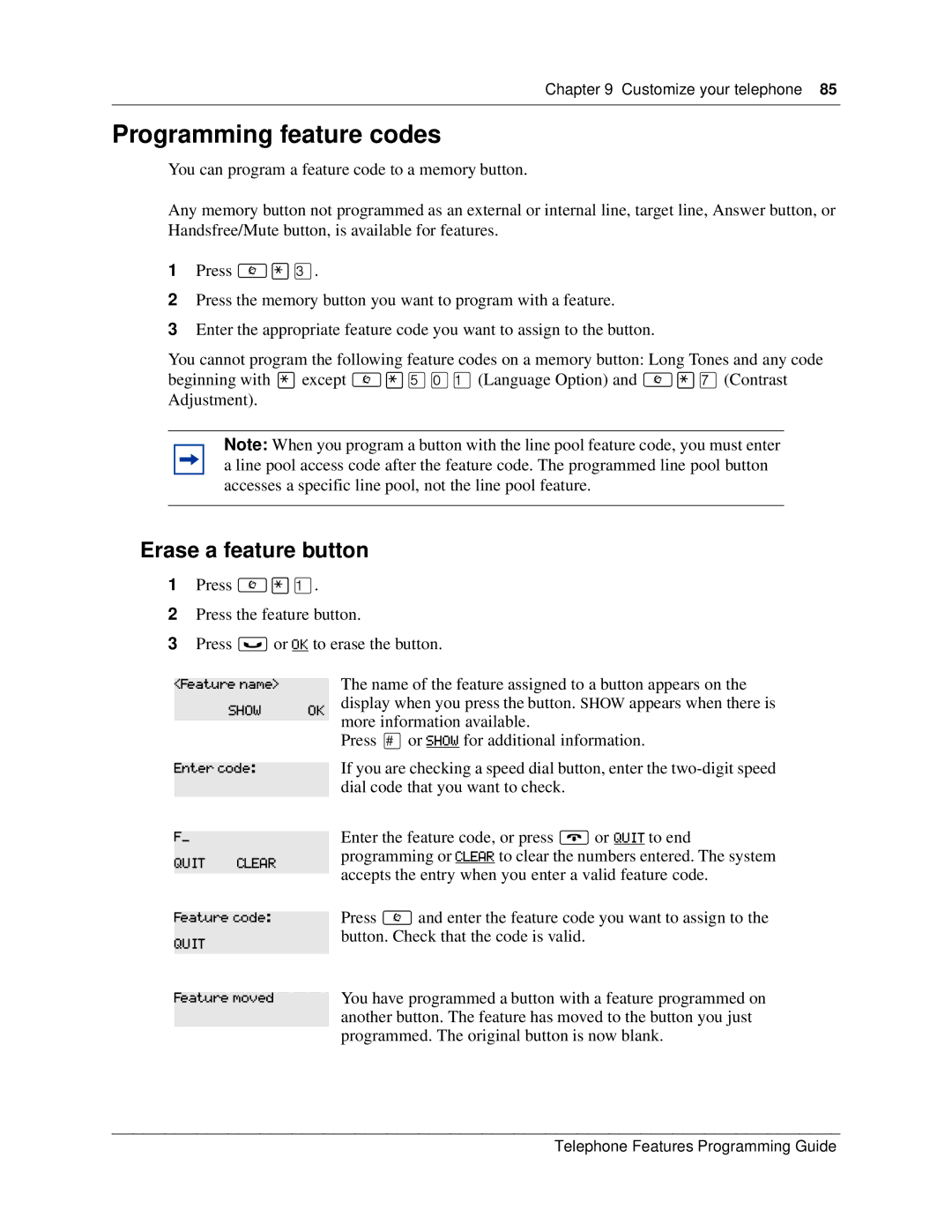Chapter 9 Customize your telephone 85
Programming feature codes
You can program a feature code to a memory button.
Any memory button not programmed as an external or internal line, target line, Answer button, or Handsfree/Mute button, is available for features.
1Press ≤•‹.
2Press the memory button you want to program with a feature.
3Enter the appropriate feature code you want to assign to the button.
You cannot program the following feature codes on a memory button: Long Tones and any code beginning with • except ≤•fi‚⁄ (Language Option) and ≤•‡ (Contrast Adjustment).
Note: When you program a button with the line pool feature code, you must enter a line pool access code after the feature code. The programmed line pool button accesses a specific line pool, not the line pool feature.
Erase a feature button
1Press ≤•⁄.
2Press the feature button.
3Press ≥ or OK to erase the button.
<Feature name> |
| The name of the feature assigned to a button appears on the |
SHOW | OK | display when you press the button. SHOW appears when there is |
|
| more information available. |
|
| |
|
| Press £ or SHOW for additional information. |
Enter code:
F__
QUIT CLEAR
Feature code:
QUIT
Feature moved
If you are checking a speed dial button, enter the
Enter the feature code, or press ® or QUIT to end programming or CLEAR to clear the numbers entered. The system accepts the entry when you enter a valid feature code.
Press ≤ and enter the feature code you want to assign to the button. Check that the code is valid.
You have programmed a button with a feature programmed on another button. The feature has moved to the button you just programmed. The original button is now blank.
Telephone Features Programming Guide