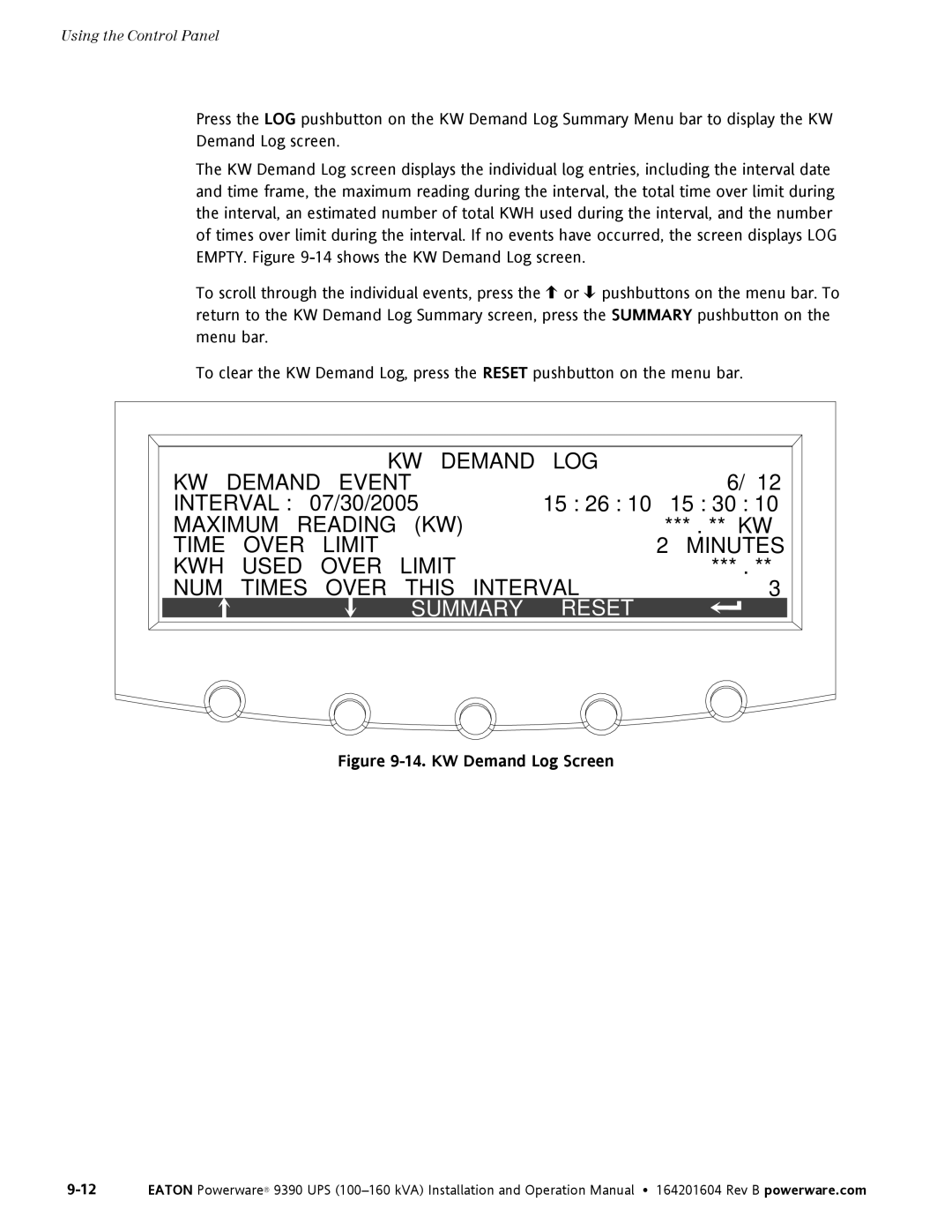Using the Control Panel
Press the LOG pushbutton on the KW Demand Log Summary Menu bar to display the KW Demand Log screen.
The KW Demand Log screen displays the individual log entries, including the interval date and time frame, the maximum reading during the interval, the total time over limit during the interval, an estimated number of total KWH used during the interval, and the number of times over limit during the interval. If no events have occurred, the screen displays LOG EMPTY. Figure
To scroll through the individual events, press the ![]() or
or ![]() pushbuttons on the menu bar. To return to the KW Demand Log Summary screen, press the SUMMARY pushbutton on the menu bar.
pushbuttons on the menu bar. To return to the KW Demand Log Summary screen, press the SUMMARY pushbutton on the menu bar.
To clear the KW Demand Log, press the RESET pushbutton on the menu bar.
KW | DEMAND | KW DEMAND | LOG | 6/ 12 | ||
EVENT |
| |||||
INTERVAL : | 07/30/2005 | 15 : 26 : 10 – 15 : 30 : 10 | ||||
MAXIMUM READING | (KW) | *** . ** KW | ||||
TIME | OVER |
| LIMIT | LIMIT | 2 | MINUTES |
KWH | USED |
| OVER |
| *** . ** | |
NUM | TIMES | OVER | THIS INTERVAL | 3 | ||
|
|
|
| SUMMARY | RESET |
|