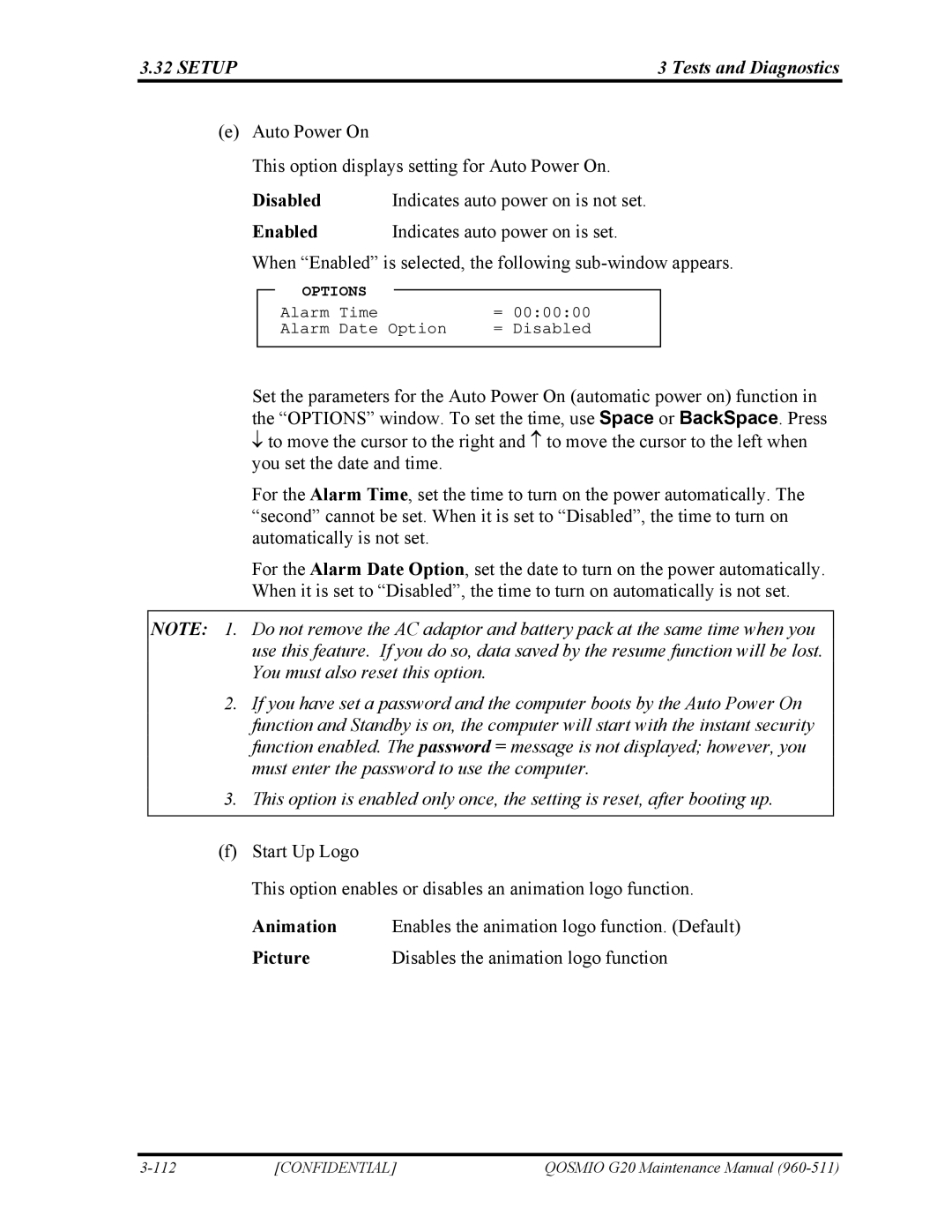3.32 SETUP | 3 Tests and Diagnostics |
(e)Auto Power On
This option displays setting for Auto Power On.
Disabled | Indicates auto power on is not set. |
Enabled | Indicates auto power on is set. |
When “Enabled” is selected, the following
| OPTIONS |
|
|
| |
|
| = | 00:00:00 | ||
| Alarm | Time | |||
| Alarm | Date Option | = | Disabled | |
|
|
|
|
|
|
Set the parameters for the Auto Power On (automatic power on) function in the “OPTIONS” window. To set the time, use Space or BackSpace. Press
↓to move the cursor to the right and ↑ to move the cursor to the left when you set the date and time.
For the Alarm Time, set the time to turn on the power automatically. The “second” cannot be set. When it is set to “Disabled”, the time to turn on automatically is not set.
For the Alarm Date Option, set the date to turn on the power automatically. When it is set to “Disabled”, the time to turn on automatically is not set.
NOTE: 1. Do not remove the AC adaptor and battery pack at the same time when you use this feature. If you do so, data saved by the resume function will be lost. You must also reset this option.
2.If you have set a password and the computer boots by the Auto Power On function and Standby is on, the computer will start with the instant security function enabled. The password = message is not displayed; however, you must enter the password to use the computer.
3.This option is enabled only once, the setting is reset, after booting up.
(f)Start Up Logo
This option enables or disables an animation logo function.
Animation | Enables the animation logo function. (Default) |
Picture | Disables the animation logo function |
[CONFIDENTIAL] | QOSMIO G20 Maintenance Manual |