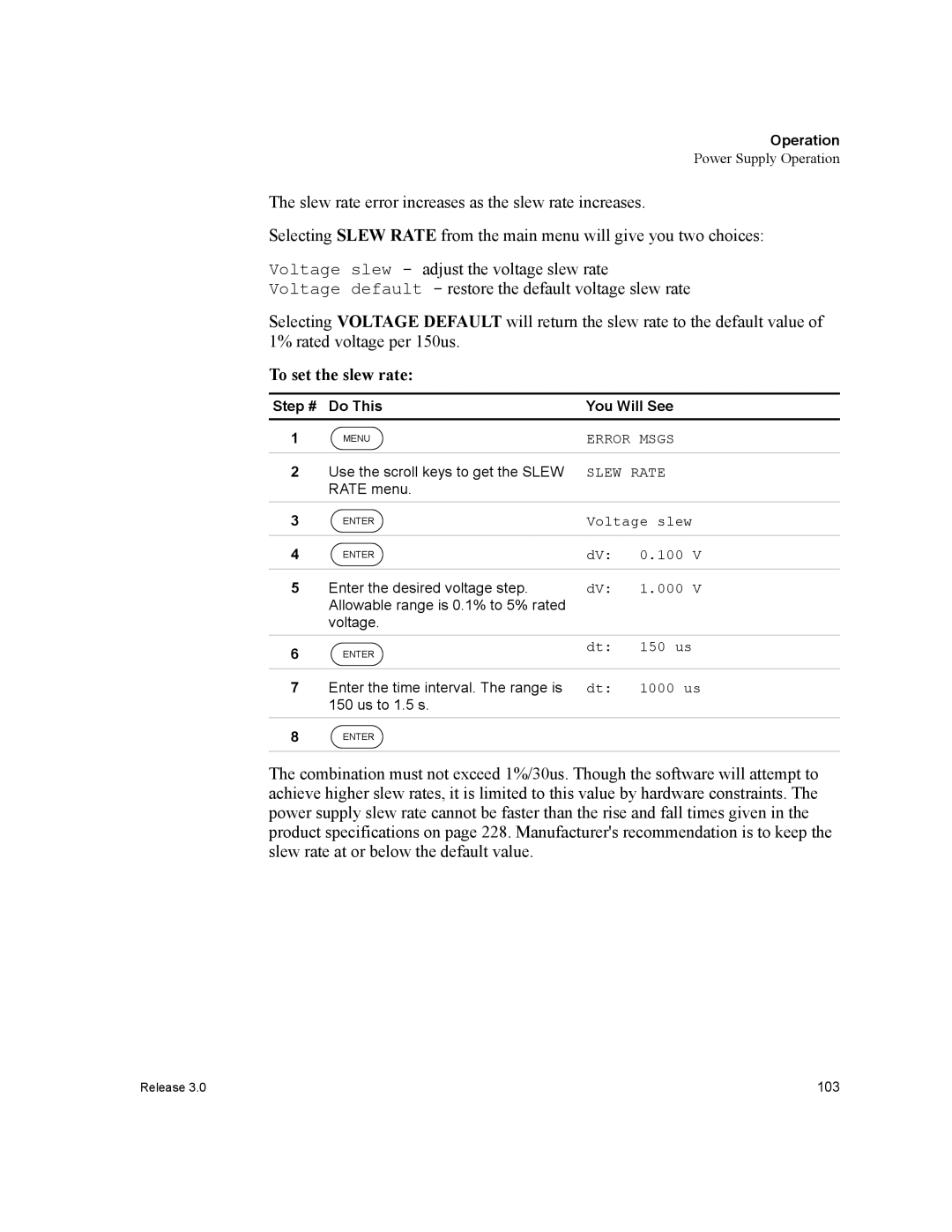Operating Manual
Page
Operating Manual for
What does this warranty cover and how long does it last?
How do you get service?
What will Xantrex do?
Phone 604 422 Toll Free North America 800 667 Fax 604 421
What does this warranty not cover?
Disclaimer Product
Information About Your Power Supply
Release Release 3.0
Model Number Serial Number Purchased From Purchase Date
Power Supply Safety
Manual
Symbols Used in This
CSA C22.2 No
Approvals CE Mark
FCC Part 15 Radio Frequency Devices Class a Limits
Unit complies with Canadian EMC requirements of ICES-001
Who Should Use This Manual Navigation Sections
About This Manual
About This Manual
Revisions
Contents
Operation
Contents
Remote Operation
Contents
Appendix A. Calibration
Current Sharing 6000 Watt only
Appendix C. Error Messages
Appendix B. Scpi Command Reference
Appendix E. Specifications and Characteristics
Appendix D. Gpib
Index
List of Tables
List of Tables
List of Figures
List of Figures
Overview
About The XDC Power Supply
About The XDC Power Supply
Front Panel
Front Panel 6000 Watt
Front Panel 12000 Watt
Keypad
About The XDC Power Supply
Special Key Functions
Key Functions
Menu Function
Status Annunciators
Display
Front Panel Display
Front Panel Display, Status Annunciators
Status Annunciators
Rear Panel 6000 Watt low and medium output shown
Rear Panel
Overview of Operation
About The XDC Power Supply
Basic Setup Procedure
Inspection, Cleaning, and Packaging
Initial
Inspection
Returning Power Supplies to the Manufacturer
Typical Box Label for Storage
Packaging for Shipping or Storage
To install the power supply in an equipment rack
Location, Mounting, and Ventilation
Rack Mounting
Unpacking the Power Supply 6000 Watt shown
Installation
AC Input Connector for 6000 Watt units
AC Input Power
AC Wire Input Connection For 6000 W
AC Wire Specification for 6000 Watt units
AC Input Voltage Range Wire
Attaching the AC Input Wires for 6000 Watt units
AC Wire Input Connection for 12000 W
Attaching the AC Input Wires for 12000 Watt units
Equipment Required
Basic Checks or Self-Tests
Power on Check
Voltage Mode Operation Check
Current Mode Operation Check
Wire Size Maximum Current a
Load Wiring
Installation
Load Connections
Installation
Multiple Loads
Fastening the Output Wires 6000 Watt Low and Medium Voltage
Output Strain Relief/Cover
Installation
11Output for 12000 Watt units High Voltage
Remote Sensing
Operation
Powering on Supply
Powering OFF Power Supply
Power Supply Operating States
Operation
Do This You Will See
Power Supply Regulation Modes
Remote Control Modes
Front Panel Controls
LCL/RMT, OUT ON/OFF, VOLTAGE, and Current keys
This output can be changed while the output is OFF
Operation
Operation
This saves the setting and enables
Power Supply Operation
Step # Do This You Will See
New voltage setpoint
New power setpoint
This saves the value and enables
Press 8 times
Turn Output On or Off Set Output Protection
Operation
Returns to its default operating mode
This setting is saved and the display
To set the Over-Voltage Protection
Use the Voltage knob, the numeric
To set the Under-Voltage Protection
These 2 extra steps are shown in the following example
To set the Over-Current Protection
If trip? N
To set the Under-Current Protection
To set the Over-Power Protection
Use both the Current and Voltage
Knobs, or the numeric keypad, or
UPP SET ####W
To set the Under-Power Protection
To set Fold Protection
Set Shutdown Recovery for AC Off
OTP is set to Auto Recovery
To set both OTP and AC Off to Auto-Recovery
Times
ACO AutoRecov3
Possible alarms are
Shutdown vs Protection Alarm
To shift from local to remote control
Toggle
Local/Remote
Select Remote Control Source
To change the remote control source
RS-232
Remote Control Prompt Configuration Settings Source
Configure Remote Control Source
To create and save a user setting
Set #####V
Settings
Set #####A
Set 1 unused
To restore the last setting
To retrieve a setting using Recall
To select a stored user setting
To select a factory setting
To select Auto Sequence
Feature Factory Preset Value
Settings Affected by Recall
To read and clear error messages
Press repeatedly until all
Messages have been read Cleared
Line to configure
To access and work with the User Lines menu option
None
To select which Aux line B
Aux line B has been selected to be configured
To configure Aux line B
Configure Power on Settings
Factory Preset
To select Factory Preset
Enter to select, or Default display for the selected
Operating mode
To select Last Setting
To select User Setting
User Setting
Last Setting
Auto-Sequence
Sequence sequence
Auto Sequence
Auto Seq
Sequence To program a sequence
Setting step advance by time
Setting step advance by trigger
Use the scroll
Keys to select the Wait for Trig Option
To delete a sequence
This option allows you to delete an entire sequence
Deleting a
Sequence
To edit a step in a programmed sequence
Editing a Sequence Step
Times or
Edit Step
To insert a step into a programmed sequence
Inserting a Sequence Step
Step #
Insert Step
To delete a step in a programmed sequence
Deleting a Sequence Step
Step ## Deleted
Step ##
To edit the sequence’s repeat times
Editing Repeat Times Sequence
Set Repeat #
Run Once
Editing Trigger Source of a Sequence
To edit the sequence’s trigger sourceUsing Auto Sequencing
Trig Source
Trig From Man
To run an auto sequence program
Voltage operates as RUN/PAUSE Current operates as Trigger
To lock out both knobs
To lock out only the Voltage knob
This setting is saved, and the display
Voltage knob is locked out
Current knob is not locked out
To set the voltage limits
To set the current limits
Power Limit
To set the power limit
High #####W
Use the Voltage and Current knobs
To set the slew rate
To access and work with the View Model Information option
Default Display
Time
Xantrex
Remote Operation
Remote Operation
Ieee 488.2 common commands that are supported are
View of Remote Interface Connections
Making Connections for Remote Control
Remote Analog Operation
User Line Pins
Pin Connections
Pin # Function Input/Output
Analog Programming Pins
Schematic For User Line Interface
First, configure the analog programming lines
Remote Interlock Using a Contact Closure
Front Panel
To put the unit into remote control
Where Is the 0-5V range, and 10 is the 0-10V range
To select the voltage level
Select desired option
112
Multichannel Operation 6000 Watt only
CANbus
Pin #
To receive and execute commands
Changing REM/LCL modes and calibration
Using
Connections for Multichannel Operation
Multichannel
STATOPERRCONCOND?
Will set all units in a multichannel string to 10.0
Specifications
RS-232 Operation
Configuration Front Panel
First set the RS-232 parameters
Pin # Function
Select RS-232 to be the remote control source
Next, select RS-232 as the remote control interface
Set the band rate
Select flow control
Gpib Operation
Gpib Pins
Gpib setting is saved
Next, select Gpib as the remote control interface
First set the Gpib parameters
Select Gpib
To set up Gpib control parameters
Where Gpib address may be in the range 1 to
To select Gpib as the remote control source
To power on factory settings
Scpi Commands for Digital Interfaces
To check the current user setting
Response should be PRES, which stands for PRESet
To power on user setting #1
To power on the last stored setting
To check the setting
To reset to user setting #1
To change the power on at output state
Power on
To reset the unit
Table below
Feature Reset State *RST
Features Affected by Reset *RST Command
To recall settings
To store save settings
To save default settings
To recall last settings
Program V,I,P Scpi
Change Remote/Local Control Power Supply
To check a triggered setpoint
To set limits
To check ranges
Configure V PProtection Limits
To check the Over-Power Protection level
To set the Over-Power Protection level
To check if the Over-Power Protection was tripped
To set the Under-Power Protection level
To set the fold mode
Configure Other Protection Mechanisms
To set the fold delay
Fold Protection
To query if OTP has tripped
Over Temperature Protection
To query if AC Off has tripped
AC Off Protection
View Power Supply Output Configure Auxiliary Status Lines
Clear
Event
Read Error To read from the error queue
To set up Auxiliary line B
To set the polarity of the auxiliary status lines
To check the state of the line
TRIGgerSOURce Busextimmnone Where
To program triggers
Editing
Setting Sequence Repetitions
Programming Select Sequence to Program
Editing the Sequence
Selecting a Trigger Source
You can also use the following to delete all sequences
Editing Step Parameters
Deleting Sequences
Running
Auto Sequence Operation
Trigger
Skipping a Step
Voltslewstep 1, Voltslewint 100ms
Option Identification Query
Status Registers
May return Xantrex, XDC 60-100, 100000, 3.000/0/0/0000
Enable Register
Transition Filters
OPERation Status Register
STATusOPERationREGulating
Operation Status Registers
OPERation Status Register
Bit Bit Weight Bit Name Description
SHUTdown Sub-Register
REGulating Sub-Register
Bit
Bit Name Description
Remote CONtrol Sub-Register
Protection SHUTdown Sub-Register
12 Protection SHUTdown Sub-Register
Current SHare Sub-Register
QUEStionable Status Register
Questionable Status Registers
Time
15 QUEStionable Status Register
POWer Sub-Register
VOLTage Sub-Register
CURRent Sub-Register
19 TEMPerature Sub-Register
TEMPerature Sub-Register
Standard Event Status Register
Ieee 488.2 Status Register and Status Byte
Device-Specific Error List on
Been lost. See Query Error List on
Condition. See Execution Error List on
See Command Error List on
Status Byte
Error/Event Queue ERR
21 Status Byte Summary Register
Register
Questionable Status Register Summary QSR
Request Service RQS
Message Available MAV
Standard Event Status Summary ESB
Preset Status
Commands
Scpi Status Commands
22 Preset Values of User Configurable Registers
Scpi equivalent for multichannel use
Ieee 488.2 Status and Event Commands
Command *SRE Service-Request-Enable, *SRE?
SYSTemchannelPOSClear ONOFF01 SYSTemchannelPOSClear?
Command *OPC, *OPC?
Operation Status Register Commands
Scpi command
Scpi command STATuschannelOPERationEVENt?
Scpi command STATuschannelOPERationCONDition?
STATuschannelOPERationREGulatingCONDition?
Regulating Sub-Register Commands
STATuschannelOPERationSHUTdownPTRansition?
Shutdown Sub-Register Commands
Protection Shutdown Sub-Register Commands
STATuschannelOPERationSHUTdownPROTectionENABle?
STATuschannelOPERationRCONtrolCONDition?
Remote Control Sub-Register Commands
STATuschannelOPERationCSHareCONDition?
Current Share Sub-Register Commands
Questionable Status Register Commands
STATuschannelQUEStionableENABle?
STATuschannelQUEStionableVOLTageCONDition?
Voltage Sub-Register Commands
STATuschannelQUEStionableCURRentCONDition?
Current Sub-Register Commands
Power Sub-Register Commands
STATuschannelQUEStionablePOWerENABle?
Temperature Sub-Register Commands
Temperature Event Sub-Register is read and then cleared
172
Current Sharing 6000 Watt only
No sharing
Configure Current Share
Current Sharing 6000 Watt only
Press 7 times
Setup Current Sharing Network
Operation
177
178
Appendix A. Calibration
Entering Calibration Mode
Front Panel To access calibration mode via the front panel
Output Cal Change Code
Code ####
You are back in the Calibration menu. Output V Cal
Setup and Equipment
Power supply will set the output voltage to 90%
Front Panel Calibration Procedure
Output Current
Output Voltage
Analog Programming Interface Range
Power supply will set the output to 90%
Analog Programming Interface Current Programming Calibration
Analog Programming Interface Voltage Readback Calibration
Analog Programming Interface Current Readback Calibration
Enter the voltage read from the external DVM. Press Enter
Set the output voltage to 10% by sending the command
Remote Interface Calibration Procedure
Set the output voltage to 90% by sending the command
Set the output current to 10% by sending the command
CALANAL5VPROGVOLTLEV MAX
Set the output current to 90% by sending the command
CALANAL5VREADVOLTLEV MIN
CALANAL5VPROGCURRLEV MAX
CALANAL10V
Restore Factory Calibration
Exit calibration mode
Restore? Y
Output V Cal
Codes and Standards
Appendix B. Scpi Command Reference
Scpi Command Reference
Scpi Command Hierarchy
IEEE-488.2/SCPI Syntax and Style
Parameters Units of Measure and Multipliers
Using Scpi Commands
Is the same as typing
CALibrationCURRentLEVel currentMINMAX
Using Minimum Maximum Queries
CALCURRentLEVel currentMINMAX
OPC *PSC Off *TRG
Parameter Types
Voltprot voltageMAXMIN
Calstat on
Scpi Command Summary
Notations
Tables
Scpi Command
Table B.1IEEE 488.2 Commands
200
Table B.2Readback Commands
Table B.3Commands for Output Control
202
Table B.4Commands for Current Share 6000 W only
Table B.6Command to Clear all Protection Mechanisms
Table B.5Commands for Calibration
Table B.7Commands for Fold Protection
Table B.8Commands for Triggering
Table B.9System Commands
Table B.10Status Commands
206
207
208
Table B.11Protection Commands
Table B.12User Lines
Table B.13Output State
PROGramchannelSELectedSTEPNEXT
Table B.14Auto Sequence Commands
211
Legacy Command
Table B.15Legacy Commands
Expression Details
Expressions
Expressions
Appendix C. Error Messages
Execution Error List
Command Error List
Error Messages
Errorcode Error Message Description
Execution Error List
Error Error Message Description Code
Device-Specific Error List
Query Error List
User Request Event
Operation Complete Event
CPU Error Codes
Front Panel Error Codes
Analog Programming Interface Error codes
Auto Sequencing Error Codes
Multichannel Error Codes
CANbus Error Codes
Current Share Error Codes
Message Terminators
Service Request and Polling
Address Range
Address
Control Functions
Protocol Specifications
Interface Ieee 488.1 Section
Function Mnemonic Description Functions Subset
Mechanical Specifications
Electrical Specifications
Performance Specifications
Driver Ieee 488.2 Section
Performance Specifications
Appendix E. Specifications and Characteristics
Specifications and Characteristics
Electrical Specifications-Summary
229
Models 80-75 100-60 150-40 300-20 600-10
231
Models 10-1200 20-600 30-400 40-300 60-200
233
Models 80-150 100-120 150-80 300-40 600-20
235
AC Line Input Voltage Operating Ranges
AC Line Input Specifications
Arms 6000 Watt
Arms 12000 Watt
103% of maximum rated voltage
Output Performance Specifications
Typical Measurement Resolution
Typical Programming Resolution
Programming Accuracy1
Readback Accuracy
Temperature Coefficients
Hour Drift Temperature Stability2
Minute Drift1
Analog Programming Interface
To 95% step in output voltage
Typical 31 kHz 62 kHz output ripple
For a programmed 95% to 5% step in output voltage
Maximum Within regulation envelope
Minimum 3.8 V for each line, 5 V typical
Maximum deviation as a percentage of rated output voltage
Humidity Specification
Environmental Specification
Specification
International Approvals
Figure E.1 Power Supply Dimensions 6000 Watt unit
Mechanical Specification
Figure E.2 Power Supply Dimensions 12000 Watt unit
Index
Gpib
247
248
249
250
Page
Xantrex Technology Inc