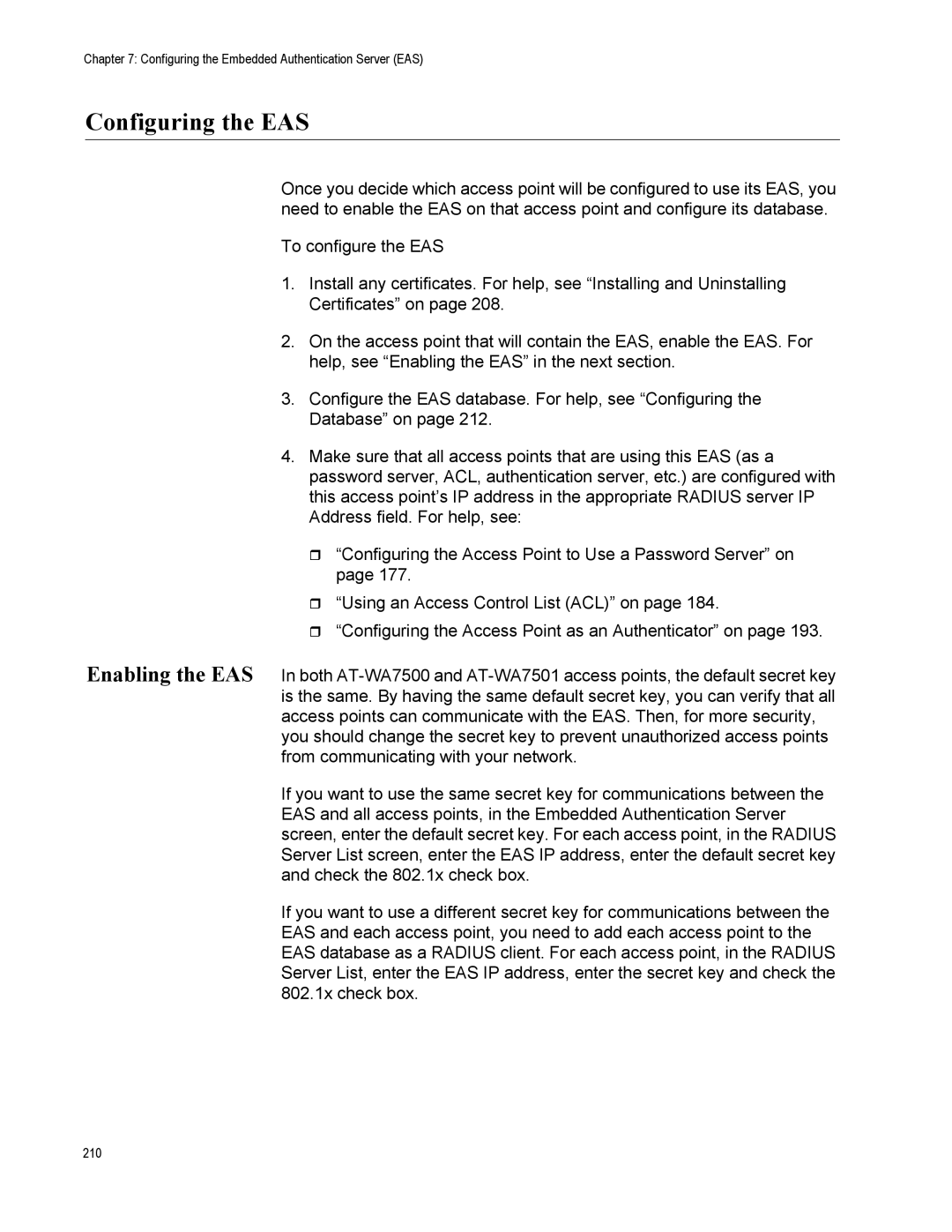Chapter 7: Configuring the Embedded Authentication Server (EAS)
Configuring the EAS
Once you decide which access point will be configured to use its EAS, you need to enable the EAS on that access point and configure its database.
To configure the EAS
1.Install any certificates. For help, see “Installing and Uninstalling Certificates” on page 208.
2.On the access point that will contain the EAS, enable the EAS. For help, see “Enabling the EAS” in the next section.
3.Configure the EAS database. For help, see “Configuring the Database” on page 212.
4.Make sure that all access points that are using this EAS (as a password server, ACL, authentication server, etc.) are configured with this access point’s IP address in the appropriate RADIUS server IP Address field. For help, see:
“Configuring the Access Point to Use a Password Server” on page 177.
“Using an Access Control List (ACL)” on page 184.
“Configuring the Access Point as an Authenticator” on page 193.
Enabling the EAS In both
If you want to use the same secret key for communications between the EAS and all access points, in the Embedded Authentication Server screen, enter the default secret key. For each access point, in the RADIUS Server List screen, enter the EAS IP address, enter the default secret key and check the 802.1x check box.
If you want to use a different secret key for communications between the EAS and each access point, you need to add each access point to the EAS database as a RADIUS client. For each access point, in the RADIUS Server List, enter the EAS IP address, enter the secret key and check the 802.1x check box.
210