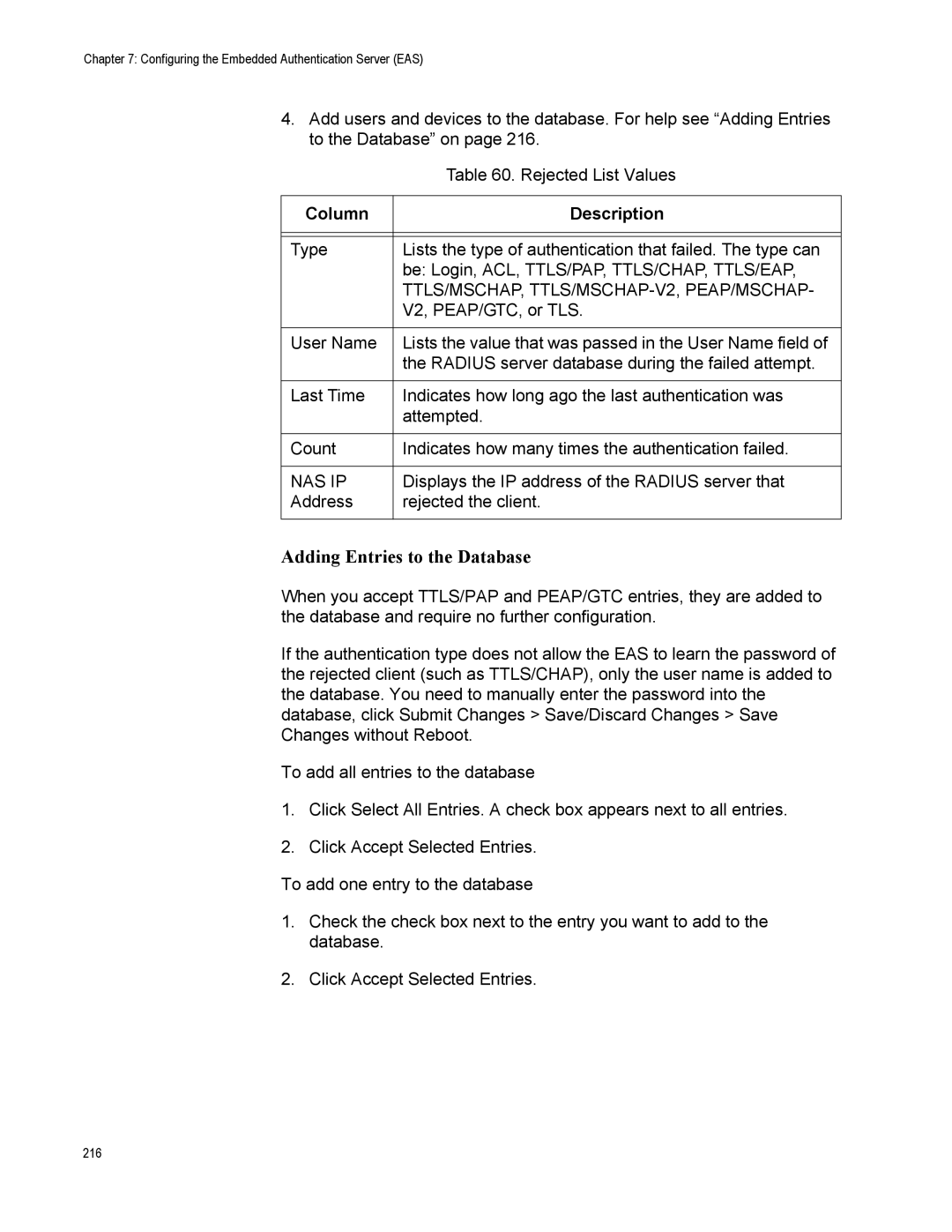Chapter 7: Configuring the Embedded Authentication Server (EAS)
4.Add users and devices to the database. For help see “Adding Entries to the Database” on page 216.
| Table 60. Rejected List Values |
|
|
Column | Description |
|
|
|
|
Type | Lists the type of authentication that failed. The type can |
| be: Login, ACL, TTLS/PAP, TTLS/CHAP, TTLS/EAP, |
| TTLS/MSCHAP, |
| V2, PEAP/GTC, or TLS. |
|
|
User Name | Lists the value that was passed in the User Name field of |
| the RADIUS server database during the failed attempt. |
|
|
Last Time | Indicates how long ago the last authentication was |
| attempted. |
|
|
Count | Indicates how many times the authentication failed. |
|
|
NAS IP | Displays the IP address of the RADIUS server that |
Address | rejected the client. |
|
|
Adding Entries to the Database
When you accept TTLS/PAP and PEAP/GTC entries, they are added to the database and require no further configuration.
If the authentication type does not allow the EAS to learn the password of the rejected client (such as TTLS/CHAP), only the user name is added to the database. You need to manually enter the password into the database, click Submit Changes > Save/Discard Changes > Save Changes without Reboot.
To add all entries to the database
1.Click Select All Entries. A check box appears next to all entries.
2.Click Accept Selected Entries.
To add one entry to the database
1.Check the check box next to the entry you want to add to the database.
2.Click Accept Selected Entries.
216