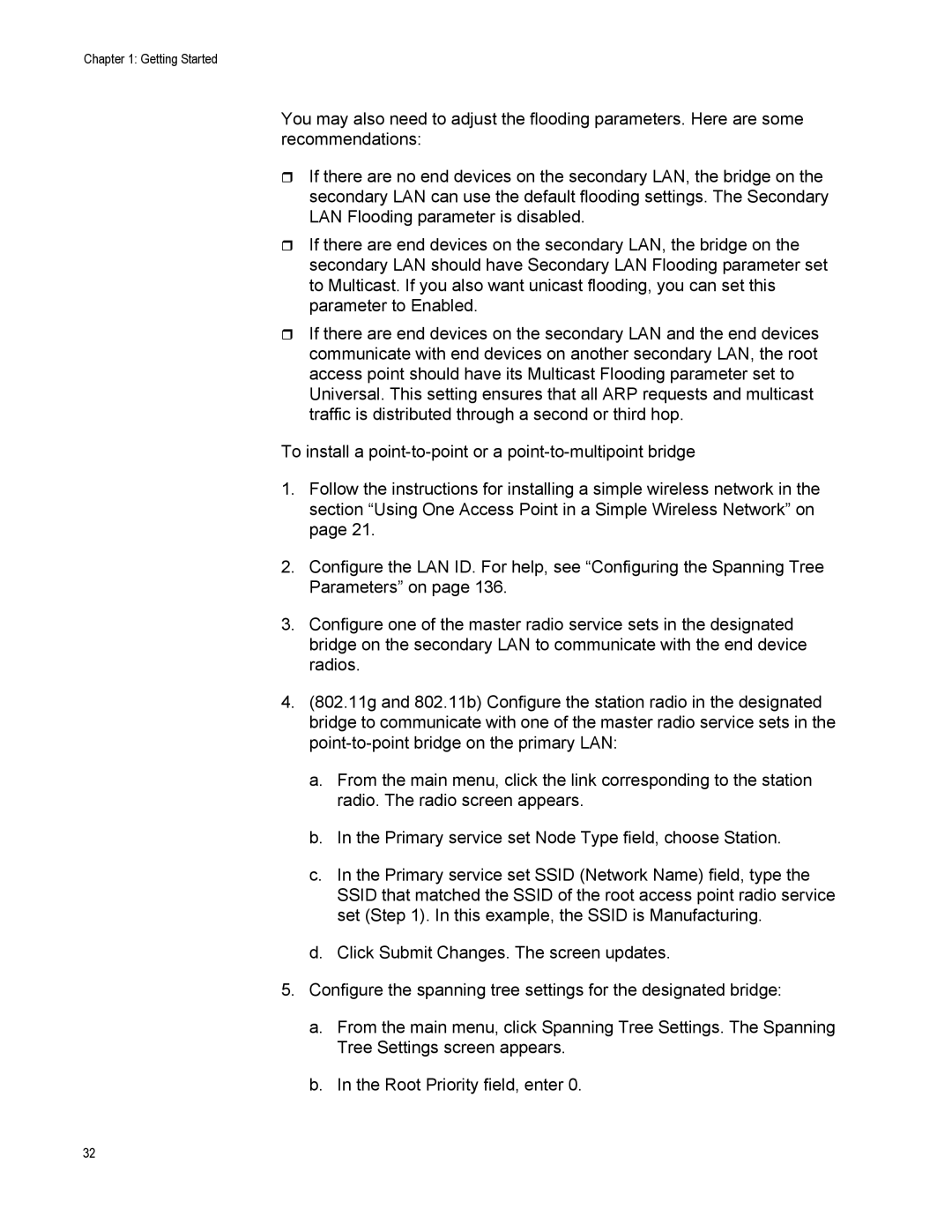Chapter 1: Getting Started
You may also need to adjust the flooding parameters. Here are some recommendations:
If there are no end devices on the secondary LAN, the bridge on the secondary LAN can use the default flooding settings. The Secondary LAN Flooding parameter is disabled.
If there are end devices on the secondary LAN, the bridge on the secondary LAN should have Secondary LAN Flooding parameter set to Multicast. If you also want unicast flooding, you can set this parameter to Enabled.
If there are end devices on the secondary LAN and the end devices communicate with end devices on another secondary LAN, the root access point should have its Multicast Flooding parameter set to Universal. This setting ensures that all ARP requests and multicast traffic is distributed through a second or third hop.
To install a
1.Follow the instructions for installing a simple wireless network in the section “Using One Access Point in a Simple Wireless Network” on page 21.
2.Configure the LAN ID. For help, see “Configuring the Spanning Tree Parameters” on page 136.
3.Configure one of the master radio service sets in the designated bridge on the secondary LAN to communicate with the end device radios.
4.(802.11g and 802.11b) Configure the station radio in the designated bridge to communicate with one of the master radio service sets in the
a.From the main menu, click the link corresponding to the station radio. The radio screen appears.
b.In the Primary service set Node Type field, choose Station.
c.In the Primary service set SSID (Network Name) field, type the SSID that matched the SSID of the root access point radio service set (Step 1). In this example, the SSID is Manufacturing.
d.Click Submit Changes. The screen updates.
5.Configure the spanning tree settings for the designated bridge:
a.From the main menu, click Spanning Tree Settings. The Spanning Tree Settings screen appears.
b.In the Root Priority field, enter 0.
32