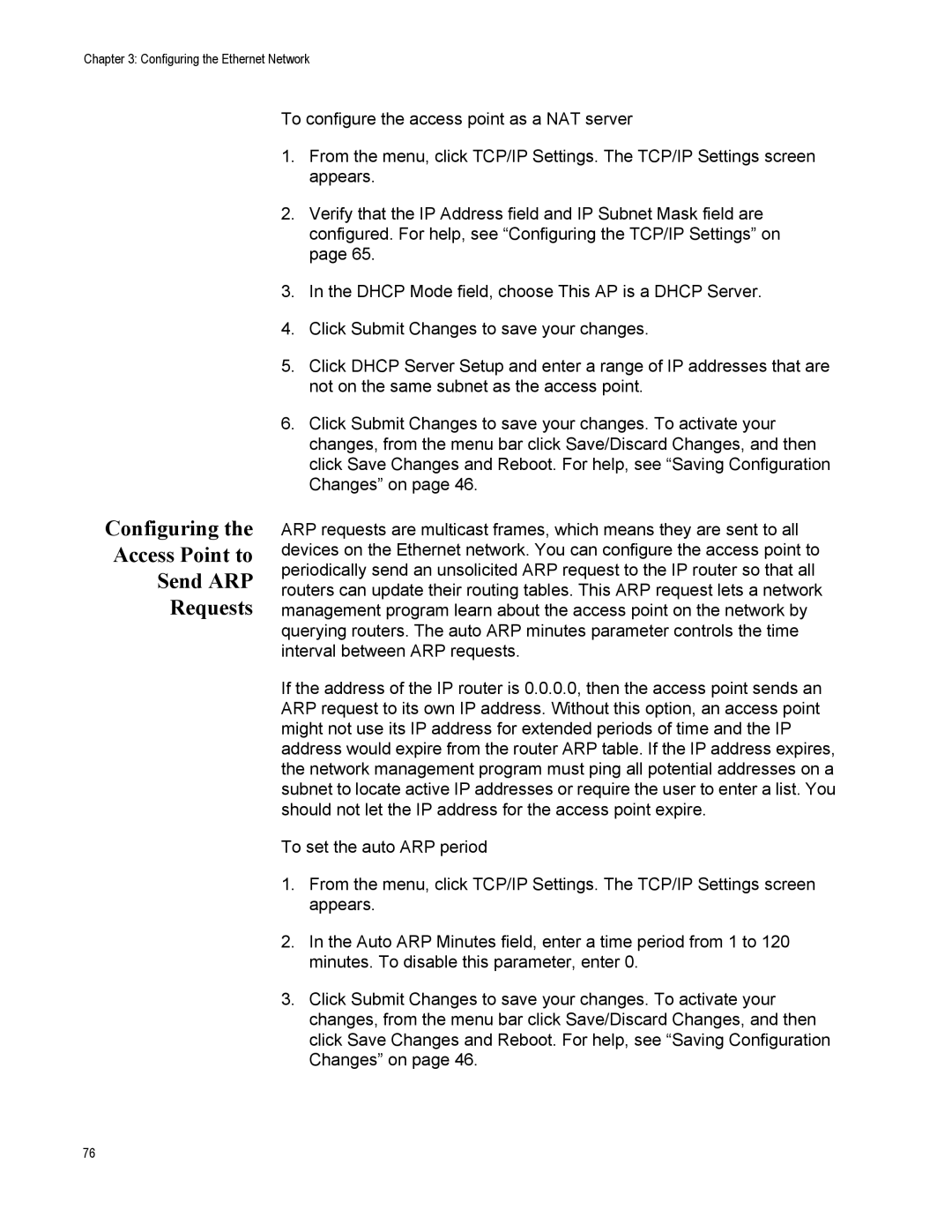Chapter 3: Configuring the Ethernet Network
Configuring the
Access Point to
Send ARP
Requests
To configure the access point as a NAT server
1.From the menu, click TCP/IP Settings. The TCP/IP Settings screen appears.
2.Verify that the IP Address field and IP Subnet Mask field are configured. For help, see “Configuring the TCP/IP Settings” on page 65.
3.In the DHCP Mode field, choose This AP is a DHCP Server.
4.Click Submit Changes to save your changes.
5.Click DHCP Server Setup and enter a range of IP addresses that are not on the same subnet as the access point.
6.Click Submit Changes to save your changes. To activate your changes, from the menu bar click Save/Discard Changes, and then click Save Changes and Reboot. For help, see “Saving Configuration Changes” on page 46.
ARP requests are multicast frames, which means they are sent to all devices on the Ethernet network. You can configure the access point to periodically send an unsolicited ARP request to the IP router so that all routers can update their routing tables. This ARP request lets a network management program learn about the access point on the network by querying routers. The auto ARP minutes parameter controls the time interval between ARP requests.
If the address of the IP router is 0.0.0.0, then the access point sends an ARP request to its own IP address. Without this option, an access point might not use its IP address for extended periods of time and the IP address would expire from the router ARP table. If the IP address expires, the network management program must ping all potential addresses on a subnet to locate active IP addresses or require the user to enter a list. You should not let the IP address for the access point expire.
To set the auto ARP period
1.From the menu, click TCP/IP Settings. The TCP/IP Settings screen appears.
2.In the Auto ARP Minutes field, enter a time period from 1 to 120 minutes. To disable this parameter, enter 0.
3.Click Submit Changes to save your changes. To activate your changes, from the menu bar click Save/Discard Changes, and then click Save Changes and Reboot. For help, see “Saving Configuration Changes” on page 46.
76