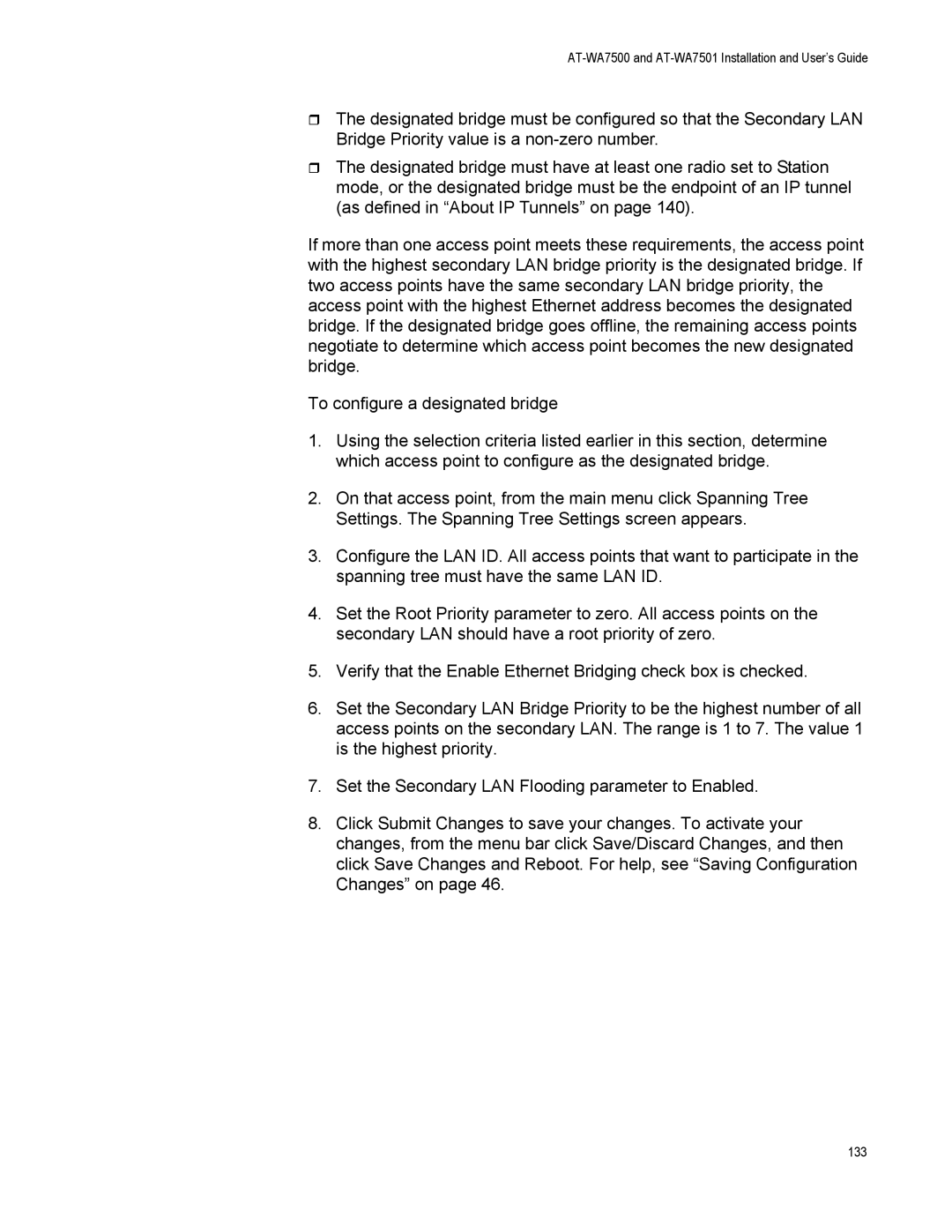AT-WA7500 and AT-WA7501 Installation and User’s Guide
The designated bridge must be configured so that the Secondary LAN Bridge Priority value is a
The designated bridge must have at least one radio set to Station mode, or the designated bridge must be the endpoint of an IP tunnel (as defined in “About IP Tunnels” on page 140).
If more than one access point meets these requirements, the access point with the highest secondary LAN bridge priority is the designated bridge. If two access points have the same secondary LAN bridge priority, the access point with the highest Ethernet address becomes the designated bridge. If the designated bridge goes offline, the remaining access points negotiate to determine which access point becomes the new designated bridge.
To configure a designated bridge
1.Using the selection criteria listed earlier in this section, determine which access point to configure as the designated bridge.
2.On that access point, from the main menu click Spanning Tree Settings. The Spanning Tree Settings screen appears.
3.Configure the LAN ID. All access points that want to participate in the spanning tree must have the same LAN ID.
4.Set the Root Priority parameter to zero. All access points on the secondary LAN should have a root priority of zero.
5.Verify that the Enable Ethernet Bridging check box is checked.
6.Set the Secondary LAN Bridge Priority to be the highest number of all access points on the secondary LAN. The range is 1 to 7. The value 1 is the highest priority.
7.Set the Secondary LAN Flooding parameter to Enabled.
8.Click Submit Changes to save your changes. To activate your changes, from the menu bar click Save/Discard Changes, and then click Save Changes and Reboot. For help, see “Saving Configuration Changes” on page 46.