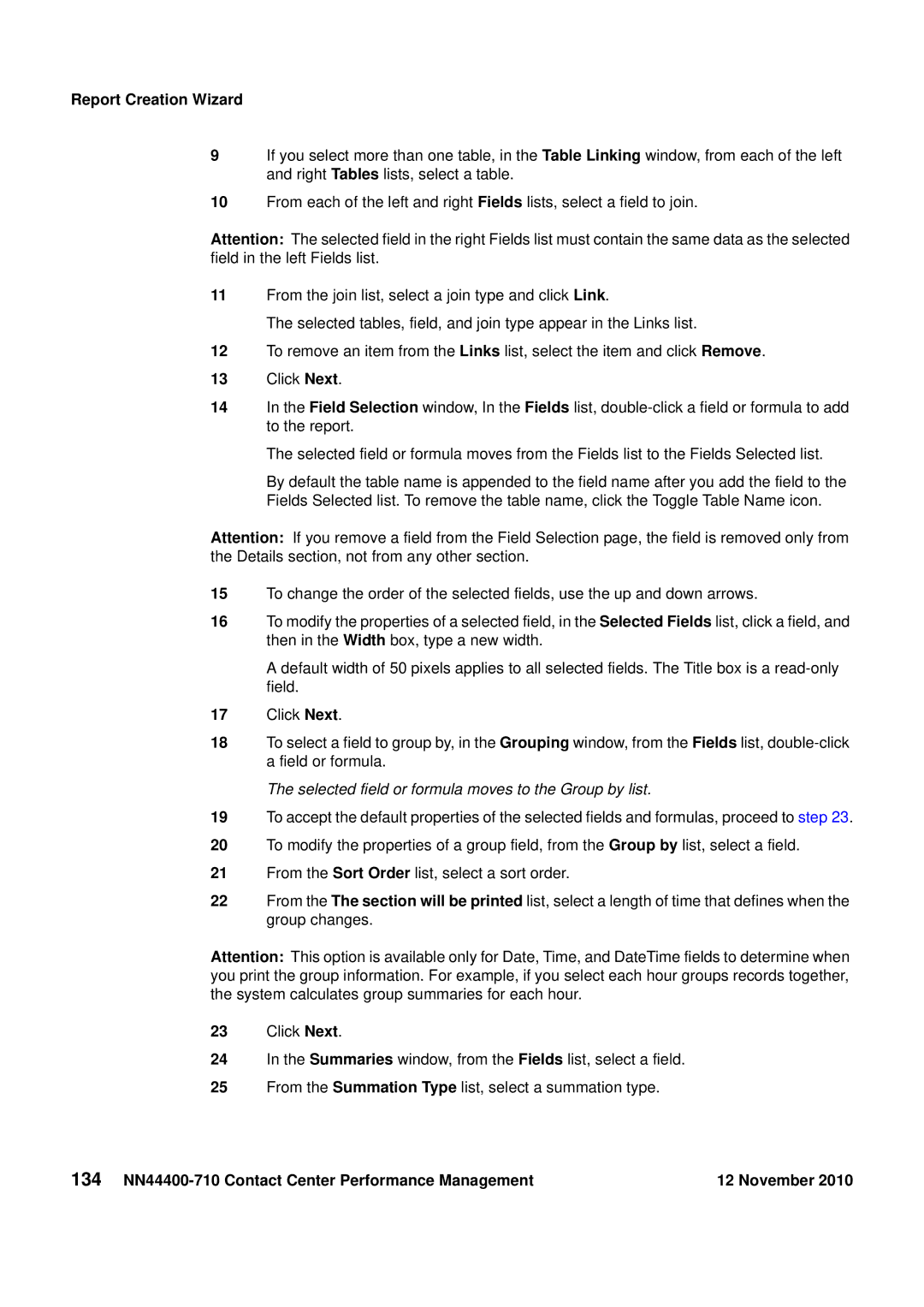Report Creation Wizard
9If you select more than one table, in the Table Linking window, from each of the left and right Tables lists, select a table.
10From each of the left and right Fields lists, select a field to join.
Attention: The selected field in the right Fields list must contain the same data as the selected field in the left Fields list.
11From the join list, select a join type and click Link.
The selected tables, field, and join type appear in the Links list.
12To remove an item from the Links list, select the item and click Remove.
13Click Next.
14In the Field Selection window, In the Fields list,
The selected field or formula moves from the Fields list to the Fields Selected list.
By default the table name is appended to the field name after you add the field to the Fields Selected list. To remove the table name, click the Toggle Table Name icon.
Attention: If you remove a field from the Field Selection page, the field is removed only from the Details section, not from any other section.
15To change the order of the selected fields, use the up and down arrows.
16To modify the properties of a selected field, in the Selected Fields list, click a field, and then in the Width box, type a new width.
A default width of 50 pixels applies to all selected fields. The Title box is a
17Click Next.
18To select a field to group by, in the Grouping window, from the Fields list,
The selected field or formula moves to the Group by list.
19To accept the default properties of the selected fields and formulas, proceed to step 23.
20To modify the properties of a group field, from the Group by list, select a field.
21From the Sort Order list, select a sort order.
22From the The section will be printed list, select a length of time that defines when the group changes.
Attention: This option is available only for Date, Time, and DateTime fields to determine when you print the group information. For example, if you select each hour groups records together, the system calculates group summaries for each hour.
23Click Next.
24In the Summaries window, from the Fields list, select a field.
25From the Summation Type list, select a summation type.
134 | 12 November 2010 |