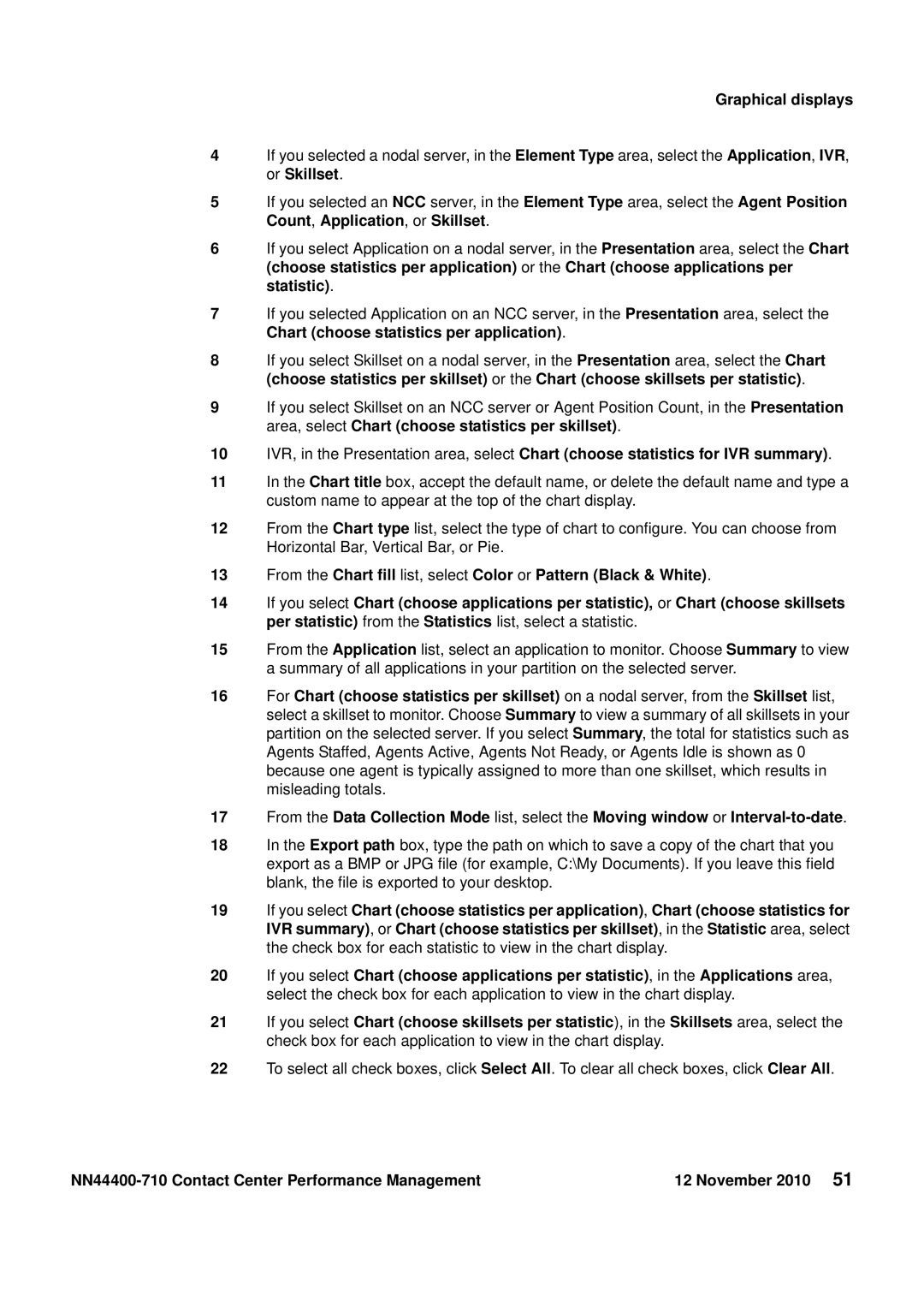Graphical displays
4If you selected a nodal server, in the Element Type area, select the Application, IVR, or Skillset.
5If you selected an NCC server, in the Element Type area, select the Agent Position Count, Application, or Skillset.
6If you select Application on a nodal server, in the Presentation area, select the Chart (choose statistics per application) or the Chart (choose applications per statistic).
7If you selected Application on an NCC server, in the Presentation area, select the Chart (choose statistics per application).
8If you select Skillset on a nodal server, in the Presentation area, select the Chart (choose statistics per skillset) or the Chart (choose skillsets per statistic).
9If you select Skillset on an NCC server or Agent Position Count, in the Presentation area, select Chart (choose statistics per skillset).
10IVR, in the Presentation area, select Chart (choose statistics for IVR summary).
11In the Chart title box, accept the default name, or delete the default name and type a custom name to appear at the top of the chart display.
12From the Chart type list, select the type of chart to configure. You can choose from Horizontal Bar, Vertical Bar, or Pie.
13From the Chart fill list, select Color or Pattern (Black & White).
14If you select Chart (choose applications per statistic), or Chart (choose skillsets per statistic) from the Statistics list, select a statistic.
15From the Application list, select an application to monitor. Choose Summary to view a summary of all applications in your partition on the selected server.
16For Chart (choose statistics per skillset) on a nodal server, from the Skillset list, select a skillset to monitor. Choose Summary to view a summary of all skillsets in your partition on the selected server. If you select Summary, the total for statistics such as Agents Staffed, Agents Active, Agents Not Ready, or Agents Idle is shown as 0 because one agent is typically assigned to more than one skillset, which results in misleading totals.
17From the Data Collection Mode list, select the Moving window or
18In the Export path box, type the path on which to save a copy of the chart that you export as a BMP or JPG file (for example, C:\My Documents). If you leave this field blank, the file is exported to your desktop.
19If you select Chart (choose statistics per application), Chart (choose statistics for IVR summary), or Chart (choose statistics per skillset), in the Statistic area, select the check box for each statistic to view in the chart display.
20If you select Chart (choose applications per statistic), in the Applications area, select the check box for each application to view in the chart display.
21If you select Chart (choose skillsets per statistic), in the Skillsets area, select the check box for each application to view in the chart display.
22To select all check boxes, click Select All. To clear all check boxes, click Clear All.
12 November 2010 51 |