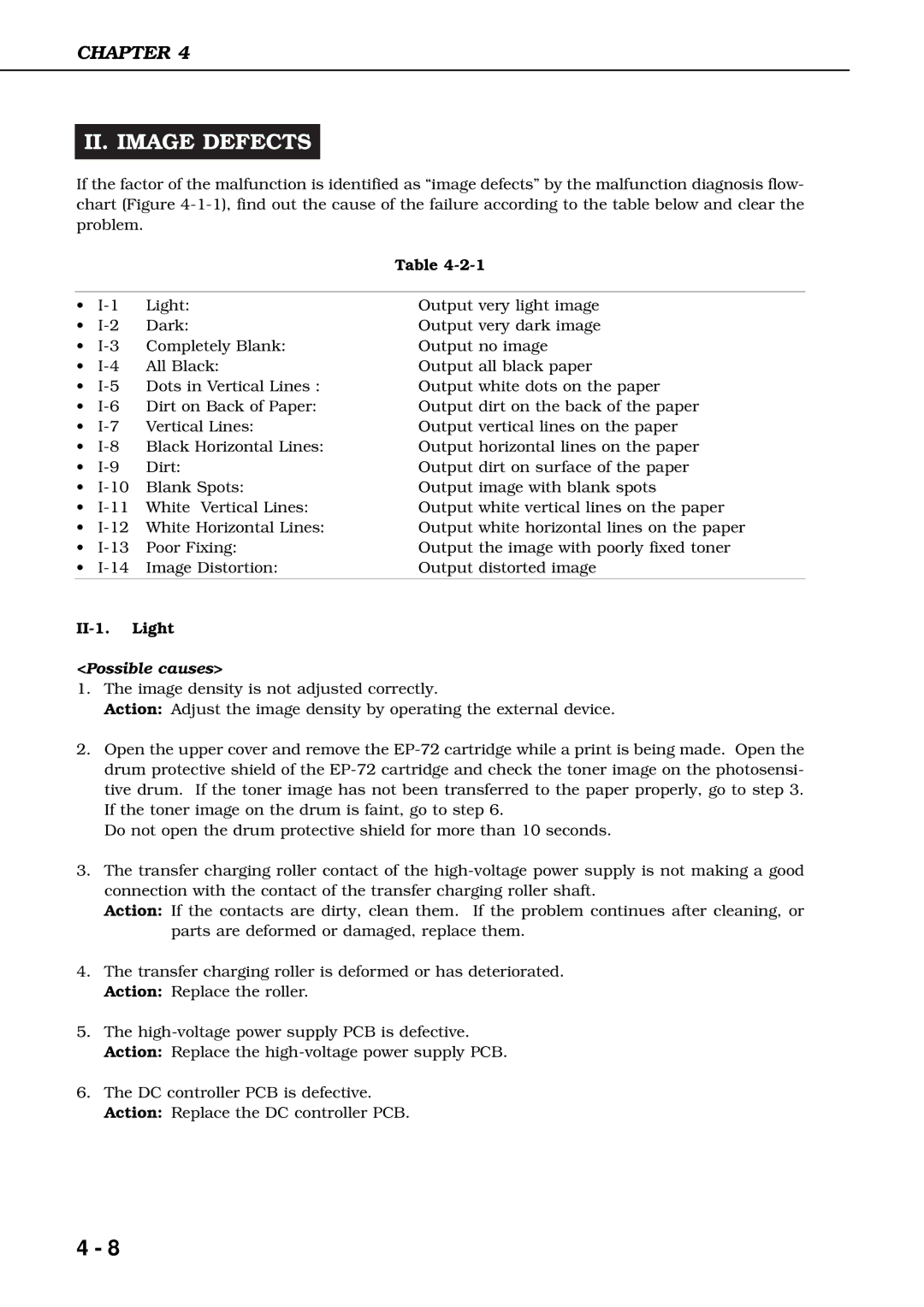CHAPTER 4
II. IMAGE DEFECTS
If the factor of the malfunction is identified as “image defects” by the malfunction diagnosis flow- chart (Figure
|
|
| Table |
|
|
|
|
• | Light: | Output very light image | |
• | Dark: | Output very dark image | |
• | Completely Blank: | Output no image | |
• | All Black: | Output all black paper | |
• | Dots in Vertical Lines : | Output white dots on the paper | |
• | Dirt on Back of Paper: | Output dirt on the back of the paper | |
• | Vertical Lines: | Output vertical lines on the paper | |
• | Black Horizontal Lines: | Output horizontal lines on the paper | |
• | Dirt: | Output dirt on surface of the paper | |
• | Blank Spots: | Output image with blank spots | |
• | White Vertical Lines: | Output white vertical lines on the paper | |
• | White Horizontal Lines: | Output white horizontal lines on the paper | |
• | Poor Fixing: | Output the image with poorly fixed toner | |
• | Image Distortion: | Output distorted image | |
|
|
|
|
II-1. Light
<Possible causes>
1.The image density is not adjusted correctly.
Action: Adjust the image density by operating the external device.
2.Open the upper cover and remove the
Do not open the drum protective shield for more than 10 seconds.
3.The transfer charging roller contact of the
Action: If the contacts are dirty, clean them. If the problem continues after cleaning, or parts are deformed or damaged, replace them.
4.The transfer charging roller is deformed or has deteriorated. Action: Replace the roller.
5.The
6.The DC controller PCB is defective. Action: Replace the DC controller PCB.
4 - 8