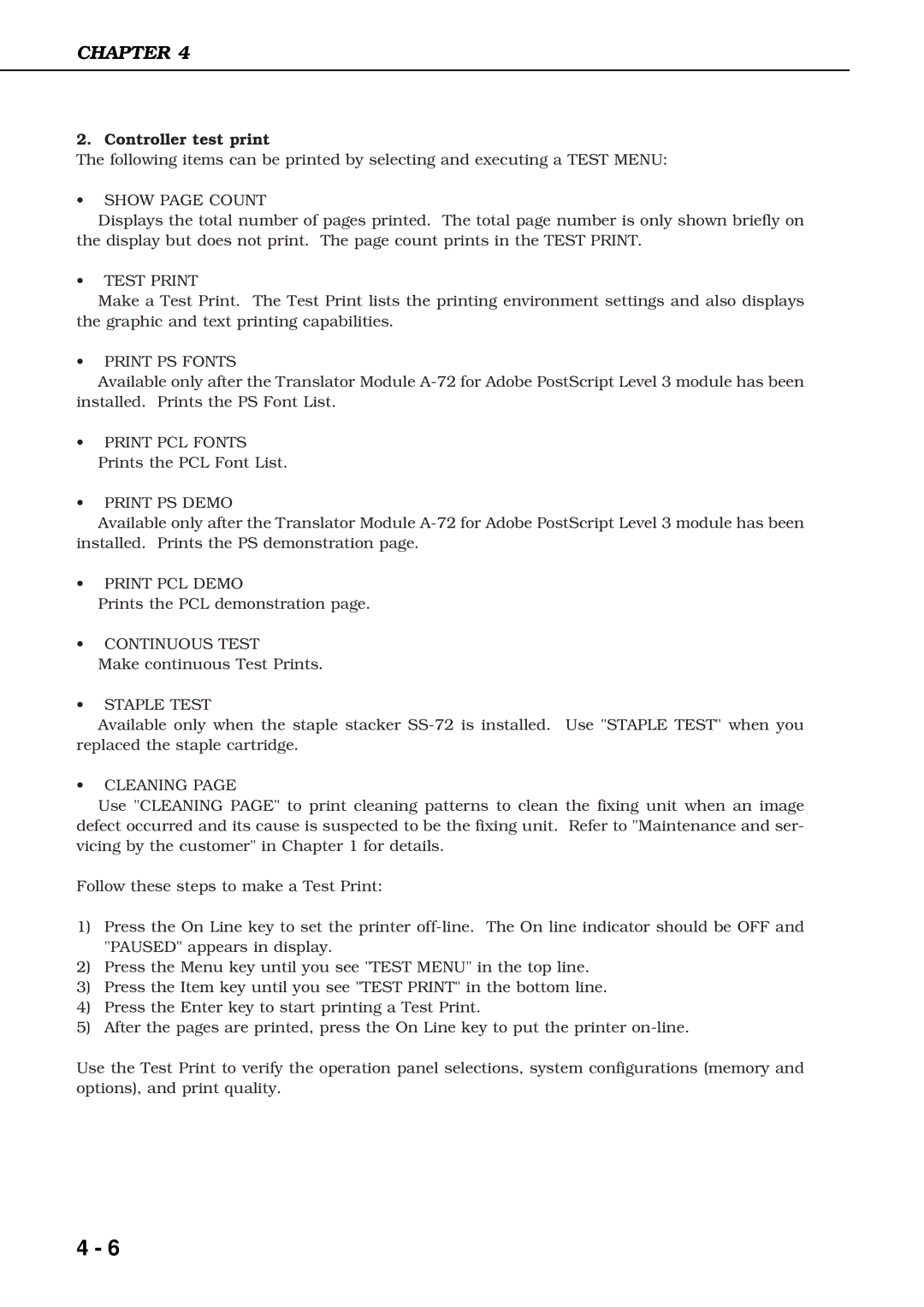CHAPTER 4
2. Controller test print
The following items can be printed by selecting and executing a TEST MENU:
•SHOW PAGE COUNT
Displays the total number of pages printed. The total page number is only shown briefly on the display but does not print. The page count prints in the TEST PRINT.
•TEST PRINT
Make a Test Print. The Test Print lists the printing environment settings and also displays the graphic and text printing capabilities.
•PRINT PS FONTS
Available only after the Translator Module
•PRINT PCL FONTS Prints the PCL Font List.
•PRINT PS DEMO
Available only after the Translator Module
•PRINT PCL DEMO
Prints the PCL demonstration page.
•CONTINUOUS TEST
Make continuous Test Prints.
•STAPLE TEST
Available only when the staple stacker
•CLEANING PAGE
Use "CLEANING PAGE" to print cleaning patterns to clean the fixing unit when an image defect occurred and its cause is suspected to be the fixing unit. Refer to "Maintenance and ser- vicing by the customer" in Chapter 1 for details.
Follow these steps to make a Test Print:
1)Press the On Line key to set the printer
2)Press the Menu key until you see "TEST MENU" in the top line.
3)Press the Item key until you see "TEST PRINT" in the bottom line.
4)Press the Enter key to start printing a Test Print.
5)After the pages are printed, press the On Line key to put the printer
Use the Test Print to verify the operation panel selections, system configurations (memory and options), and print quality.
4 - 6