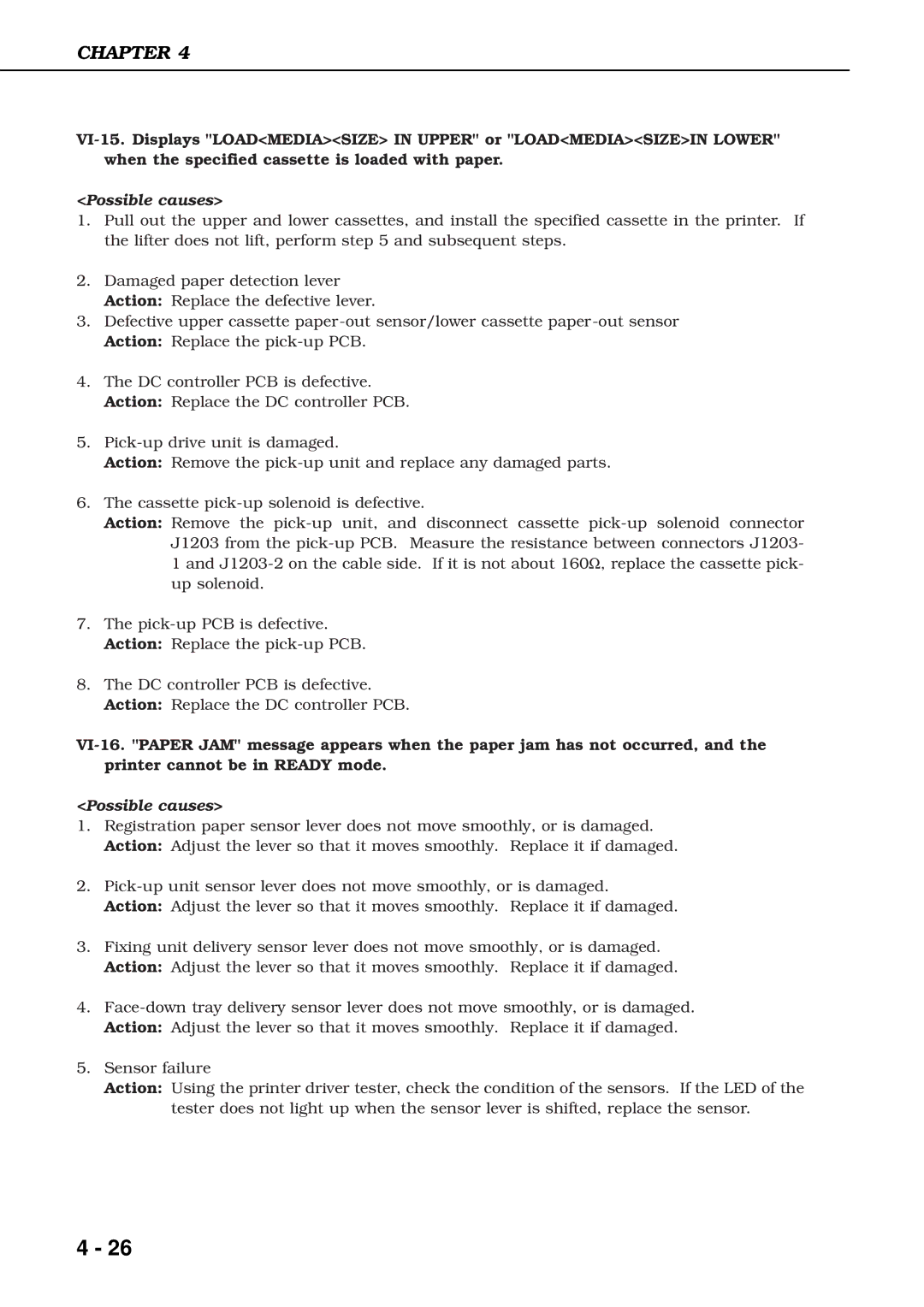CHAPTER 4
<Possible causes>
1.Pull out the upper and lower cassettes, and install the specified cassette in the printer. If the lifter does not lift, perform step 5 and subsequent steps.
2.Damaged paper detection lever Action: Replace the defective lever.
3.Defective upper cassette
4.The DC controller PCB is defective. Action: Replace the DC controller PCB.
5.
Action: Remove the
6.The cassette
Action: Remove the
J1203 from the
up solenoid.
7.The
8.The DC controller PCB is defective. Action: Replace the DC controller PCB.
<Possible causes>
1.Registration paper sensor lever does not move smoothly, or is damaged. Action: Adjust the lever so that it moves smoothly. Replace it if damaged.
2.
Action: Adjust the lever so that it moves smoothly. Replace it if damaged.
3.Fixing unit delivery sensor lever does not move smoothly, or is damaged. Action: Adjust the lever so that it moves smoothly. Replace it if damaged.
4.
5.Sensor failure
Action: Using the printer driver tester, check the condition of the sensors. If the LED of the tester does not light up when the sensor lever is shifted, replace the sensor.
4 - 26