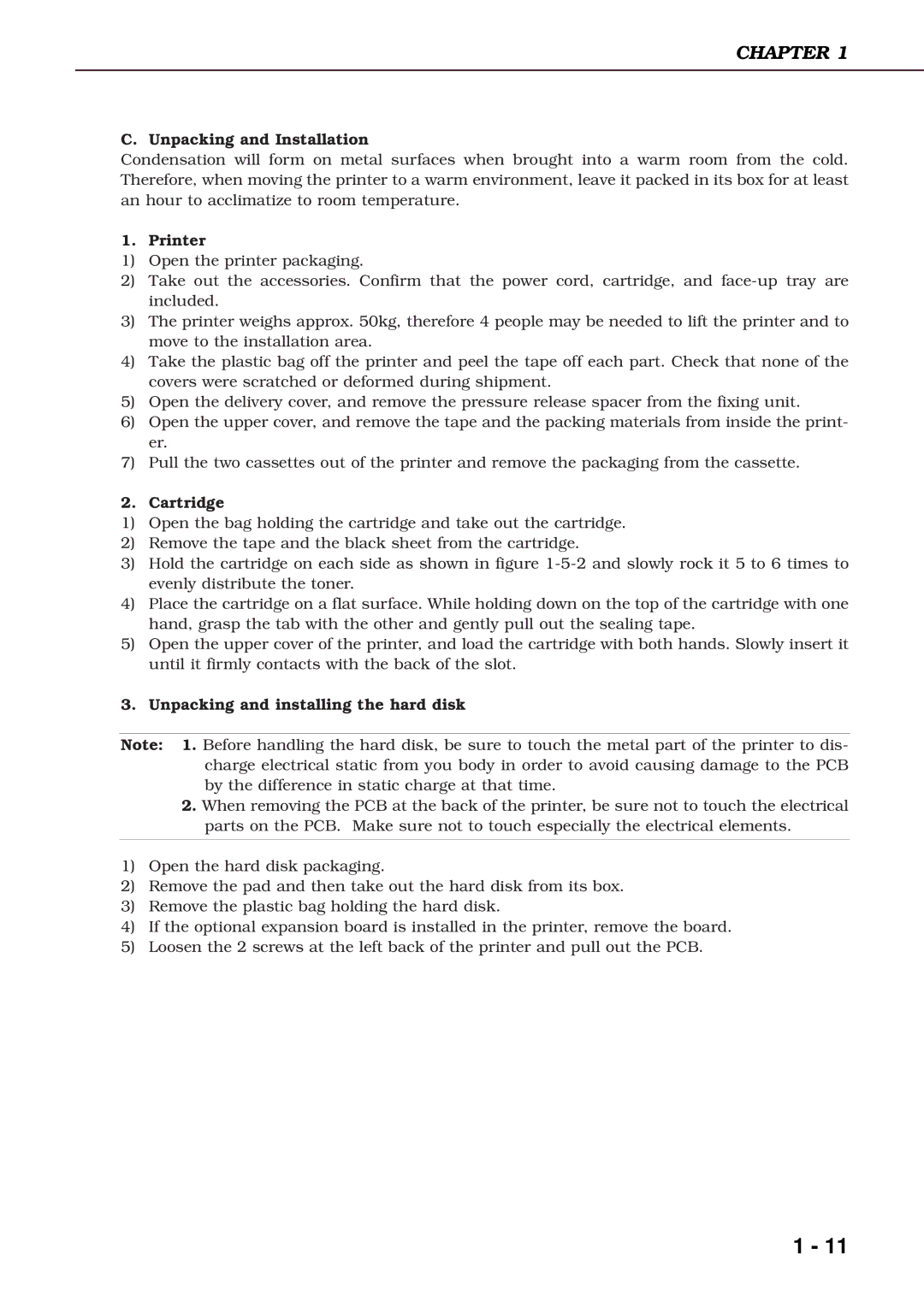CHAPTER 1
C. Unpacking and Installation
Condensation will form on metal surfaces when brought into a warm room from the cold. Therefore, when moving the printer to a warm environment, leave it packed in its box for at least an hour to acclimatize to room temperature.
1. Printer
1)Open the printer packaging.
2)Take out the accessories. Confirm that the power cord, cartridge, and
3)The printer weighs approx. 50kg, therefore 4 people may be needed to lift the printer and to move to the installation area.
4)Take the plastic bag off the printer and peel the tape off each part. Check that none of the covers were scratched or deformed during shipment.
5)Open the delivery cover, and remove the pressure release spacer from the fixing unit.
6)Open the upper cover, and remove the tape and the packing materials from inside the print- er.
7)Pull the two cassettes out of the printer and remove the packaging from the cassette.
2. Cartridge
1)Open the bag holding the cartridge and take out the cartridge.
2)Remove the tape and the black sheet from the cartridge.
3)Hold the cartridge on each side as shown in figure
4)Place the cartridge on a flat surface. While holding down on the top of the cartridge with one hand, grasp the tab with the other and gently pull out the sealing tape.
5)Open the upper cover of the printer, and load the cartridge with both hands. Slowly insert it until it firmly contacts with the back of the slot.
3. Unpacking and installing the hard disk
Note: 1. Before handling the hard disk, be sure to touch the metal part of the printer to dis- charge electrical static from you body in order to avoid causing damage to the PCB by the difference in static charge at that time.
2.When removing the PCB at the back of the printer, be sure not to touch the electrical parts on the PCB. Make sure not to touch especially the electrical elements.
1)Open the hard disk packaging.
2)Remove the pad and then take out the hard disk from its box.
3)Remove the plastic bag holding the hard disk.
4)If the optional expansion board is installed in the printer, remove the board.
5)Loosen the 2 screws at the left back of the printer and pull out the PCB.
1 - 11