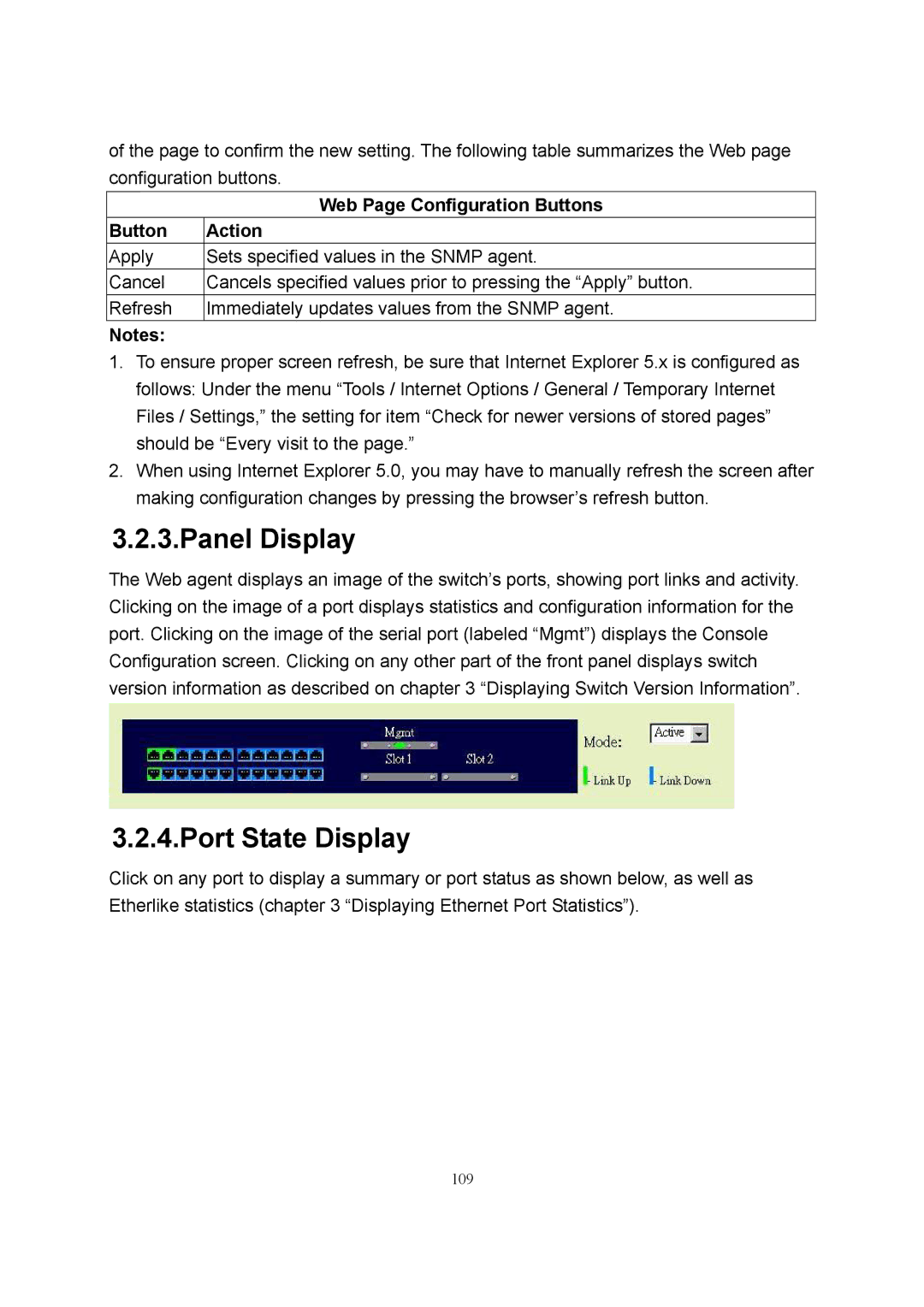of the page to confirm the new setting. The following table summarizes the Web page configuration buttons.
| Web Page Configuration Buttons |
Button | Action |
Apply | Sets specified values in the SNMP agent. |
Cancel | Cancels specified values prior to pressing the “Apply” button. |
Refresh | Immediately updates values from the SNMP agent. |
Notes: |
|
1.To ensure proper screen refresh, be sure that Internet Explorer 5.x is configured as follows: Under the menu “Tools / Internet Options / General / Temporary Internet Files / Settings,” the setting for item “Check for newer versions of stored pages” should be “Every visit to the page.”
2.When using Internet Explorer 5.0, you may have to manually refresh the screen after making configuration changes by pressing the browser’s refresh button.
3.2.3.Panel Display
The Web agent displays an image of the switch’s ports, showing port links and activity. Clicking on the image of a port displays statistics and configuration information for the port. Clicking on the image of the serial port (labeled “Mgmt”) displays the Console Configuration screen. Clicking on any other part of the front panel displays switch version information as described on chapter 3 “Displaying Switch Version Information”.
3.2.4.Port State Display
Click on any port to display a summary or port status as shown below, as well as Etherlike statistics (chapter 3 “Displaying Ethernet Port Statistics”).
109