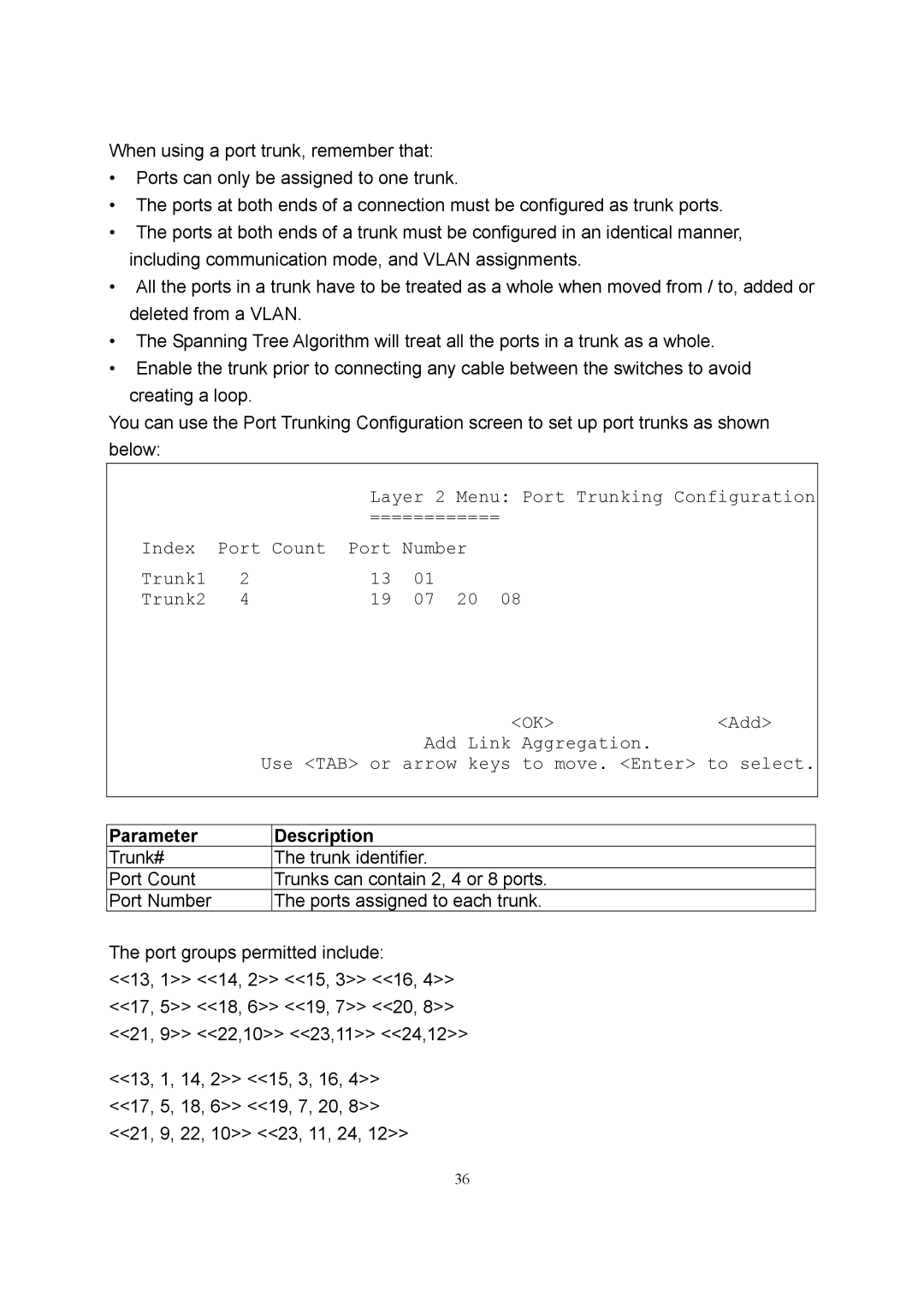When using a port trunk, remember that:
•Ports can only be assigned to one trunk.
•The ports at both ends of a connection must be configured as trunk ports.
•The ports at both ends of a trunk must be configured in an identical manner, including communication mode, and VLAN assignments.
•All the ports in a trunk have to be treated as a whole when moved from / to, added or deleted from a VLAN.
•The Spanning Tree Algorithm will treat all the ports in a trunk as a whole.
•Enable the trunk prior to connecting any cable between the switches to avoid creating a loop.
You can use the Port Trunking Configuration screen to set up port trunks as shown below:
|
| Layer 2 Menu: Port Trunking Configuration | ||
|
| ============ | ||
Index | Port Count | Port Number | ||
Trunk1 | 2 | 13 | 01 | 20 08 |
Trunk2 | 4 | 19 | 07 | |
|
| <OK> | <Add> |
|
| Add Link Aggregation. |
|
| Use <TAB> or arrow keys to move. <Enter> to select. | ||
|
|
|
|
|
|
|
|
Parameter |
| Description |
|
Trunk# |
| The trunk identifier. |
|
Port Count |
| Trunks can contain 2, 4 or 8 ports. |
|
Port Number |
| The ports assigned to each trunk. |
|
The port groups permitted include:
<<13, 1>> <<14, 2>> <<15, 3>> <<16, 4>> <<17, 5>> <<18, 6>> <<19, 7>> <<20, 8>> <<21, 9>> <<22,10>> <<23,11>> <<24,12>>
<<13, 1, 14, 2>> <<15, 3, 16, 4>> <<17, 5, 18, 6>> <<19, 7, 20, 8>> <<21, 9, 22, 10>> <<23, 11, 24, 12>>
36