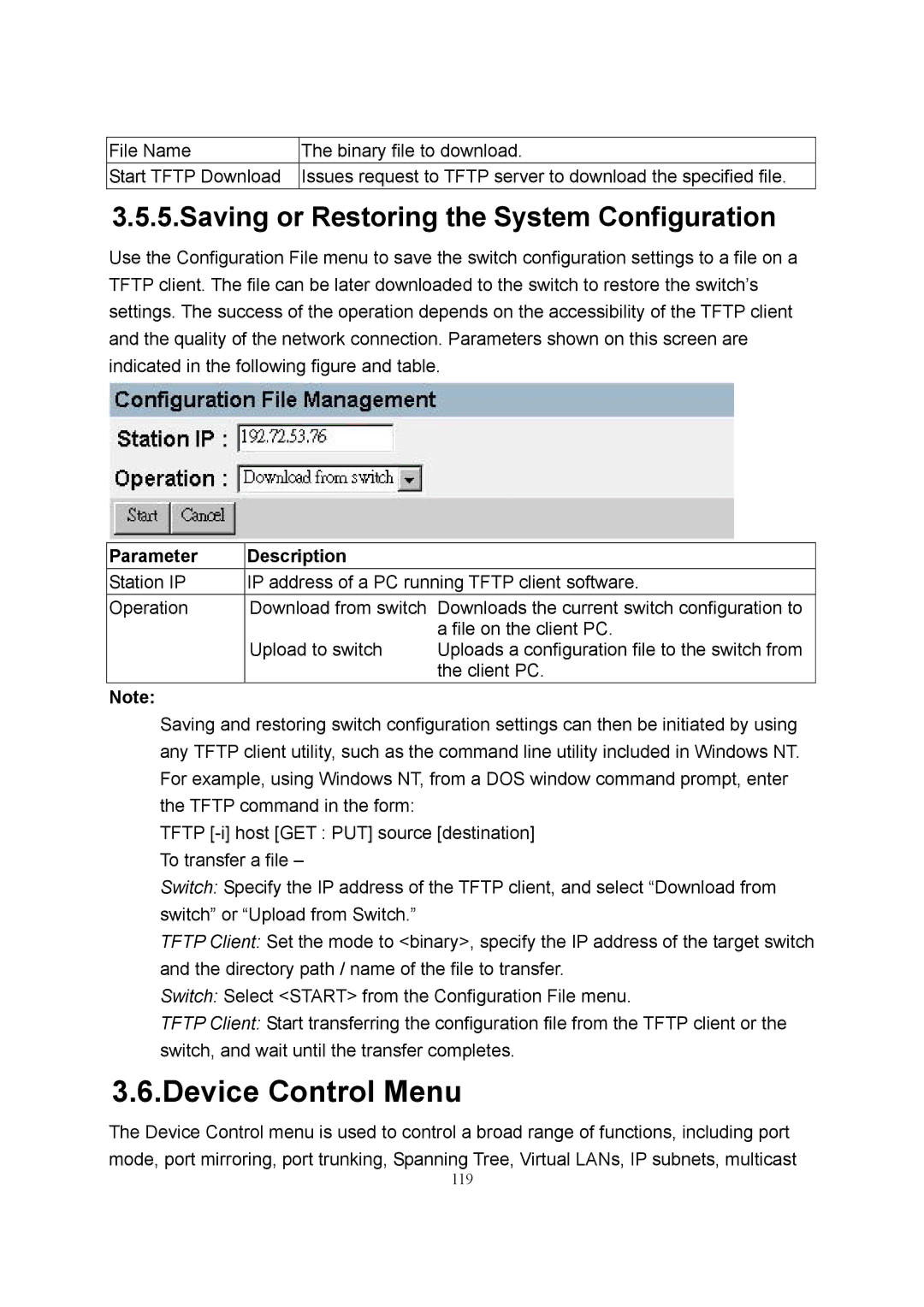File Name | The binary file to download. |
Start TFTP Download | Issues request to TFTP server to download the specified file. |
3.5.5.Saving or Restoring the System Configuration
Use the Configuration File menu to save the switch configuration settings to a file on a TFTP client. The file can be later downloaded to the switch to restore the switch’s settings. The success of the operation depends on the accessibility of the TFTP client and the quality of the network connection. Parameters shown on this screen are indicated in the following figure and table.
Parameter | Description |
|
Station IP | IP address of a PC running TFTP client software. | |
Operation | Download from switch | Downloads the current switch configuration to |
|
| a file on the client PC. |
| Upload to switch | Uploads a configuration file to the switch from |
|
| the client PC. |
Note: |
|
|
Saving and restoring switch configuration settings can then be initiated by using any TFTP client utility, such as the command line utility included in Windows NT. For example, using Windows NT, from a DOS window command prompt, enter the TFTP command in the form:
TFTP
Switch: Specify the IP address of the TFTP client, and select “Download from switch” or “Upload from Switch.”
TFTP Client: Set the mode to <binary>, specify the IP address of the target switch and the directory path / name of the file to transfer.
Switch: Select <START> from the Configuration File menu.
TFTP Client: Start transferring the configuration file from the TFTP client or the switch, and wait until the transfer completes.
3.6.Device Control Menu
The Device Control menu is used to control a broad range of functions, including port mode, port mirroring, port trunking, Spanning Tree, Virtual LANs, IP subnets, multicast