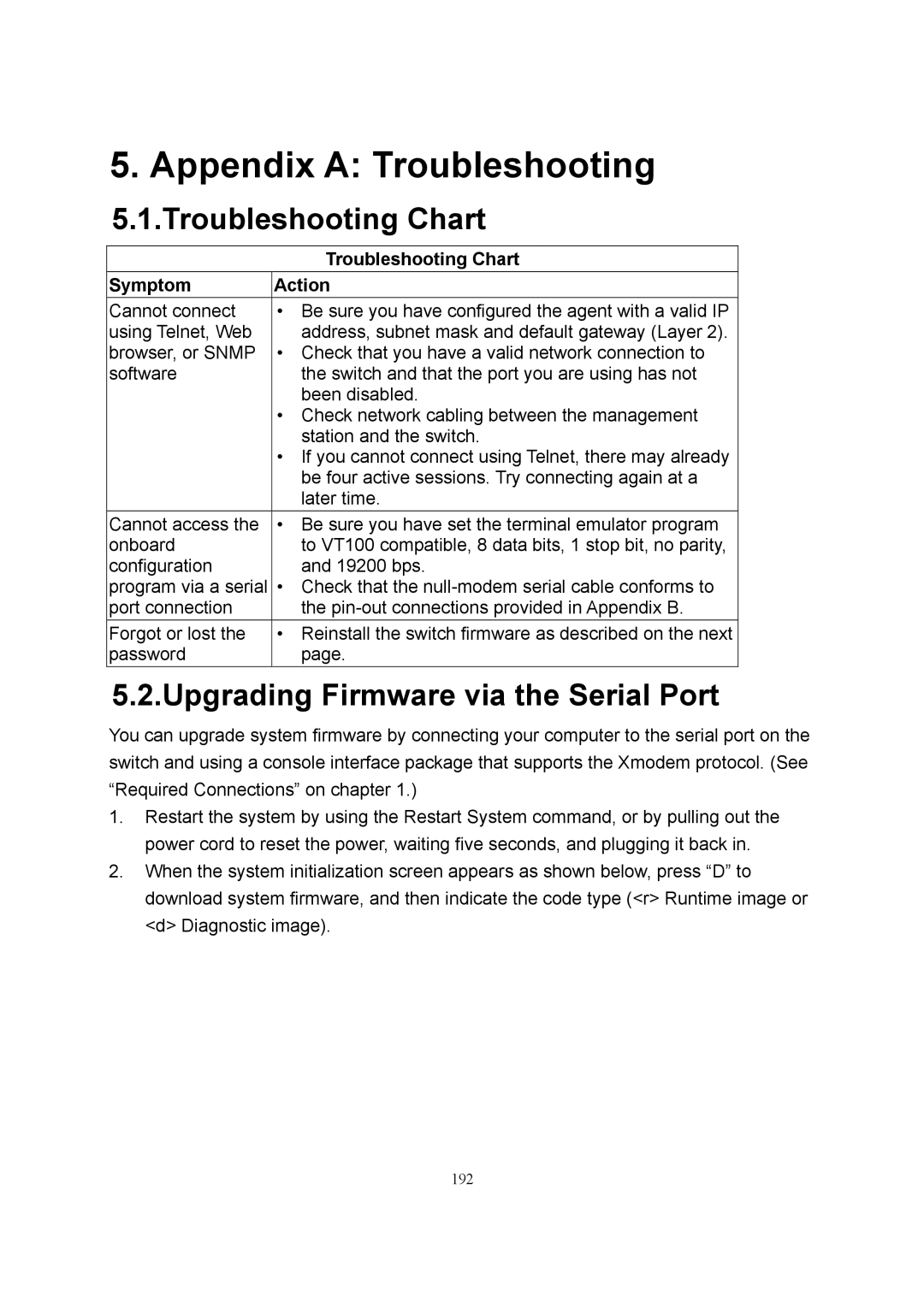5. Appendix A: Troubleshooting
5.1.Troubleshooting Chart
|
| Troubleshooting Chart |
Symptom | Action | |
Cannot connect | • | Be sure you have configured the agent with a valid IP |
using Telnet, Web |
| address, subnet mask and default gateway (Layer 2). |
browser, or SNMP | • | Check that you have a valid network connection to |
software |
| the switch and that the port you are using has not |
|
| been disabled. |
| • | Check network cabling between the management |
|
| station and the switch. |
| • | If you cannot connect using Telnet, there may already |
|
| be four active sessions. Try connecting again at a |
|
| later time. |
Cannot access the | • | Be sure you have set the terminal emulator program |
onboard |
| to VT100 compatible, 8 data bits, 1 stop bit, no parity, |
configuration |
| and 19200 bps. |
program via a serial | • | Check that the |
port connection |
| the |
Forgot or lost the | • | Reinstall the switch firmware as described on the next |
password |
| page. |
5.2.Upgrading Firmware via the Serial Port
You can upgrade system firmware by connecting your computer to the serial port on the switch and using a console interface package that supports the Xmodem protocol. (See “Required Connections” on chapter 1.)
1.Restart the system by using the Restart System command, or by pulling out the power cord to reset the power, waiting five seconds, and plugging it back in.
2.When the system initialization screen appears as shown below, press “D” to download system firmware, and then indicate the code type (<r> Runtime image or <d> Diagnostic image).
192