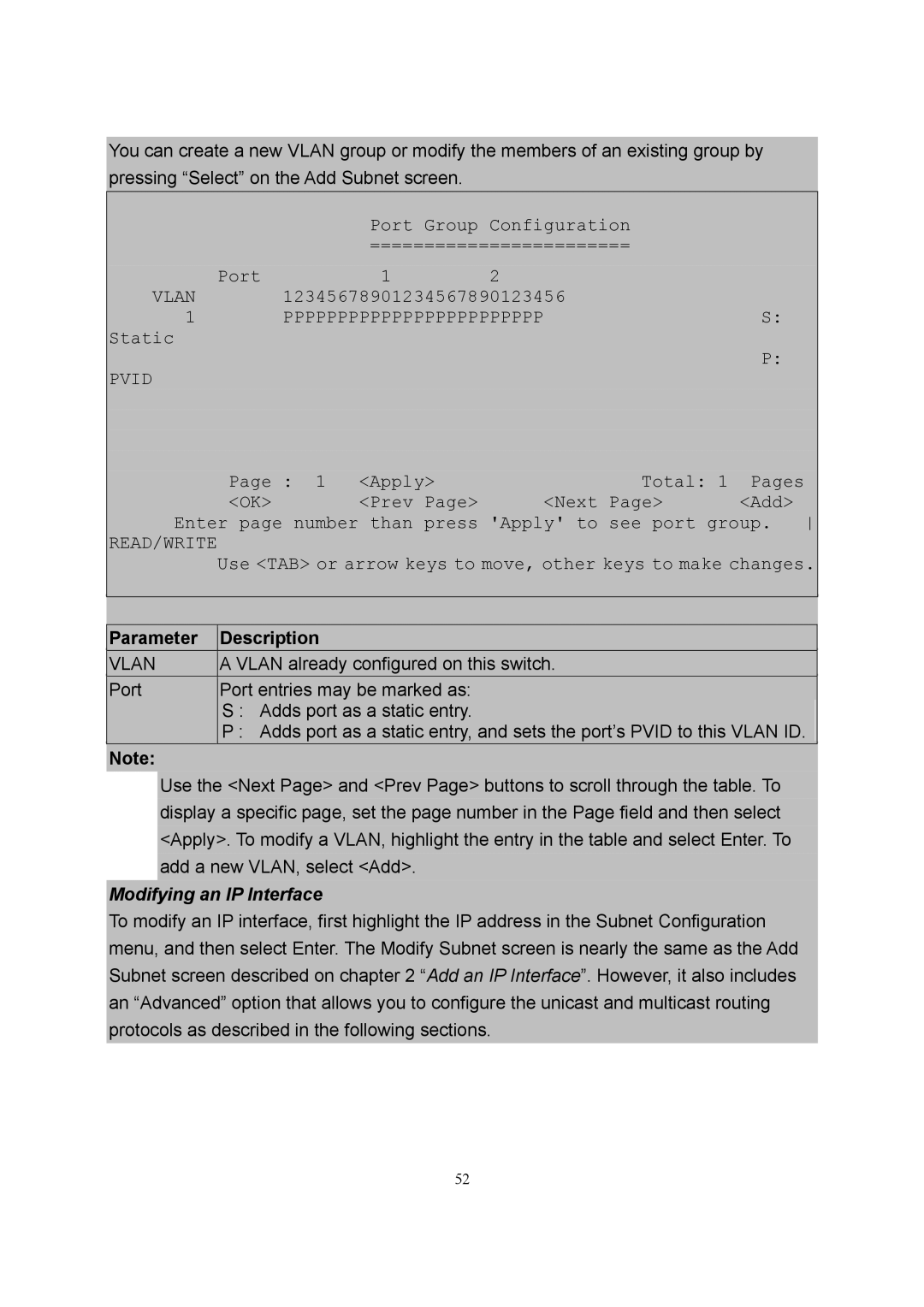You can create a new VLAN group or modify the members of an existing group by pressing “Select” on the Add Subnet screen.
Port Group Configuration
========================
Port | 1 | 2 |
|
VLAN | 12345678901234567890123456 | S: | |
1 | PPPPPPPPPPPPPPPPPPPPPPPP | ||
Static
P:
PVID
Page : 1 | <Apply> | Total: 1 | Pages |
<OK> | <Prev Page> | <Next Page> | <Add> |
Enter page number than press 'Apply' to see port group.
READ/WRITE
Use <TAB> or arrow keys to move, other keys to make changes.
|
|
|
Parameter | Description | |
VLAN | A VLAN already configured on this switch. | |
Port | Port entries may be marked as: | |
| S : | Adds port as a static entry. |
| P : | Adds port as a static entry, and sets the port’s PVID to this VLAN ID. |
Note: |
|
|
Use the <Next Page> and <Prev Page> buttons to scroll through the table. To display a specific page, set the page number in the Page field and then select <Apply>. To modify a VLAN, highlight the entry in the table and select Enter. To add a new VLAN, select <Add>.
Modifying an IP Interface
To modify an IP interface, first highlight the IP address in the Subnet Configuration menu, and then select Enter. The Modify Subnet screen is nearly the same as the Add Subnet screen described on chapter 2 “Add an IP Interface”. However, it also includes an “Advanced” option that allows you to configure the unicast and multicast routing protocols as described in the following sections.
52