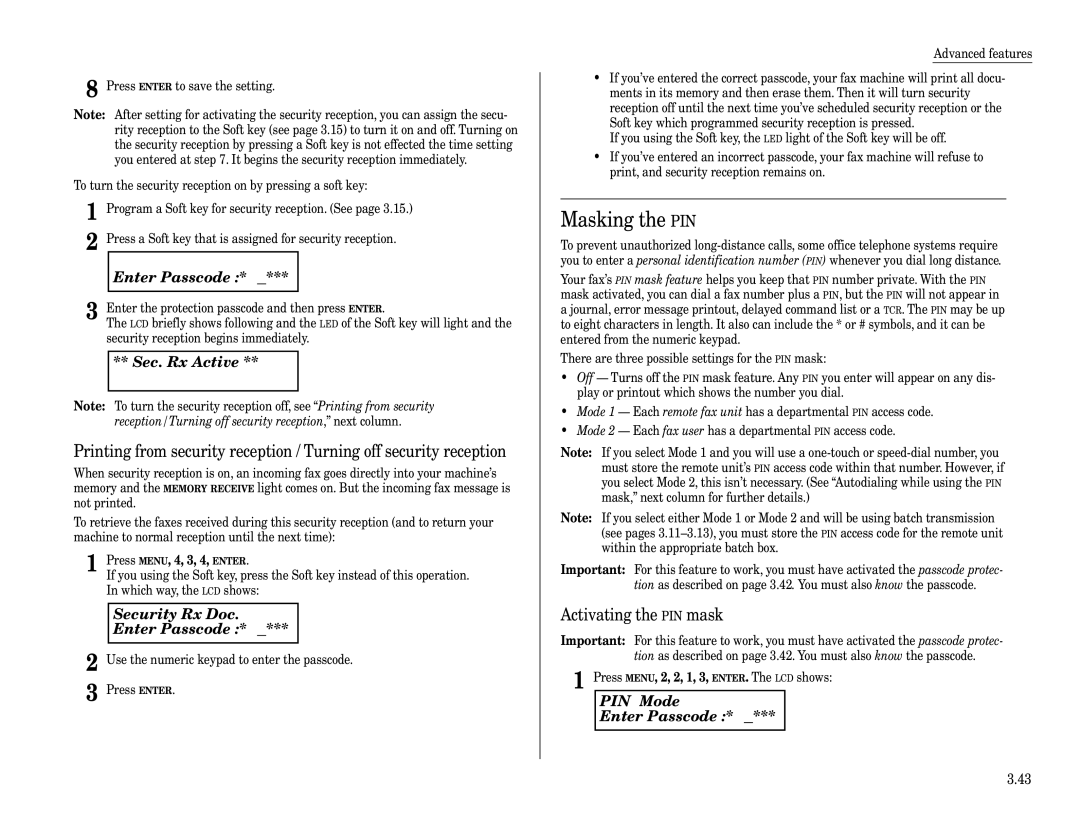320
Welcome …
Energy saving
Trademarks
Copyright
Before using your Muratec fax machine
Where to set up your fax machine
Power requirements General Precautions
Plug in the power cord
Do not put furniture or equipment on the power cord
Storing and handling toner and drum cartridges
This page intentionally blank
Welcome to your Muratec fax machine
Find your serial number and write it down
Table of Contents
Appendix and index
Changing the default settings
Just in case …
Getting started
Packaging contents
Parts of your machine
Cord plugs into a wall telephone jack
Control Panel Overview
Cursor Keys
Setting up
Pick an installation spot
Power tips
Installing the printing supplies
Attach the paper-handling parts
Loading paper
Plug in and power up
Adjust the monitor speaker’s volume
Loading paper in paper cassette
Setting of the Paper Size
1st Cassette Ltr $/ #/Enter
Bypass Tray Ltr $/ #/Enter
Loading paper in bypass tray
Symbol and terms
How to operate the machine
Operating tips
To press 0 zero, 1, 2, 3, 4, 5, 6, 7, 8, 9, # or
Searching the functions using the cursor key
Entering characters
Your Name Upper
Your Name Lower
$/ #/ !/ /Enter
Function table
TCP/IP
TCP/IP
PC-FAX
Getting started
EasyStart Initial settings
Clearing stored settings
Entering initial settings
Getting started
01/27 ’02 1430
Daylight Saving Off $/#/Enter
Fax Ready $/#/Enter
Dialing Type
Sleep Mode Timing 001-240 005 min
Usual TTI $/ #/Enter
This page intentionally blank
Basic Operations
Sending faxes
Guidelines
Set Contrast Light ·· Dark
Memory transmission
Normal
Memory Overflow Start Or Cancel
Quick memory transmission
Memory overflow message
Real time transmission Non-memory transmission
== Command01 ==
Sending a fax
Document Ready A4 Normal Mem100%
Press Start
Sending a fax using MONITOR/CALL key or a handset
Tel Mode
Redialing
Auto Redial Jan 27 2002 230pm
Reviewing or canceling commands
To see your machine’s stored commands or to cancel them
C015552009 $/#//Cancel
No Command Comm.Cancel/Stop
C015552009 Yes → Cancel Back
C01Broadcast $/ #/ /Cancel
5550388 $/ #/ !/Cancel
Command No
Printing all result of daily fax transactions
Communication Result Comm.Cancel/Enter
Tx001ABC OK 1/27 1026 $
Receiving faxes
Answering calls manually
Reception modes
Use it if
How to select the fax reception mode
If the paper runs out while fax reception
1st Cassette Please Supply Paper
Out-of-paper reception
How to make copies
Making copies
Changing the reduction ratio
# Of Pgs. To Copy 01 Fine
Using the bypass tray
If the paper runs out while copying
Using your fax machine as a phone
Attaching an optional handset
Attaching a second phone
This page intentionally blank
Advanced Features
Autodialer
Autodialer basics
Using one-touch keys
One-touch fax dialing
One-touch phone dialing
If you specified Quick Memory transmission
If you specified normal memory transmission
Using speed-dial numbers
Phoning via speed-dial
Fax dialing via speed-dial
Plano Office S018
Call group dialing
ABC Company
EasyDial directory dialing
Printing a group list
If it was a regular phone call …
If an EasyDial call fails
If it was a fax call …
Reviewing or canceling parts of a broadcast
Delayed Enter Time 30/2215
Broadcasting
Press Start 03,S098,G12,9-555
Delayed transmission
Setting up a delayed transmission
Batch transmission
Creating or modifying a batch box
Printing a list of batch boxes
Storing a document for batch transmission
Printing a list of stored batch documents
Printing a document stored in a batch box
Erasing a document stored in a batch box
Erasing an empty batch box
Polling
Regular polling
Being polled
Printing a stored polling document
Setting the Soft Key
Select Soft Key No Comm. Cancel
Soft keys
8Memory Tx $/#/Enter
Special features
Overwrite? Yes → Enter Cancel
Macro keys
Programming the Macro key
M2Name Upper
Include Start/Enter? Yes → Cancel
Fax Ready Jan 27 130pm
Erase Macro Yes → Enter Cancel
Select Macro Key M1Activity journal
Macro Speed Norm $/#/Enter
Macro Speed Norm $/ #/Enter Slow Fast $/#/Enter
Setting the journal and the report
# Of Pgs. To Copy 01 Start/Cancel
Canceled Copying Yes → Start
Fax & Copy
Report AutoPrintOff $/#/Enter
Journal AutoPrt.Off $/#/Enter
Journal Line Up Off $/ #/Enter
Separate each received document Separator
Cover
Separator Page Off $/#/Enter
1st Cassette $/#/Enter
OneLine + distinctive ring detection
Entering the cover page message
Cover Page Upper
Printing the cover
Ring Pattern $/ #/Enter
Faxing/receiving first, then talking
Talking first, then sending a fax
Talking first, then receiving a fax
Power of QuadAccess
Code Boxes
Responding to a call request
Code an introduction
03Password
03Box NameUpper
03Sub-Address No
03Sub-Address No Sub-Address In Use
Box Type Bulletin $/ #/Enter
Off
Overwrite Doc. Off $/#/Enter
Erase Tx Doc. Off $/#/Enter
Code Doc Hold Time
Days
Enter Relay Number
Select TTI Sender $/#/Enter
Code Doc. File A4 Normal Mem 99%
Select F-Code Box 01No Number Stored
03F-Code Document Enter I.D. Code
01Murata Machinery
03F-Code Document
03Muratec America
03F-Code Document File No
03F-Code Document Not Erase Cancel Enter No Document Stored
Using a security box
Using a relay box
Code Document Complete
03Erase F-Code Box Yes → Enter Cancel
Enter Password
03Erase F-Code Box Enter I.D. Code
Select F-Code Box Box In Use
Code polling
Programmable one-touch keys
Delayed Enter Time 00/1705
Document Mode $/#/Enter
Option Off $/#/Enter
Contrast $/#/Enter
Programming a broadcast / group
Important Do not press Enter
Polling $/#/Enter
Code Tx $/#/Enter
Code Polling $/#/Enter
Programming F-Code polling
Programming a batch transmission
Batch Tx $/#/Enter
Type List Print $/ #/Enter
58Machine Settings $/ #/Enter
Programming printouts
58Polling Document $/#/Enter
Programming a document storage operation
Type Store Document $/#/Enter
Select Program No Delayed
57Erase P One-Touch Yes → Enter Cancel
Contrast $/ #/Enter
Reserved ** Jan 29 2002 517pm
Security reception
Security features
Passcode
PIN Mode Enter Passcode
Masking the PIN
Sec. Rx Active
Security Rx Doc Enter Passcode
PIN Mode Off $/ #/Enter
PIN Mode Mode1 $/ #/Enter
Set PIN Number Enter Passcode
001PIN Number
Setting Block Junk Fax
Performing batch transmission while using the PIN mask
1Fax Number
Block Junk FaxOff $/#/Enter
Enter Fax Number 01555-3038
Clearing a number from the blocked numbers list
Block Junk FaxMode2 $/ #/Enter
Select BlockJunk No 01555-2971
Using department codes
3111Erase Dpt. Code Yes Enter Cancel
Dept. Setting Off $/#/Enter
Select Department No
Enter Dept. Code
Set Dept. Protect Enter Passcode
Dept. Protect Off $/#/Enter
This page intentionally blank
Changing the default settings
Setting ECM
Settings for transmission
Scan settings
TTI transmission
Memory Tx $/ #/Enter
Quick Tx $/ #/Enter
TTI Tx $/ #/Enter
Settings for reception
Print settings
Rx Reduc.Rate Auto $/#/Enter
Margin 00-85 40 mm
# Of Rings
Setting the number of rings
Default setting 2 times
Changing the dialing pause length
Settings for dialing
Changing redial settings
Settings for copying
Copy print settings
Document ModeFine $/ #/Enter
Contrast Normal $/ #/Enter
To adjust the copy print settings
Bypass Tray priority
Prt Reduc.Rate 100% $/#/Enter
Margin 00-85 24 mm
Settings for operation
Setting the silent mode
Setting Sleep mode Energy saving mode
Setting the paper source
Adjusting the machine’s clock
Setting 2-bin tray Option
List Exit
Printing your settings
Fax Exit Upper $/ #/Enter
This page intentionally blank
Just in case …
Open&Close ScanCover Reset Document
Reset Document Press Start Key
Clearing paper jams
If an original document jams
If a printout jams inside your machine
Print quality problems
Printouts have irregularities
Printouts have white and/or black lines
Printouts have toner smudges
Printouts have white spots
LCD error messages
Troubleshooting
Alarm
Start Or Cancel
No Command
Invalid Number
Invalid Passcode
Reset Document
No Number Stored
No Passcode
No PIN Number
Errors
Error reports
Kinds of error codes
Specific errors
Reception errors
Transmission errors
What error messages can mean
Check Message printouts
Cleaning tips
Corrective cleaning
Caring for your fax machine
Curing frequent jams in the ADF
Cleaning the LED print head
If you have unsatisfactory printout quality
Common questions
We’re here to help you
General questions
Sending faxes
Reports
Receiving faxes
Working with your answering machine
Polling
How your fax machine works
Glossary
Answering machine See TAD
Leased line See Private line
Location ID See Station ID
Receiver ID See Station ID
Just in case …
This page intentionally blank
Appendix and index
Specifications
General
Operating Environment
Regulatory information
United States of America
Limited warranty
Obligations
Changing the default settings
Index
Appendix and index
Soft keys Setting .15 Special features
This page intentionally blank
Muratec America, Inc