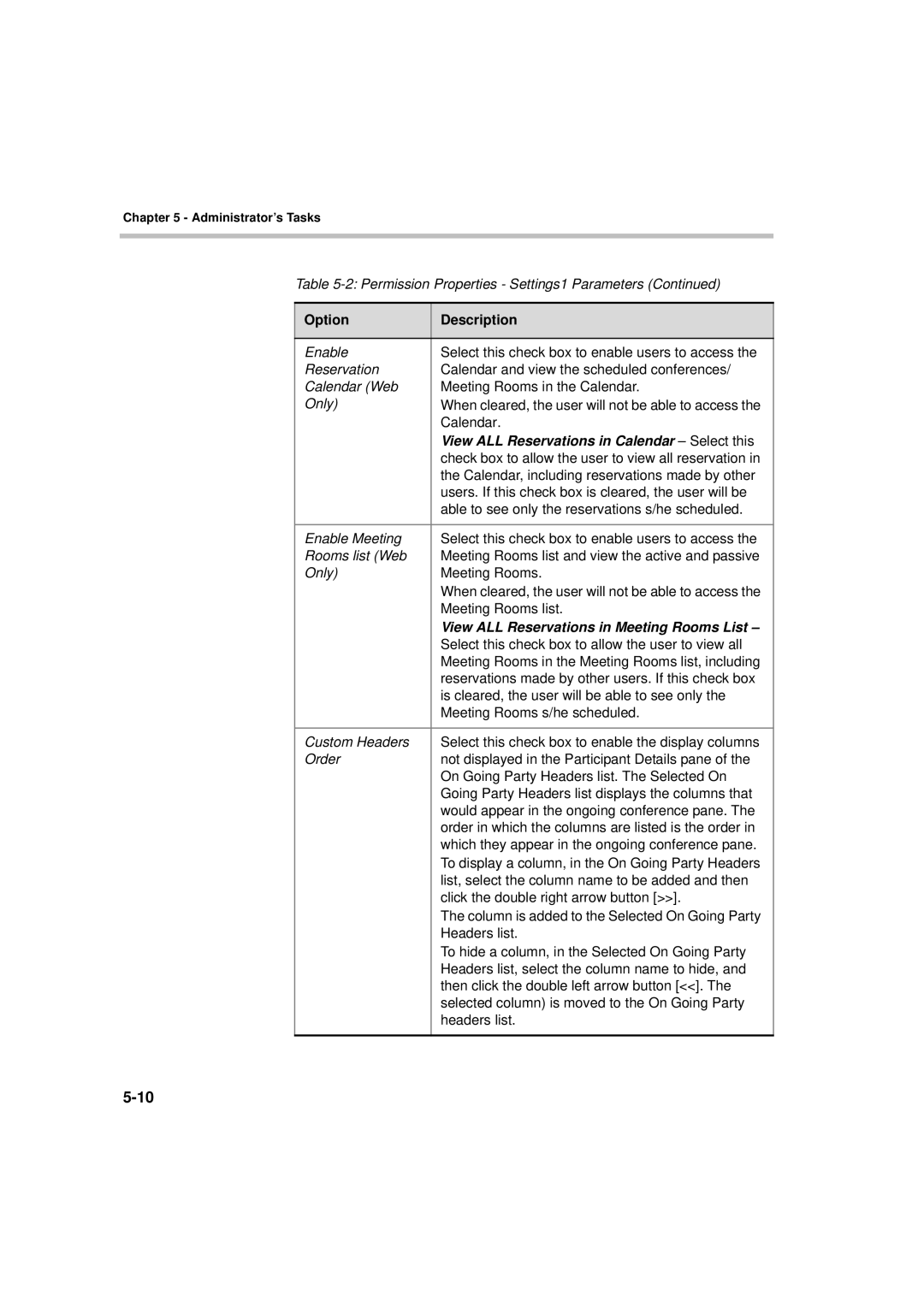Chapter 5 - Administrator’s Tasks
Table
Option | Description |
|
|
Enable | Select this check box to enable users to access the |
Reservation | Calendar and view the scheduled conferences/ |
Calendar (Web | Meeting Rooms in the Calendar. |
Only) | When cleared, the user will not be able to access the |
| Calendar. |
| View ALL Reservations in Calendar – Select this |
| check box to allow the user to view all reservation in |
| the Calendar, including reservations made by other |
| users. If this check box is cleared, the user will be |
| able to see only the reservations s/he scheduled. |
|
|
Enable Meeting | Select this check box to enable users to access the |
Rooms list (Web | Meeting Rooms list and view the active and passive |
Only) | Meeting Rooms. |
| When cleared, the user will not be able to access the |
| Meeting Rooms list. |
| View ALL Reservations in Meeting Rooms List – |
| Select this check box to allow the user to view all |
| Meeting Rooms in the Meeting Rooms list, including |
| reservations made by other users. If this check box |
| is cleared, the user will be able to see only the |
| Meeting Rooms s/he scheduled. |
|
|
Custom Headers | Select this check box to enable the display columns |
Order | not displayed in the Participant Details pane of the |
| On Going Party Headers list. The Selected On |
| Going Party Headers list displays the columns that |
| would appear in the ongoing conference pane. The |
| order in which the columns are listed is the order in |
| which they appear in the ongoing conference pane. |
| To display a column, in the On Going Party Headers |
| list, select the column name to be added and then |
| click the double right arrow button [>>]. |
| The column is added to the Selected On Going Party |
| Headers list. |
| To hide a column, in the Selected On Going Party |
| Headers list, select the column name to hide, and |
| then click the double left arrow button [<<]. The |
| selected column) is moved to the On Going Party |
| headers list. |
|
|