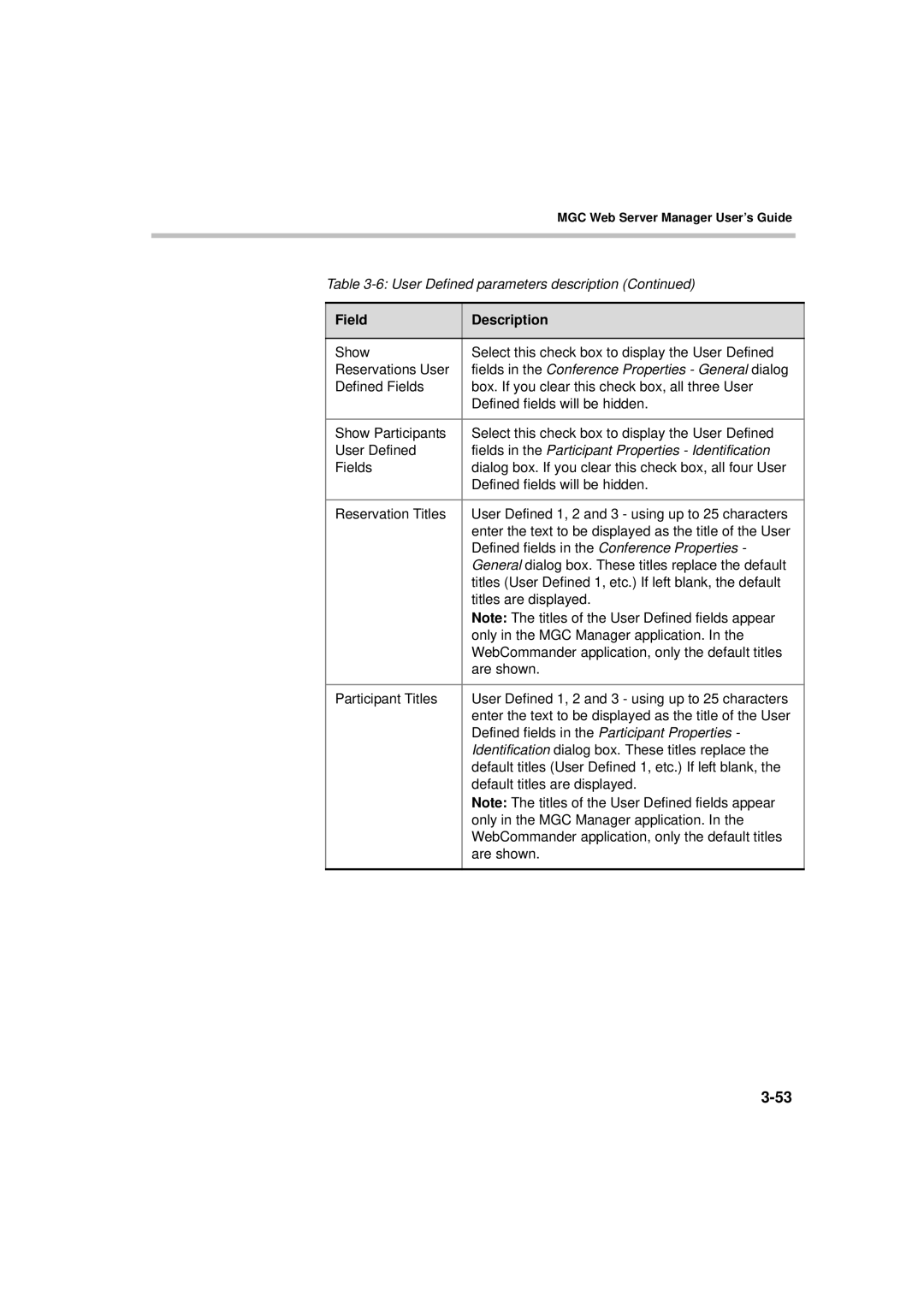MGC Web Server Manager User’s Guide
Table
Field | Description |
|
|
Show | Select this check box to display the User Defined |
Reservations User | fields in the Conference Properties - General dialog |
Defined Fields | box. If you clear this check box, all three User |
| Defined fields will be hidden. |
|
|
Show Participants | Select this check box to display the User Defined |
User Defined | fields in the Participant Properties - Identification |
Fields | dialog box. If you clear this check box, all four User |
| Defined fields will be hidden. |
|
|
Reservation Titles | User Defined 1, 2 and 3 - using up to 25 characters |
| enter the text to be displayed as the title of the User |
| Defined fields in the Conference Properties - |
| General dialog box. These titles replace the default |
| titles (User Defined 1, etc.) If left blank, the default |
| titles are displayed. |
| Note: The titles of the User Defined fields appear |
| only in the MGC Manager application. In the |
| WebCommander application, only the default titles |
| are shown. |
|
|
Participant Titles | User Defined 1, 2 and 3 - using up to 25 characters |
| enter the text to be displayed as the title of the User |
| Defined fields in the Participant Properties - |
| Identification dialog box. These titles replace the |
| default titles (User Defined 1, etc.) If left blank, the |
| default titles are displayed. |
| Note: The titles of the User Defined fields appear |
| only in the MGC Manager application. In the |
| WebCommander application, only the default titles |
| are shown. |
|
|