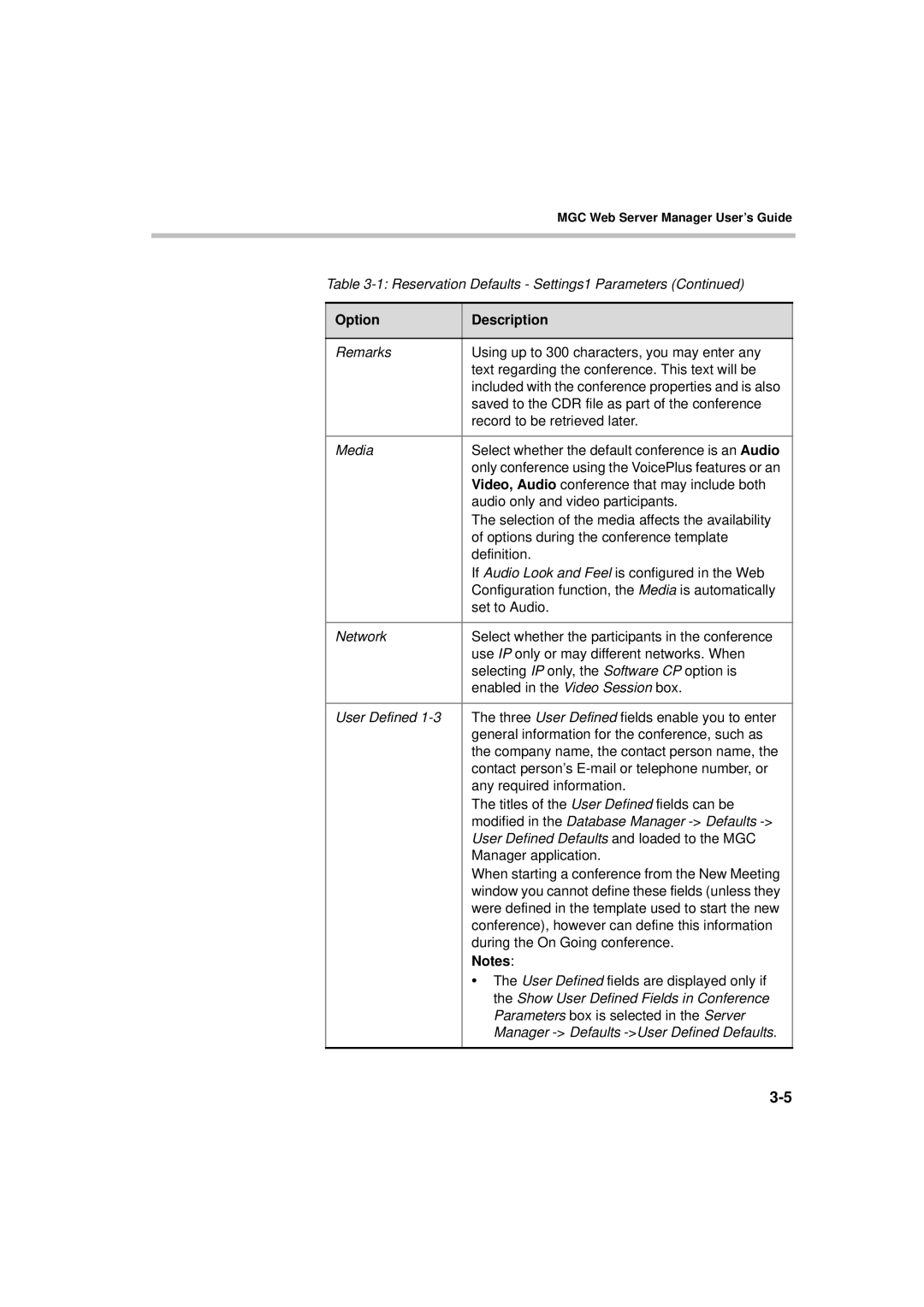MGC Web Server Manager User’s Guide
Table
Option | Description |
|
|
Remarks | Using up to 300 characters, you may enter any |
| text regarding the conference. This text will be |
| included with the conference properties and is also |
| saved to the CDR file as part of the conference |
| record to be retrieved later. |
|
|
Media | Select whether the default conference is an Audio |
| only conference using the VoicePlus features or an |
| Video, Audio conference that may include both |
| audio only and video participants. |
| The selection of the media affects the availability |
| of options during the conference template |
| definition. |
| If Audio Look and Feel is configured in the Web |
| Configuration function, the Media is automatically |
| set to Audio. |
|
|
Network | Select whether the participants in the conference |
| use IP only or may different networks. When |
| selecting IP only, the Software CP option is |
| enabled in the Video Session box. |
|
|
User Defined | The three User Defined fields enable you to enter |
| general information for the conference, such as |
| the company name, the contact person name, the |
| contact person’s |
| any required information. |
| The titles of the User Defined fields can be |
| modified in the Database Manager |
| User Defined Defaults and loaded to the MGC |
| Manager application. |
| When starting a conference from the New Meeting |
| window you cannot define these fields (unless they |
| were defined in the template used to start the new |
| conference), however can define this information |
| during the On Going conference. |
| Notes: |
| • The User Defined fields are displayed only if |
| the Show User Defined Fields in Conference |
| Parameters box is selected in the Server |
| Manager |
|
|