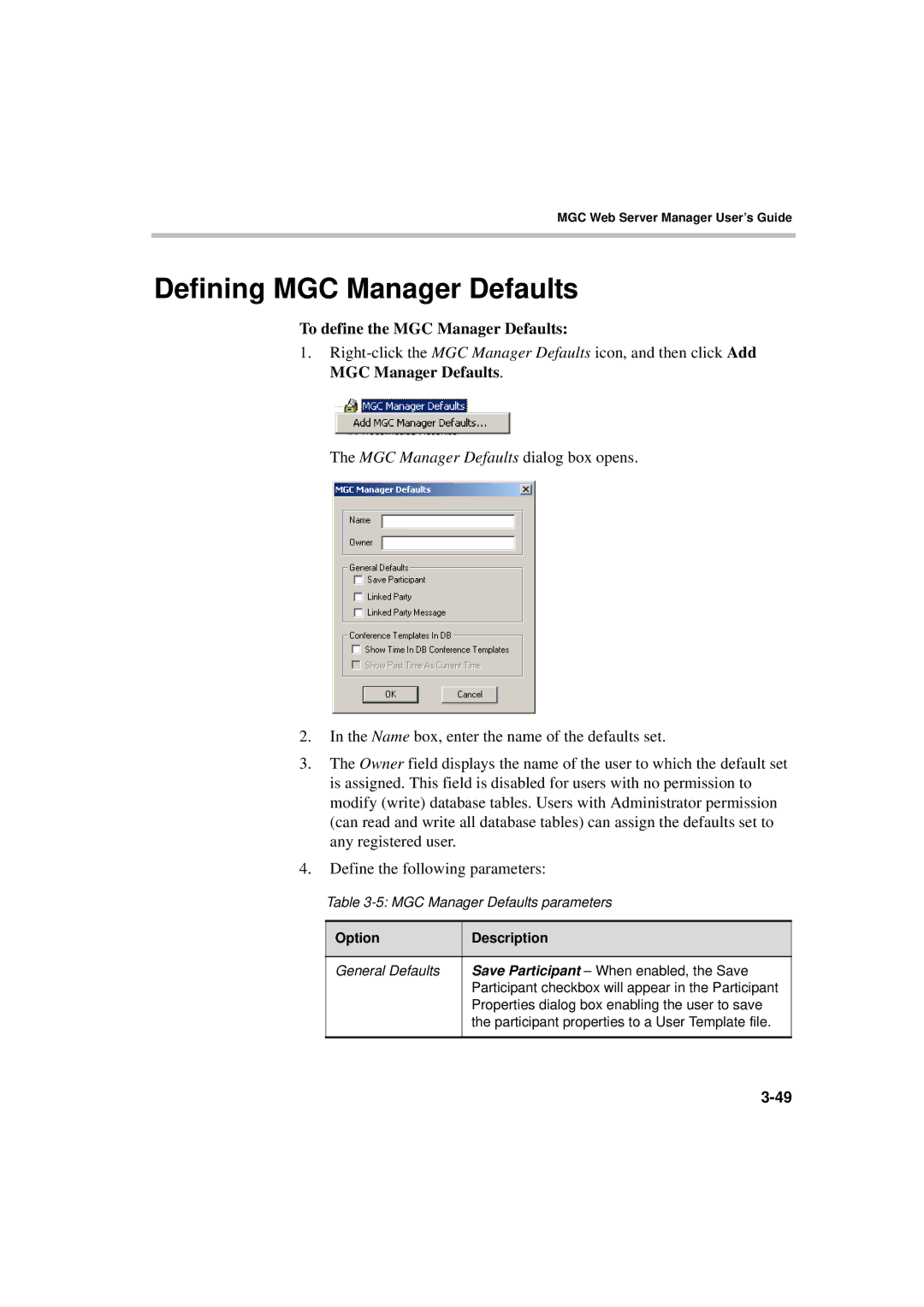MGC Web Server Manager User’s Guide
Defining MGC Manager Defaults
To define the MGC Manager Defaults:
1.
The MGC Manager Defaults dialog box opens.
2.In the Name box, enter the name of the defaults set.
3.The Owner field displays the name of the user to which the default set is assigned. This field is disabled for users with no permission to modify (write) database tables. Users with Administrator permission (can read and write all database tables) can assign the defaults set to any registered user.
4.Define the following parameters:
Table
Option | Description |
|
|
General Defaults | Save Participant – When enabled, the Save |
| Participant checkbox will appear in the Participant |
| Properties dialog box enabling the user to save |
| the participant properties to a User Template file. |
|
|