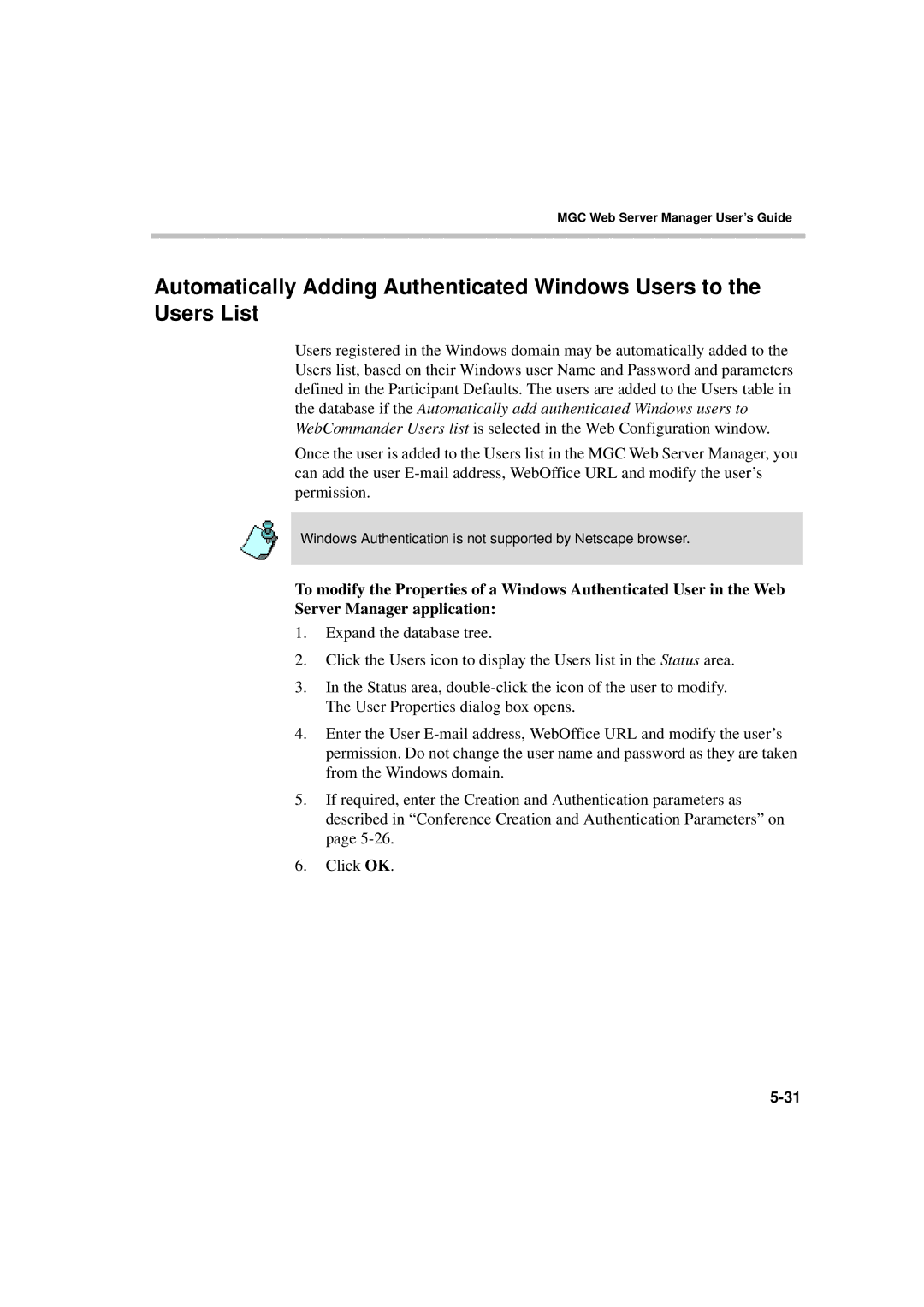MGC Web Server Manager User’s Guide
Automatically Adding Authenticated Windows Users to the Users List
Users registered in the Windows domain may be automatically added to the Users list, based on their Windows user Name and Password and parameters defined in the Participant Defaults. The users are added to the Users table in the database if the Automatically add authenticated Windows users to WebCommander Users list is selected in the Web Configuration window.
Once the user is added to the Users list in the MGC Web Server Manager, you can add the user
Windows Authentication is not supported by Netscape browser.
To modify the Properties of a Windows Authenticated User in the Web Server Manager application:
1.Expand the database tree.
2.Click the Users icon to display the Users list in the Status area.
3.In the Status area,
4.Enter the User
5.If required, enter the Creation and Authentication parameters as described in “Conference Creation and Authentication Parameters” on page