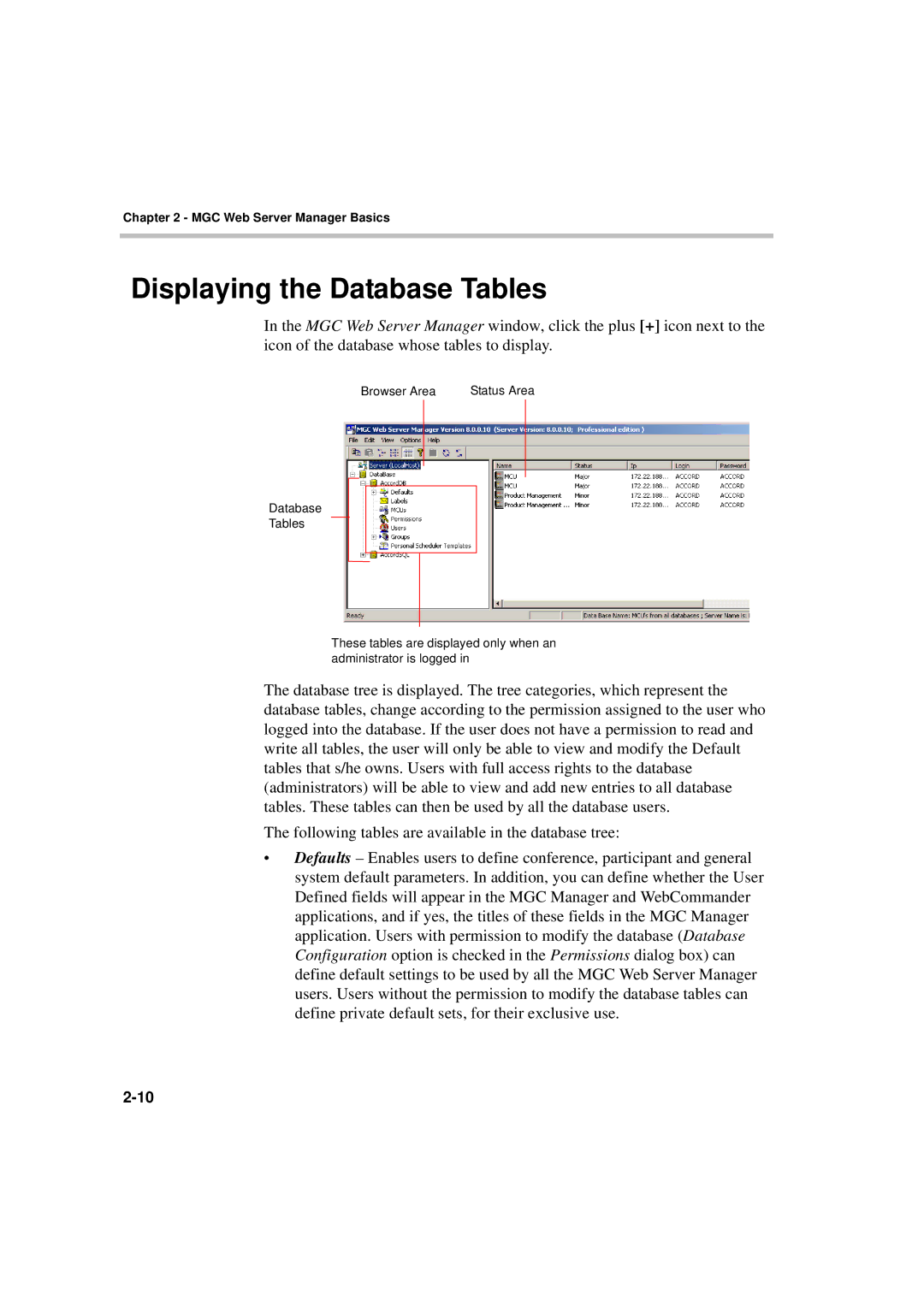Chapter 2 - MGC Web Server Manager Basics
Displaying the Database Tables
In the MGC Web Server Manager window, click the plus [+] icon next to the icon of the database whose tables to display.
Browser Area | Status Area |
Database
Tables
These tables are displayed only when an administrator is logged in
The database tree is displayed. The tree categories, which represent the database tables, change according to the permission assigned to the user who logged into the database. If the user does not have a permission to read and write all tables, the user will only be able to view and modify the Default tables that s/he owns. Users with full access rights to the database (administrators) will be able to view and add new entries to all database tables. These tables can then be used by all the database users.
The following tables are available in the database tree:
•Defaults – Enables users to define conference, participant and general system default parameters. In addition, you can define whether the User Defined fields will appear in the MGC Manager and WebCommander applications, and if yes, the titles of these fields in the MGC Manager application. Users with permission to modify the database (Database Configuration option is checked in the Permissions dialog box) can define default settings to be used by all the MGC Web Server Manager users. Users without the permission to modify the database tables can define private default sets, for their exclusive use.