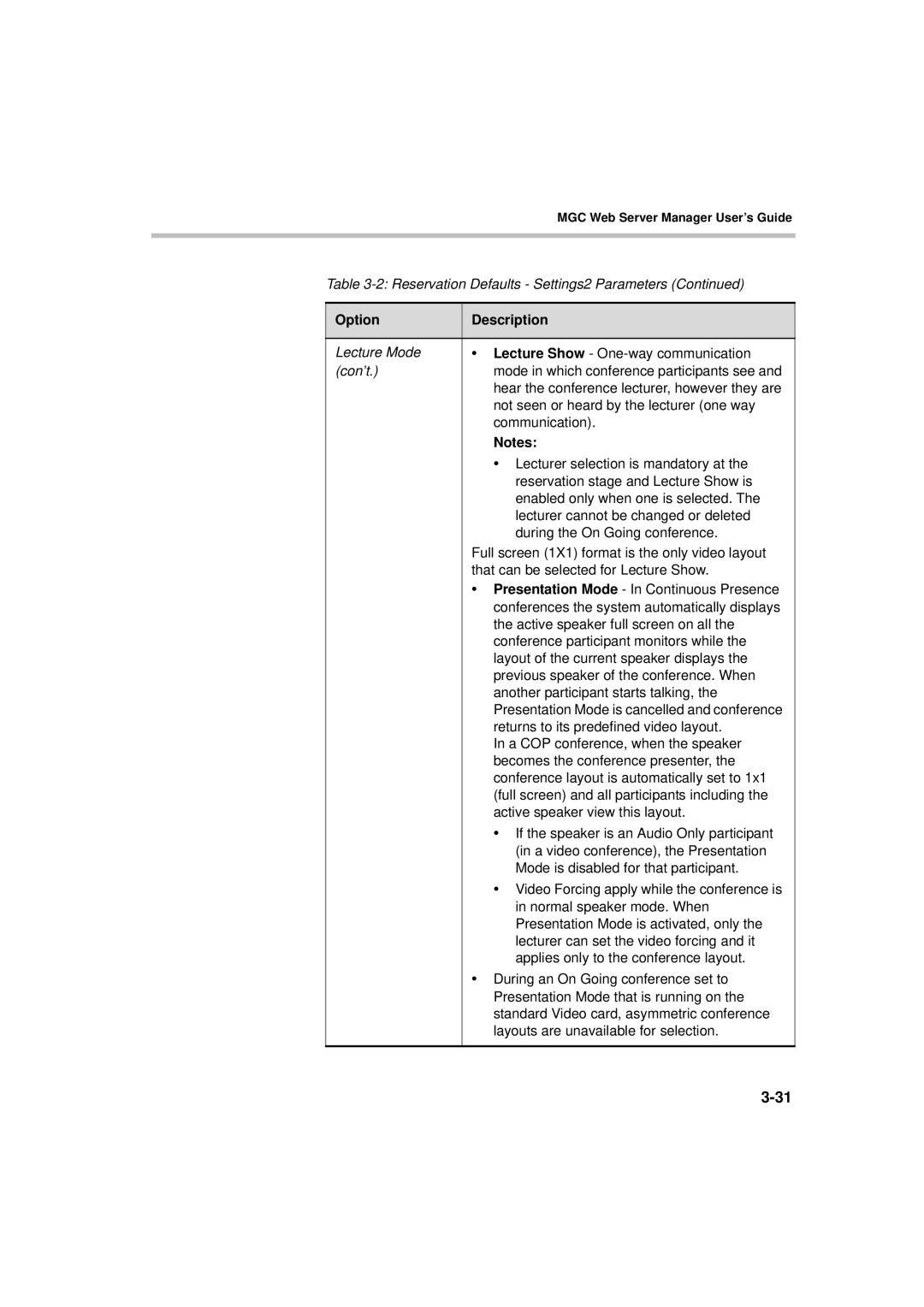MGC Web Server Manager User’s Guide
Table 3-2: Reservation Defaults - Settings2 Parameters (Continued)
Option | Description |
|
|
Lecture Mode | • Lecture Show - |
(con’t.) | mode in which conference participants see and |
| hear the conference lecturer, however they are |
| not seen or heard by the lecturer (one way |
| communication). |
| Notes: |
| • Lecturer selection is mandatory at the |
| reservation stage and Lecture Show is |
| enabled only when one is selected. The |
| lecturer cannot be changed or deleted |
| during the On Going conference. |
| Full screen (1X1) format is the only video layout |
| that can be selected for Lecture Show. |
| • Presentation Mode - In Continuous Presence |
| conferences the system automatically displays |
| the active speaker full screen on all the |
| conference participant monitors while the |
| layout of the current speaker displays the |
| previous speaker of the conference. When |
| another participant starts talking, the |
| Presentation Mode is cancelled and conference |
| returns to its predefined video layout. |
| In a COP conference, when the speaker |
| becomes the conference presenter, the |
| conference layout is automatically set to 1x1 |
| (full screen) and all participants including the |
| active speaker view this layout. |
| • If the speaker is an Audio Only participant |
| (in a video conference), the Presentation |
| Mode is disabled for that participant. |
| • Video Forcing apply while the conference is |
| in normal speaker mode. When |
| Presentation Mode is activated, only the |
| lecturer can set the video forcing and it |
| applies only to the conference layout. |
| • During an On Going conference set to |
| Presentation Mode that is running on the |
| standard Video card, asymmetric conference |
| layouts are unavailable for selection. |
|
|