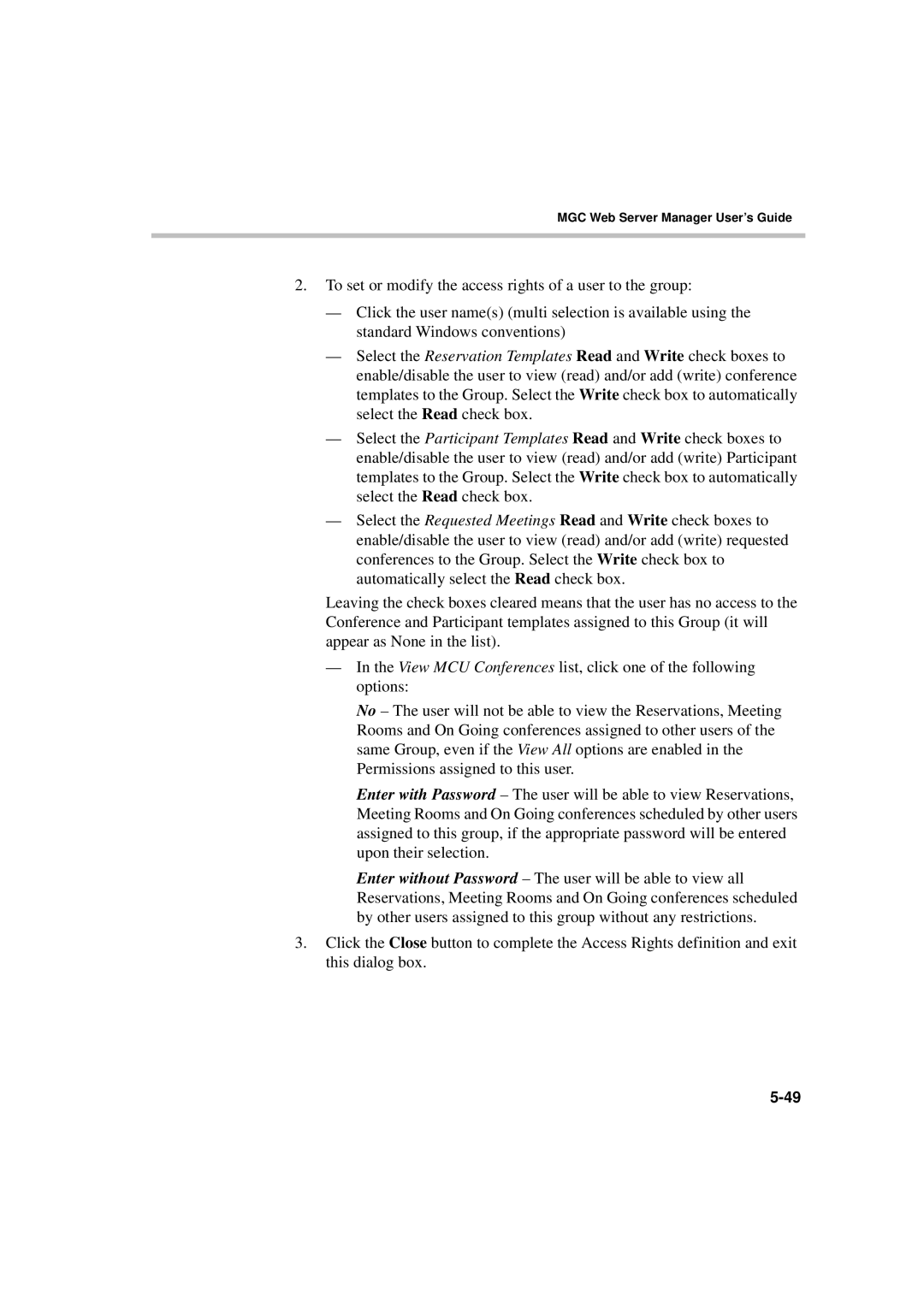MGC Web Server Manager User’s Guide
2.To set or modify the access rights of a user to the group:
—Click the user name(s) (multi selection is available using the standard Windows conventions)
—Select the Reservation Templates Read and Write check boxes to enable/disable the user to view (read) and/or add (write) conference templates to the Group. Select the Write check box to automatically select the Read check box.
—Select the Participant Templates Read and Write check boxes to enable/disable the user to view (read) and/or add (write) Participant templates to the Group. Select the Write check box to automatically select the Read check box.
—Select the Requested Meetings Read and Write check boxes to enable/disable the user to view (read) and/or add (write) requested conferences to the Group. Select the Write check box to automatically select the Read check box.
Leaving the check boxes cleared means that the user has no access to the Conference and Participant templates assigned to this Group (it will appear as None in the list).
—In the View MCU Conferences list, click one of the following options:
No – The user will not be able to view the Reservations, Meeting Rooms and On Going conferences assigned to other users of the same Group, even if the View All options are enabled in the Permissions assigned to this user.
Enter with Password – The user will be able to view Reservations, Meeting Rooms and On Going conferences scheduled by other users assigned to this group, if the appropriate password will be entered upon their selection.
Enter without Password – The user will be able to view all Reservations, Meeting Rooms and On Going conferences scheduled by other users assigned to this group without any restrictions.
3.Click the Close button to complete the Access Rights definition and exit this dialog box.