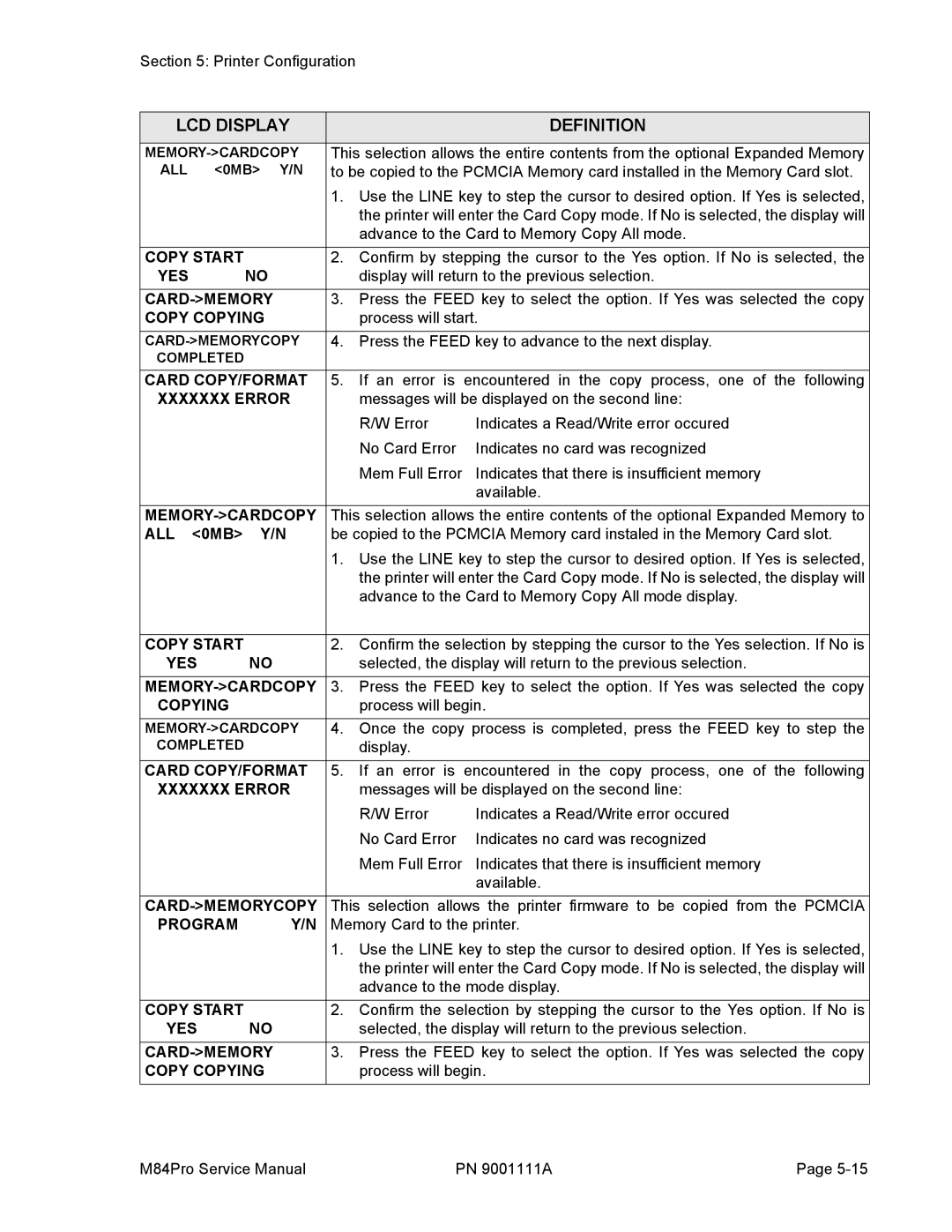Section 5: Printer Configuration
LCD DISPLAY |
|
| DEFINITION | ||
|
| ||||
This selection allows the entire contents from the optional Expanded Memory | |||||
ALL | <0MB> Y/N | to be copied to the PCMCIA Memory card installed in the Memory Card slot. | |||
|
|
| 1. | Use the LINE key to step the cursor to desired option. If Yes is selected, | |
|
|
|
| the printer will enter the Card Copy mode. If No is selected, the display will | |
|
|
|
| advance to the Card to Memory Copy All mode. | |
|
|
|
| ||
COPY START |
| 2. | Confirm by stepping the cursor to the Yes option. If No is selected, the | ||
YES |
| NO |
| display will return to the previous selection. | |
| 3. | Press the FEED key to select the option. If Yes was selected the copy | |||
COPY COPYING |
| process will start. | |||
4. | Press the FEED key to advance to the next display. | ||||
COMPLETED |
|
|
|
| |
CARD COPY/FORMAT | 5. If an error is encountered in the copy process, one of the following | ||||
XXXXXXX ERROR |
| messages will be displayed on the second line: | |||
|
|
|
| R/W Error | Indicates a Read/Write error occured |
|
|
|
| No Card Error | Indicates no card was recognized |
|
|
|
| Mem Full Error | Indicates that there is insufficient memory |
|
|
|
|
| available. |
|
| ||||
| This selection allows the entire contents of the optional Expanded Memory to | ||||
ALL | <0MB> | Y/N | be copied to the PCMCIA Memory card instaled in the Memory Card slot. | ||
|
|
| 1. | Use the LINE key to step the cursor to desired option. If Yes is selected, | |
|
|
|
| the printer will enter the Card Copy mode. If No is selected, the display will | |
|
|
|
| advance to the Card to Memory Copy All mode display. | |
|
|
|
| ||
COPY START |
| 2. | Confirm the selection by stepping the cursor to the Yes selection. If No is | ||
YES | NO |
| selected, the display will return to the previous selection. | ||
3. Press the FEED key to select the option. If Yes was selected the copy | |||||
COPYING |
|
| process will begin. | ||
4. | Once the copy process is completed, press the FEED key to step the | ||||
COMPLETED |
|
| display. |
| |
|
| ||||
CARD COPY/FORMAT | 5. If an error is encountered in the copy process, one of the following | ||||
XXXXXXX ERROR |
| messages will be displayed on the second line: | |||
|
|
|
| R/W Error | Indicates a Read/Write error occured |
|
|
|
| No Card Error | Indicates no card was recognized |
|
|
|
| Mem Full Error | Indicates that there is insufficient memory |
|
|
|
|
| available. |
|
| ||||
| This selection allows the printer firmware to be copied from the PCMCIA | ||||
PROGRAM | Y/N | Memory Card to the printer. | |||
|
|
| 1. | Use the LINE key to step the cursor to desired option. If Yes is selected, | |
|
|
|
| the printer will enter the Card Copy mode. If No is selected, the display will | |
|
|
|
| advance to the mode display. | |
|
|
|
| ||
COPY START |
| 2. | Confirm the selection by stepping the cursor to the Yes option. If No is | ||
YES | NO |
| selected, the display will return to the previous selection. | ||
3. | Press the FEED key to select the option. If Yes was selected the copy | ||||
COPY COPYING |
| process will begin. | |||
M84Pro Service Manual | PN 9001111A | Page |