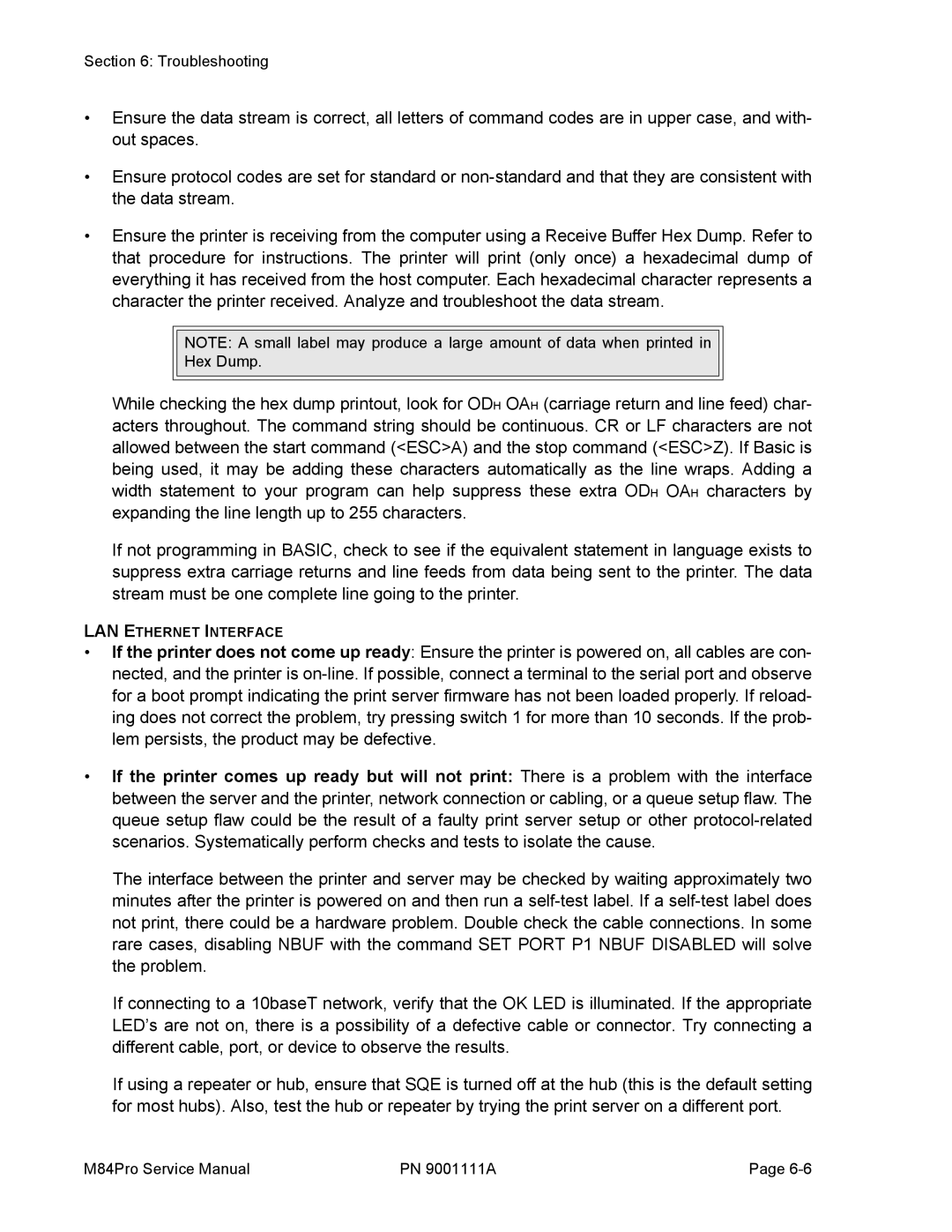Section 6: Troubleshooting
•Ensure the data stream is correct, all letters of command codes are in upper case, and with- out spaces.
•Ensure protocol codes are set for standard or
•Ensure the printer is receiving from the computer using a Receive Buffer Hex Dump. Refer to that procedure for instructions. The printer will print (only once) a hexadecimal dump of everything it has received from the host computer. Each hexadecimal character represents a character the printer received. Analyze and troubleshoot the data stream.
NOTE: A small label may produce a large amount of data when printed in
Hex Dump.
While checking the hex dump printout, look for ODH OAH (carriage return and line feed) char- acters throughout. The command string should be continuous. CR or LF characters are not allowed between the start command (<ESC>A) and the stop command (<ESC>Z). If Basic is being used, it may be adding these characters automatically as the line wraps. Adding a width statement to your program can help suppress these extra ODH OAH characters by expanding the line length up to 255 characters.
If not programming in BASIC, check to see if the equivalent statement in language exists to suppress extra carriage returns and line feeds from data being sent to the printer. The data stream must be one complete line going to the printer.
LAN ETHERNET INTERFACE
•If the printer does not come up ready: Ensure the printer is powered on, all cables are con- nected, and the printer is
•If the printer comes up ready but will not print: There is a problem with the interface between the server and the printer, network connection or cabling, or a queue setup flaw. The queue setup flaw could be the result of a faulty print server setup or other
The interface between the printer and server may be checked by waiting approximately two minutes after the printer is powered on and then run a
If connecting to a 10baseT network, verify that the OK LED is illuminated. If the appropriate LED’s are not on, there is a possibility of a defective cable or connector. Try connecting a different cable, port, or device to observe the results.
If using a repeater or hub, ensure that SQE is turned off at the hub (this is the default setting for most hubs). Also, test the hub or repeater by trying the print server on a different port.
M84Pro Service Manual | PN 9001111A | Page |