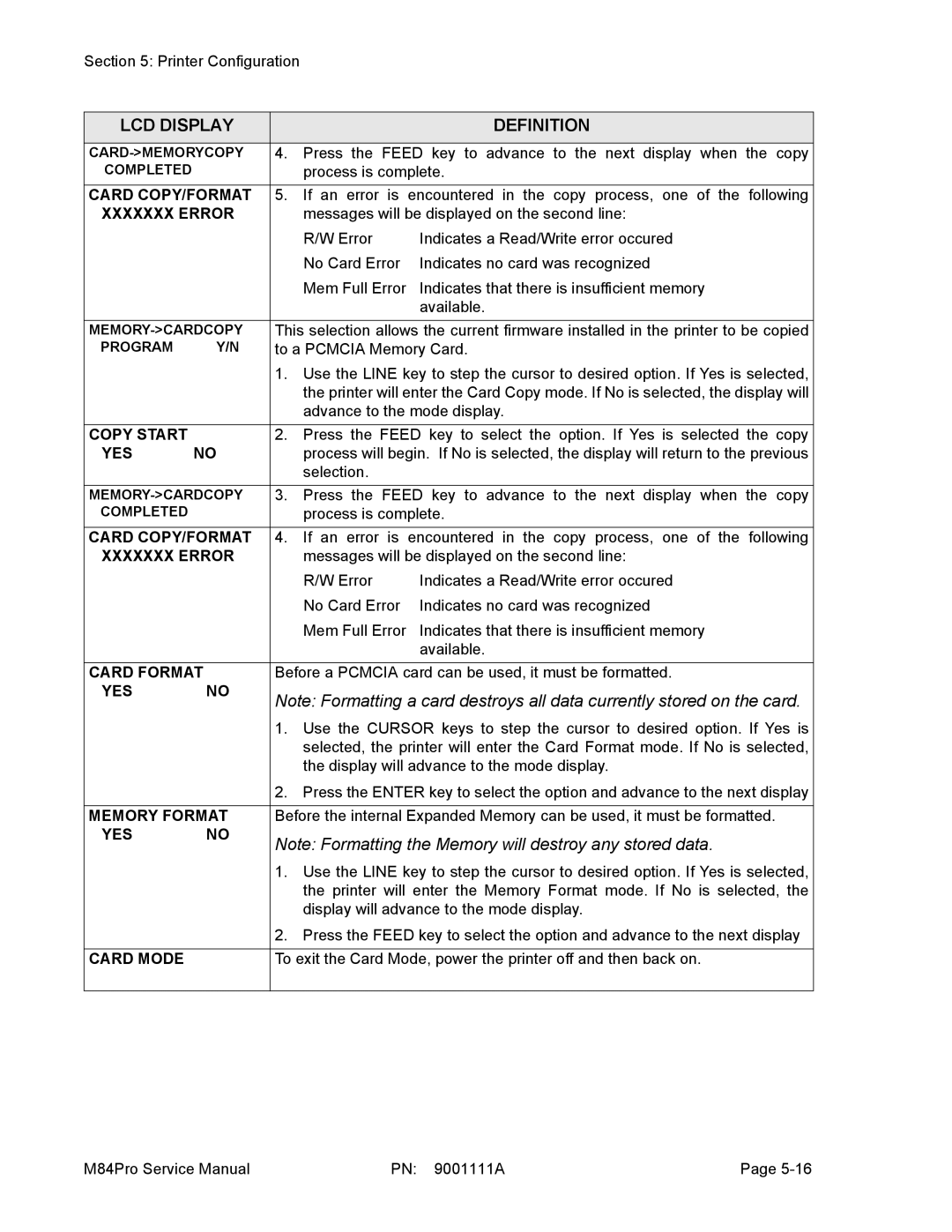Section 5: Printer Configuration
LCD DISPLAY |
|
| DEFINITION | |
|
|
| ||
4. | Press the FEED key to advance to the next display when the copy | |||
COMPLETED |
|
| process is complete. | |
|
| |||
CARD COPY/FORMAT | 5. If an error is encountered in the copy process, one of the following | |||
XXXXXXX ERROR |
| messages will be displayed on the second line: | ||
|
|
| R/W Error | Indicates a Read/Write error occured |
|
|
| No Card Error | Indicates no card was recognized |
|
|
| Mem Full Error | Indicates that there is insufficient memory |
|
|
|
| available. |
This selection allows the current firmware installed in the printer to be copied | ||||
PROGRAM | Y/N | to a PCMCIA Memory Card. | ||
|
| 1. | Use the LINE key to step the cursor to desired option. If Yes is selected, | |
|
|
| the printer will enter the Card Copy mode. If No is selected, the display will | |
|
|
| advance to the mode display. | |
|
|
|
| |
COPY START |
| 2. | Press the FEED key to select the option. If Yes is selected the copy | |
YES | NO |
| process will begin. If No is selected, the display will return to the previous | |
|
|
| selection. |
|
|
|
| ||
3. | Press the FEED key to advance to the next display when the copy | |||
COMPLETED |
|
| process is complete. | |
|
| |||
CARD COPY/FORMAT | 4. If an error is encountered in the copy process, one of the following | |||
XXXXXXX ERROR |
| messages will be displayed on the second line: | ||
|
|
| R/W Error | Indicates a Read/Write error occured |
|
|
| No Card Error | Indicates no card was recognized |
|
|
| Mem Full Error | Indicates that there is insufficient memory |
|
|
|
| available. |
|
| |||
CARD FORMAT | Before a PCMCIA card can be used, it must be formatted. | |||
YES | NO | Note: Formatting a card destroys all data currently stored on the card. | ||
|
| |||
|
| 1. Use the CURSOR keys to step the cursor to desired option. If Yes is | ||
|
|
| selected, the printer will enter the Card Format mode. If No is selected, | |
|
|
| the display will advance to the mode display. | |
|
| 2. Press the ENTER key to select the option and advance to the next display | ||
|
| |||
MEMORY FORMAT | Before the internal Expanded Memory can be used, it must be formatted. | |||
YES | NO | Note: Formatting the Memory will destroy any stored data. | ||
|
| |||
|
| 1. Use the LINE key to step the cursor to desired option. If Yes is selected, | ||
|
|
| the printer will enter the Memory Format mode. If No is selected, the | |
|
|
| display will advance to the mode display. | |
|
| 2. Press the FEED key to select the option and advance to the next display | ||
|
|
| ||
CARD MODE |
| To exit the Card Mode, power the printer off and then back on. | ||
|
|
|
|
|
M84Pro Service Manual | PN: 9001111A | Page |