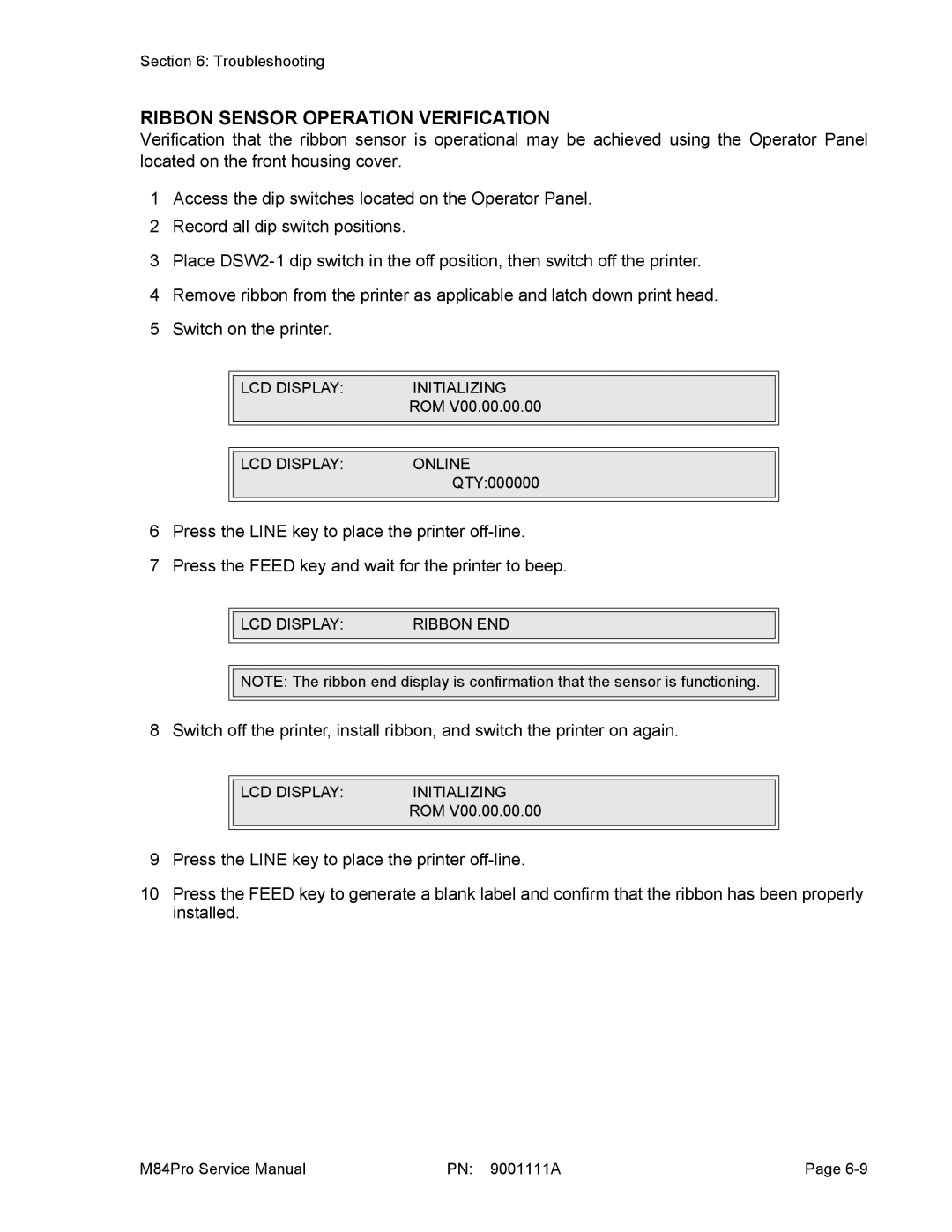Section 6: Troubleshooting
RIBBON SENSOR OPERATION VERIFICATION
Verification that the ribbon sensor is operational may be achieved using the Operator Panel located on the front housing cover.
1Access the dip switches located on the Operator Panel.
2Record all dip switch positions.
3Place
4Remove ribbon from the printer as applicable and latch down print head.
5Switch on the printer.
|
|
|
|
| LCD DISPLAY: | INITIALIZING |
|
|
| ROM V00.00.00.00 |
|
|
|
|
|
|
|
|
|
| LCD DISPLAY: | ONLINE |
|
|
| QTY:000000 |
|
|
|
|
|
6Press the LINE key to place the printer
7Press the FEED key and wait for the printer to beep.
|
|
|
|
| LCD DISPLAY: | RIBBON END |
|
|
|
|
|
![]()
![]() NOTE: The ribbon end display is confirmation that the sensor is functioning.
NOTE: The ribbon end display is confirmation that the sensor is functioning.
8 Switch off the printer, install ribbon, and switch the printer on again.
|
|
|
|
| LCD DISPLAY: | INITIALIZING |
|
|
| ROM V00.00.00.00 |
|
|
|
|
|
9Press the LINE key to place the printer
10Press the FEED key to generate a blank label and confirm that the ribbon has been properly installed.
M84Pro Service Manual | PN: 9001111A | Page |