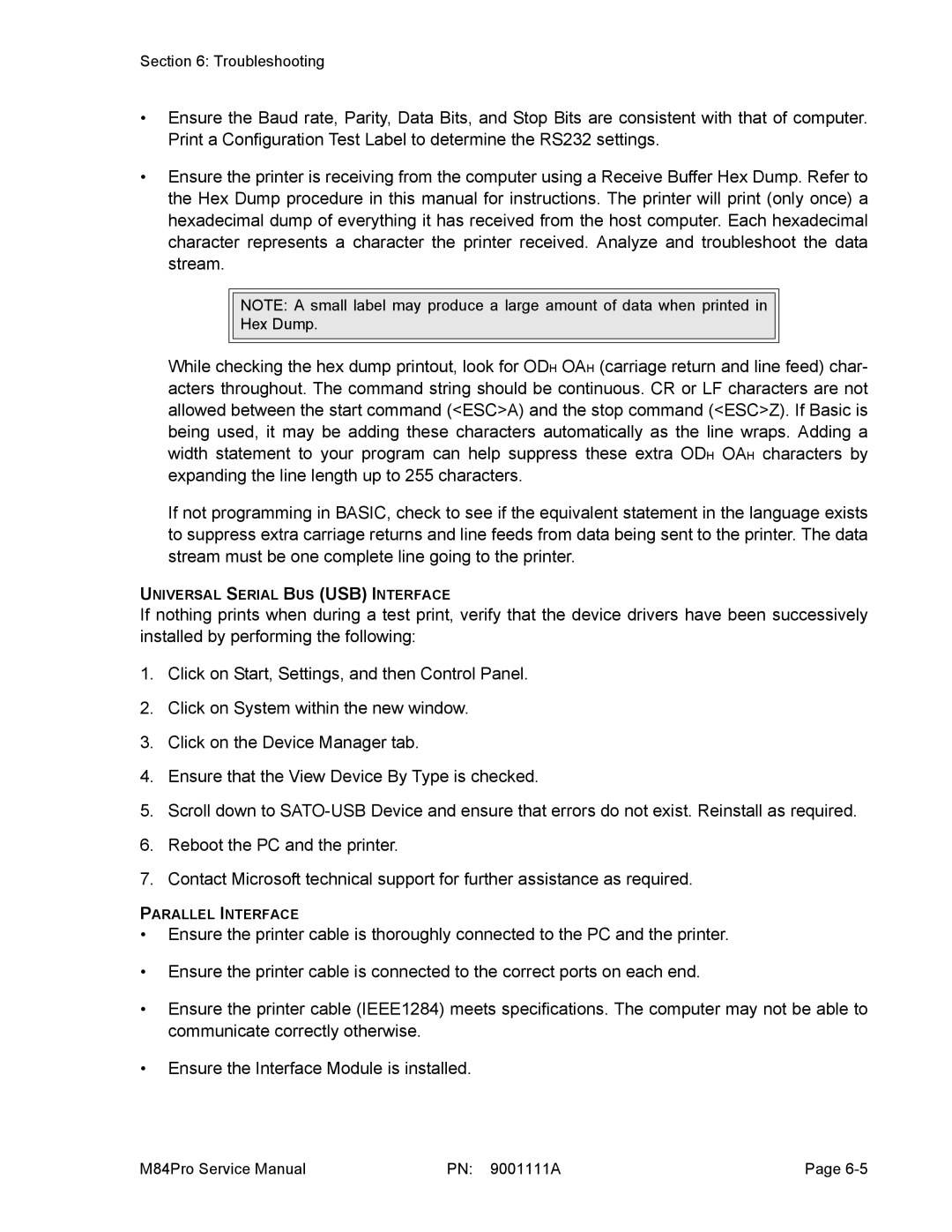Section 6: Troubleshooting
•Ensure the Baud rate, Parity, Data Bits, and Stop Bits are consistent with that of computer. Print a Configuration Test Label to determine the RS232 settings.
•Ensure the printer is receiving from the computer using a Receive Buffer Hex Dump. Refer to the Hex Dump procedure in this manual for instructions. The printer will print (only once) a hexadecimal dump of everything it has received from the host computer. Each hexadecimal character represents a character the printer received. Analyze and troubleshoot the data stream.
NOTE: A small label may produce a large amount of data when printed in
Hex Dump.
While checking the hex dump printout, look for ODH OAH (carriage return and line feed) char- acters throughout. The command string should be continuous. CR or LF characters are not allowed between the start command (<ESC>A) and the stop command (<ESC>Z). If Basic is being used, it may be adding these characters automatically as the line wraps. Adding a width statement to your program can help suppress these extra ODH OAH characters by expanding the line length up to 255 characters.
If not programming in BASIC, check to see if the equivalent statement in the language exists to suppress extra carriage returns and line feeds from data being sent to the printer. The data stream must be one complete line going to the printer.
UNIVERSAL SERIAL BUS (USB) INTERFACE
If nothing prints when during a test print, verify that the device drivers have been successively installed by performing the following:
1.Click on Start, Settings, and then Control Panel.
2.Click on System within the new window.
3.Click on the Device Manager tab.
4.Ensure that the View Device By Type is checked.
5.Scroll down to
6.Reboot the PC and the printer.
7.Contact Microsoft technical support for further assistance as required.
PARALLEL INTERFACE
•Ensure the printer cable is thoroughly connected to the PC and the printer.
•Ensure the printer cable is connected to the correct ports on each end.
•Ensure the printer cable (IEEE1284) meets specifications. The computer may not be able to communicate correctly otherwise.
•Ensure the Interface Module is installed.
M84Pro Service Manual | PN: 9001111A | Page |