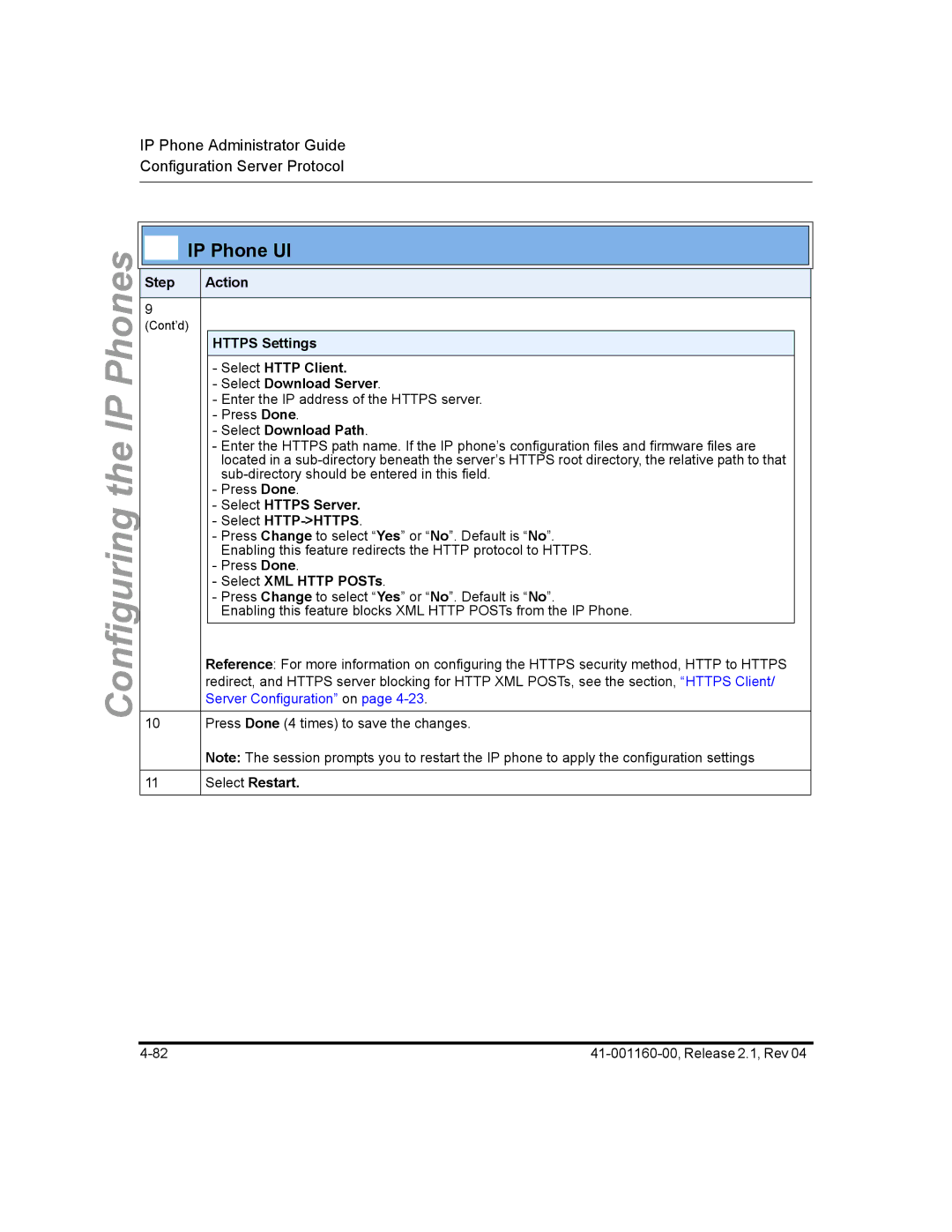IP Phone Administrator Guide Configuration Server Protocol
Configuring the IP Phones


 IP Phone UI
IP Phone UI
Step | Action |
9
(Cont’d)
HTTPS Settings
-Select HTTP Client.
-Select Download Server.
-Enter the IP address of the HTTPS server.
-Press Done.
-Select Download Path.
-Enter the HTTPS path name. If the IP phone’s configuration files and firmware files are located in a
-Press Done.
-Select HTTPS Server.
-Select
-Press Change to select “Yes” or “No”. Default is “No”. Enabling this feature redirects the HTTP protocol to HTTPS.
-Press Done.
-Select XML HTTP POSTs.
-Press Change to select “Yes” or “No”. Default is “No”.
Enabling this feature blocks XML HTTP POSTs from the IP Phone.
Reference: For more information on configuring the HTTPS security method, HTTP to HTTPS redirect, and HTTPS server blocking for HTTP XML POSTs, see the section, “HTTPS Client/ Server Configuration” on page
10Press Done (4 times) to save the changes.
Note: The session prompts you to restart the IP phone to apply the configuration settings