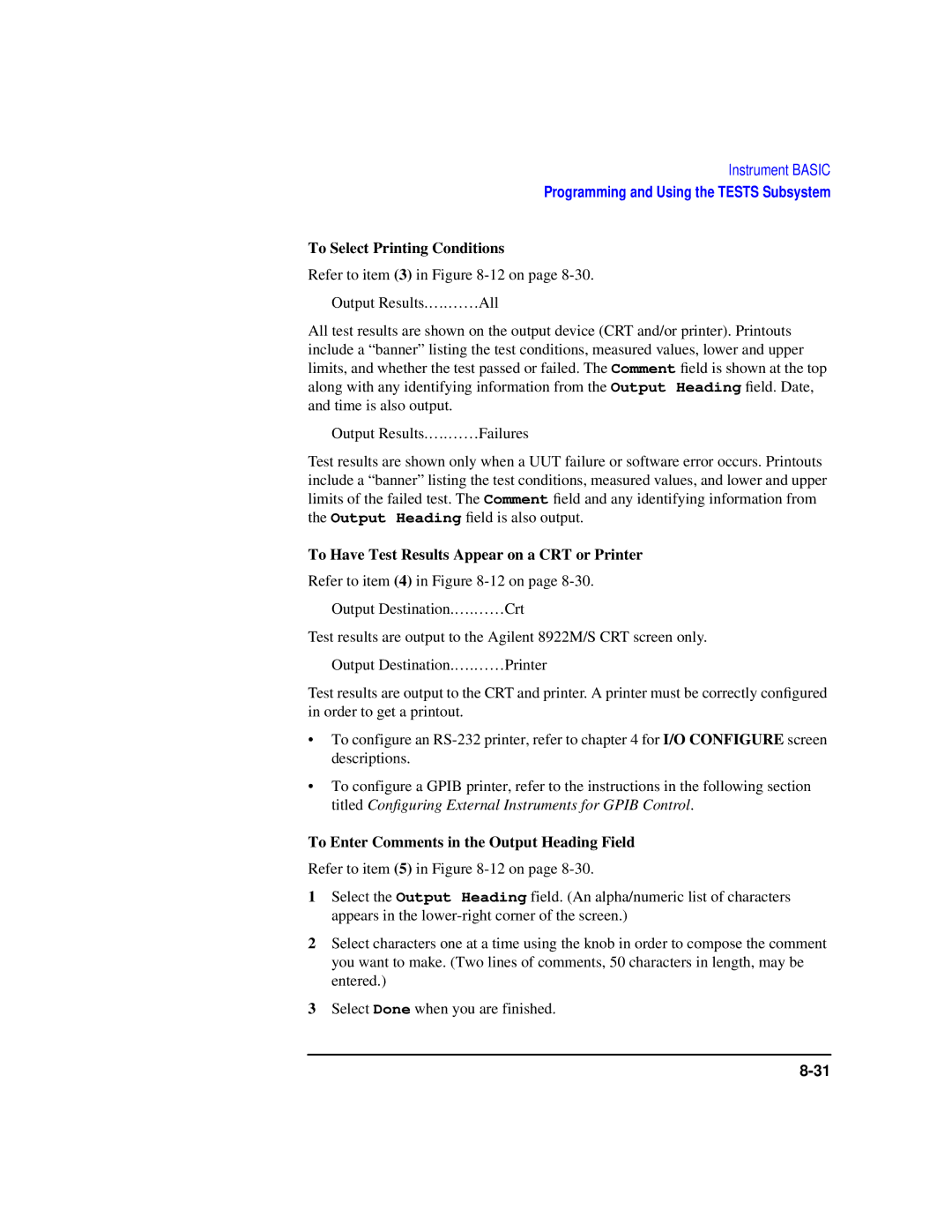Agilent Part No January
User’s Guide Agilent Technologies 8922M/S GSM Test Set
Page
Contents
Screens
Keys
Connectors
Appendix a
Contents-6
Warranty
Responsibilities of the Customer
Restricted Rights Legend
Electromagnetic Compatibility EMC Information
Declaration of Conformity
Safety Information
Do not Operate in AN Explosive Atmosphere
ISM 1-A
Safety Symbols
Sales and Service Offices
Canada
Agilent Technologies 8922M/S Documentation Description
Typeface Conventions
Installing Your Agilent 8922M/S
Using this Chapter
Fuse Selection
Fuses and Power Cords
Voltage Selection Card and Fuse Installation Other Fusing
Line Voltage
Power Cords
Rear View Connections
Installation Overview
Access Config Screen
High-stability timebase set-up
General Information
Making Measurements
Making Measurements
CW Generator
Test Mode
Agilent Technologies 8922M/S Operating Modes
Active Cell
Active CELL+ Test MODE+ CW GENERATOR+
Agilent 8922M/S Operating Modes
Making a Call From the Mobile Phone to the Agilent 8922M/S
Active Cell
Making a Call From the Agilent 8922M/S to the Mobile Phone
Active Cell Mode
Changing Channel, Timeslot, and the Transmit Level
Shift , Cell Config MS Info
Mobile phone
Test Mode
Select Test Mode
Mobile Phone Receiver Testing Using Test Mode
CW Generator
Ancillary Measurements
Measurements
GSM Specific
Measurements
Peak Power Measurements
Measurement
Method
Measurement Method
Phase
Frequency Error
Phase and Frequency Error Measurements
Power Ramp Measurements
Power Ramp Mask Measurements
Blank field
Measurement Summary
Failed
Passed
Pulse Measurements
Bit Error Rate Measurement
Bit Error Rate
Measurements
Output RF Spectrum Measurements
31,4
Measurements
32 dB 51 dB 70 dB 39 dBm 27.5 37 dBm ≤ 33 dBm
Method
Spectrum Analyzer Measurement
Oscilloscope Measurements
Scope
Audio Measurements
Audio
CW Measurements
Out port
Is a Message Line displayed at the top of the screen?
If You Have Problems with a Measurement
If You Have Problems with a Measurement
Trigger Timing B
Trigger Timing a
Trigger Range For Pulsed RF
Is an Error Message Displayed in the Sync Status field?
Solution 1 Trigger Timing
Possible Solutions to Sync Status Errors
Solution 2 Midamble Sync
Solution 3 Level
If FM Errors
Solution 4 Amplitude Envelope
Other Screens
Advanced Features
⎛ RFin 20 ⎞
Advanced Features
External
Measurements Using
Making
Synchronized
Servlatchval
Operations
Unexpected
Advanced Features
Advanced Features
Advanced Features
Verifying Performance
About This Chapter
Setting up the Tests
Equipment HP/Agilent Model Number
Getting the Right Equipment
Back Conversion
Installing and Operating the Software
To Load the Program Using Compatibility Switch
Understanding the Tests
Forward Conversion
Gpib Addresses
To Run the Program 1 Type RUN, press Enter
Theory of the Test
Test 01 Signal Equipment Required Generator Level
Things To Check In Case Of Problems
Understanding the Tests
Test 02 Signal Generator Spectral Purity
Understanding the Tests
Test 07 Oscilloscope Equipment Required
Test 06 Audio Equipment Required Frequency Analyzer
Test 09 RF Analyzer Equipment Required Gmsk Modulation
Test 08 RF Analyzer Equipment Required Level
Test a RF Analyzer Equipment Required
Pulse Demodulation
Test B Spectrum Analyzer Option 006 only Equipment Required
Assemblies Tested P=Primary S=Secondary
Understanding Test Failures
Agilent Technologies 8922M/S Specifications
RF Generator Frequency Specifications
GSM900 Functionality
SWR
Output
Pulse Modulation
Spectral Purity
AM for Level Control Agilent 8922M Only
DB Pulse Modulation Agilent 8922M only
RF Analyzer Frequency Specifications
CW RF Power Measurements RF In/Out Only
CW RF Frequency Measurement
Peak/Transmitter Carrier Power Measurement
Power Measurement Accuracy
Pulse ON/OFF Ratio Measurement Requires Option
Accuracy ON/OFF 40 dB, RF In/Out only
Amplitude Envelope Measurement
Inaccuracy due to Noise for overshoots ≤ 1 dB
Gmsk Data Recovery Agilent 8922M only
Phase and Frequency Measurements
Pulse Demodulation Output Agilent 8922M only
FM Demodulation Output Agilent 8922M only
Dynamic Range dB
Span Bandwidth
Spectrum Analyzer Specifications Option
Audio Source Frequency Specifications
Audio Analyzer Frequency Measurement Specifications
Output Level
AC Voltage Measurement
DC Voltage Measurement
Distortion Measurement
Oscilloscope Specifications
Audio Filters
Audio Detectors
Remote Programming
General Specifications
Operating Environment
Using both arms to lift instrument
Reference Specifications
Fixed Reference Mode
Tunable Reference Mode
Agilent Technologies 8922M/S Specifications
Screens
Data Entry
Field Types
Field Types
Audio
Scope In selects the Scope in Measure front-panel
See Also Keys High LIMIT, LO LIMIT, AVG
Meas Reset Meas Cntl Speaker ALC Speaker Vol
Choices None
Speech
Bit Error
Results
Selected measurement type
CRC or FE
Control
Res Type Measure
Bit Error
This field is not featured in the Agilent 8922S
11/19. Ratio/Count
Meas Cntl
Ratios
Bit Error
Cell Configuration GSM
Field State
Amplitude
Arfcn
Range Through
Aux Bcch BCC
10. MA1
Control Ch
LAC
Range
MCC
11. MA2
MAIO1
MAIO2
Settable
Activated
Cell Configuration E-GSM, DCS 1800, PCS
Cell Configuration E-GSM, DCS 1800, PCS
BCC Base Station Colour Code is displayed in this field
Number 1 MA1
MAIO1
Active Cell TestMode CW Generator
Cell Control Active Cell
GSM/DCS1800/P
Call See Also Specifications
Only
Range GSM900
GSM
TX Level Mobile Timeslot Mobile
Range Through 6 , 1, and 7 are used for call maintenance
Cell Control Active Cell +
Decode Errs
See Also Cell Control
Single/Hop
PCS
Cell Control Test Mode
Choices GSM
DCS
TX Lev
Channel
Cell Control CW Generator
Shown will not correspond to the channel in amplitude
Cell Control
Single Other Settings
Call Status TCH State
Caller
Connect
Execute
DRX
DTX
Or off
Tmsi
Inactive Active Mode
19. MM
Loc Upd Ident Auth
CCITT-23
Choices CCITT-15 2
Counts
Reset Call
RACHs
Timing Err
Based on the TX Level field
Control Choices
Cell Control
Signaling Speech
Test
Timeslot
Mode Choices
Aux RF
Configure
Aux RF Out
Although a power cycle is recommended
OPT
O Config
Cntl
Offset
RF IN/Out
Choices 13 MHz 10 MHz
Time
Service
CW Measurement
Amplitude Expected Input
CW Freq, CWFreqErr
RF IN/OUT
CW Power
Frequency Expected Input Meas Reset Meas Cntl
Cntl IN/OUT port when executing this function
Fast Bit Error
Mobile
Burst Delay range 0 through
FF at Start
Configuration
Specification
Choices Bits
Lines/Page
Form Feed
Inst Echo
Line Feed
Print Title
See Also Keys Print
Choices Serial
Parallel
Stop the instrument from transmitting to the computer
Stop data transmission from the computer to the instrument
Choices 300 600 1200 2400 4800 9600 19200 Serial
Ibasic control of the serial input port
Logging
Be the lowest frequency Arfcn in the hop sequence
Measurement Sync
Burst Used
Burst Sel
Midamble
Demod Arm
First Bit
See Also Screens Meas Sync Hopped TCH Arfcn Cntl
To the selected Midamble or User Defined Sync Pattern
Trig Delay
Sync Pattern Start Position
Trig Qual
Message
Implements the authentication algorithm specified in Rec
MS Information / Signaling
Authentication Choices
Mode Applies if Special Option H05 is fitted
Location
Ciphering
Imsi Attach/Detach
Last LAI
MS Imsi
MS Band
Capability
MS Revision
MS Information / Signaling
Rand
MS Sres
BS Sres
Oscilloscope, Main Controls
Time/div
Meas Reset
Controls
Marker
Oscilloscope, Trigger Controls
Pre-Trig
Auto/Norm
Cont/Single
Level div
Screens
Oscilloscope, Marker Controls
Marker To
Peak+
Position
Output RF Spectrum, Main View Option 006 Only
Freq Offset
Sync Status
View
Output RF
Spectrum
Single/Cont
Output RF Spectrum, Trace View Option 006 Only
SyncStatus
Phase and Frequency Error Multiburst OFF
OFF
ON/OFF
Done
Phase and Frequency Error Multi-burst on
RMS phase
Errors
Peak Phase
Error Mean Maximum Minimum Last Peak phase
Wanted
Burst Only Choices
Phase/Freq, Phase Err
Bursts
Marker Pos
Frequency error
Phase/Freq, Data Bits
Trg Timing
Polarity
Pwr Ramp Rise Edge
Pk TX Pwr
Mask
Pwr Ramp, Top 2 dB
Pulse Puls Rise Puls Fall
Pwr Ramp, Fall Edge
100
Ampl1-12
Pwr Ramp Summary
Time1-12
Power over the useful bits in the measured burst
Flatness
Summary
103
Fall Pos
Pwr Ramp Pulse Option 006 Only
See Also Making Measurements Solving Problems Messages
Meas Sync Sync Status
Rise Pos
106
MarkerPos
Pwr Ramp Pulse Rise Option 006 Only
POnOffRise
Pwr Ramp Pulse Fall Option 006 Only
POnOffFall
RF Generator / RF Analyzer AF Gen
AGC Mode
RF Generator / RF Analyzer RF Analyzer
Accuracy
Hop Offset
Hop Mode
Hop Trig
Value
Range RF Input
RF Generator / RF Analyzer RF Gen
Atten Hold
DAC Value
Range 10.0 to 1015.0 MHz
Hop Mode Hop Trig
DC AM Frequency
Gmsk
RF Output
Pulse
Service
Default for message 2 is
SMS Cell Broadcast
Code
Message Broadcast
Language
121
Spectrum Analyzer, Main Controls Option 006 Only
Span
Max Hold Meas Reset
Center Freq
Ref Level
Spectrum Analyzer, RF Gen Controls Option 006 Only
Center Freq Marker To Next Peak Marker To
Spectrum Analyzer, Marker Controls Option 006 Only
Range To 10 divisions
Auto Hold Input Atten
Spectrum Analyzer, Auxiliary Controls
Video BW
DB Input Atten Choices GSM900 GSM, DCS 1800
10 dB 20 dB 30 dB 40 dB
Tests
130
Keys
Key Map
Assign
Cancel
Function Keys
Adrs
END Call
HI Limit
Hold
To Turn Off or On a Low limit
Incr SET
LO Limit
To Set a Low Limit
Meter
MS Info
Print
Recall
To Recall an Instrument Setup
To Turn a Reference Off or On
REF SET
Certain value
To Set a Reference
Tests
To Save an Instrument Setup
RFG/RFA
Save
To Assign a Local Key
Local Keys
L1, L2
That is currently displayed
To Assign a Global Key
Global Keys
Units Keys
Connectors
See Also Screens RF Generator/RF Analyzer, RF Gen
Front-Panel Connectors of the Agilent Technologies 8922M/S
Clock Input
Clock Demodulation OUT
Agilent 8922M Only
Clock Modulation Agilent 8922M Only See Also
AM/SPEECH Modulation Agilent 8922M Only
Data Demodulation OUT
Requirements
FM Demodulation OUT
Screens Audio Audio In Lo
Monitor Demodulation OUT
Modulation
MON/SPEECH Agilent 8922M Only
Audio OUT
Pulse Demodulation OUT
Measure
Pulse Modulation Agilent 8922M Only
Valid Demodulation OUT
Trigger in Measure
See Also Specifications REF
Rear-Panel Connectors of the Agilent Technologies 8922M/S
Pin Usage Function To/From
Emmi BUS Agilent 8922M Only
Gpib
Electrical Characteristics of the DAI/EMMI
Emmi Connector Pin Numbers See Also
Logical State Voltage Current
General Purpose Agilent
OPT 001 REF OUT
131
Scope
Specifications
Signal Descriptions for System BUS
Gexttrig
DEMODDATA, Demodclk Demodvalid
Fpdata
Fpclock
T1-Pin 26, T2-Pin 8 Select/Control
Pulsemodin
Pin 6 Input
RPBURSTT1
Rpgsmrst
Rpdmodtrig Pin 7 Input
Rpgsmrstin
Pin 3 Input
RPHOPADRS0, through RPHOPADRS9, RPHOPADRS10
Pin 11 Input
Rphopinhibit
Pin 30 Input
Rprstseq
Pin 29 Input
Rprxhop
Pin 10 Input
Rpseqhop
RPTXD, Rprxd
Rptxhop
Seqtrigout
Usememextt 27 Pin Input
RIG
Input
Digital Demodulation Timing Specification Table
Timing Diagrams
Digital Demod Timing Diagram
Frequency Hop Timing Specification Table
RF Generator Hop Address Source = Ext Timing Diagram
RF Analyzer Hop Address Source = Ext Timing Diagram
RF Generator Hop Address Source = Int Timing Diagram
RF Analyzer Hop Address = Int Timing Diagram
Reset Hop Once Address Source = Int Timing Diagram
Reset and Hold Hop Address Source = Int Timing Diagram
Hop Inhibit Address Source = Int Timing Diagram
Messages
Communication Failures
Firmware revision error in module
Firmware Error
Sync Status
Protocol Error Messages
Following is a brief description of the timers
Timers
Timer Values
Call Control Timers
Disconnects
Physical Layer Disconnects
Data Link Layer Disconnects
Call Control Layer Disconnects
Layer Disconnects
Management Layer
Disconnects
Host I/O Error Operating System Error Unknown Errors
Protocol Log Examples Of Typical Calls
Monitoring For Protocol Failure And Recovery During Test
Instrument Basic
Agilent Technologies 8922M/S Instrument Basic Overview
This Chapter Tests Subsystem
Ibasic
Programs That Do Not Use the Tests Subsystem
Programs That Use the Tests Subsystem
Controlling HP 8922M/S Functions Connected Instruments
Configuration and Instrument Control
For Programming
Hardware Connections Agilent 8922M/S Configuration
Serial Port Configuration for Programming
Connecting the Serial Port
Serial Port Connections
Set Data Bits to
Configuring
Configuring an IBM-Compatible PC With HP AdvanceLink
Set Parity to none
Set the Global Configuration settings
Controller screen
Verifying Serial Port
To Ibasic
Operation
Loading, Storing, and Running
Running Your Program Loading a Test Procedure
Storing Ibasic Programs On Memory Cards
Storing an Ibasic Program On a Gpib Disk Drive
Loading, Storing, and Running
Making or Deleting
Test Procedure Files
Test Procedure and Test Library Files
Making a Test Procedure File
Running a Test
Sequence
Controller
Accessing the Agilent Access the Tests screen by pressing
Entering and Editing Programs
8922M/S’s Ibasic
PROGram Interface Commands
Using HP-IB
Downloading a Program Into the Agilent 8922M/S
Other Prog Commands
Download Program for Computers using Gpib
Preparing the Agilent 8922M/S to Receive Programs
Line-by-line Entry and Editing
Entering Commands
Memory Cards
Using Memory Cards
Inserting a Memory Card
Types of Memory Cards
Memory Card Part Numbers Type
Initialize Internal
Initializing an Sram Memory Card
Backing Up the Memory-Card Programs
Setting the Write-Protect Switch
Setting the Sram Write-Protect Switch
Procedure for Backing Up a Memory Card
Filenames are prefixed with a lowercase l
To the manufacturer’s instructions
Memory Card Battery
Replacing the Memory-Card Battery
Contaminate battery contacts in the memory-card
Code Files
Programming and Using the Tests Subsystem
Procedure Files
Tests Subsystem File Descriptions
Tests Subsystem File Relationship
Tests Subsystem
Main Tests Subsystem Screen
Programming and Using the Tests Subsystem
Setting Up the Test Execution Conditions
Ibasic Programming
Program Status
To Have Testing Stop or Continue on a UUT Failure
Test Execution Conditions
To Continue or Pause After Each Test
To Select Printing Conditions
To Have Test Results Appear on a CRT or Printer
To Enter Comments in the Output Heading Field
Using Autostart
Tests Screen of the Agilent 8922M/S
Making a Test Sequence
Test-Sequence Screen
Editing Test Specifications
Edit Sequence Screen on the HP/Agilent
Editing Test Parameters
Chapter, select the following keys
Edit Parameters Screen on the HP/Agilent
Configuring External Instruments for Gpib Control
17 on
Instrument-Configuration Screen
Program Structure for Tests Subsystem Programs
General Organization
Program Listing
Program Example
RUN Through the Sequence of Tests
Test
Program Listing Explanation
Linenumber Command Description
Programming and Using the Tests Subsystem
Programming and Using the Tests Subsystem
Creating a Procedure File With No Library
Creating a Library And Default Procedure File
Appendix a
Purpose
Equipment Required
Figure A-1 Cabling Setup Front View
Connecting the Agilent 8922M to the HP/Agilent 37900D
Setting Up the Agilent Technologies 8922M
Camp On
Latch
Card
Setting Up the HP/Agilent 37900D
SLP
How to Obtain a Protocol Log
Check
Connection
Real Time
Logging
Start-up
Make Call
End Call
System
Information sent
Received
Additional Information
Remote Control of Protocol Logging
Primitive
Protocol Log of a Typical Call
Protocol Log of a Typical Call
MM-CC Mmdata CC Call Confirmed 83 08 Frame
PH-DL Phdata Sdcch UI P0 CR0 SAPI0 M0 Frame
DL-PH Phdata Sdcch I Nr1 Ns1 P0 CR1 SAPI0 M0 RR Assignment
Command Frame
MM-RR Rrsync Frame
Frame
DL-RR Dldata Facchf CC Connect 83 07 Frame
DL-RR Dldata Facchf CC Alerting 83 41 Frame
Call setup is complete
Goes to NEW TCH2
DL-RR Dlrelease Facchf Frame
Intra-cell handover is complete
Inter-cell handover to TCH1, Single TCH on Arfcn 30, slot
TCH
Agilent 8922M/S configures to new
DL-RR Dldata Facchf RR Handover Complete 06 2c 00 Frame
Port Frame
Inter-cell handover complete
Call termination
2449761
CC-HST Ccrelind Frame PH-DL Readytosend Facchf Frame
Protocol Log of a Typical Call
Glossary
Arfcn
CRC
Gmsk
Rssi
Glossary
Index
Index-2
Index-3
Index-4
Index-5
Index-6
Index-7
Index-8
Index-9
Index-10
Index-11