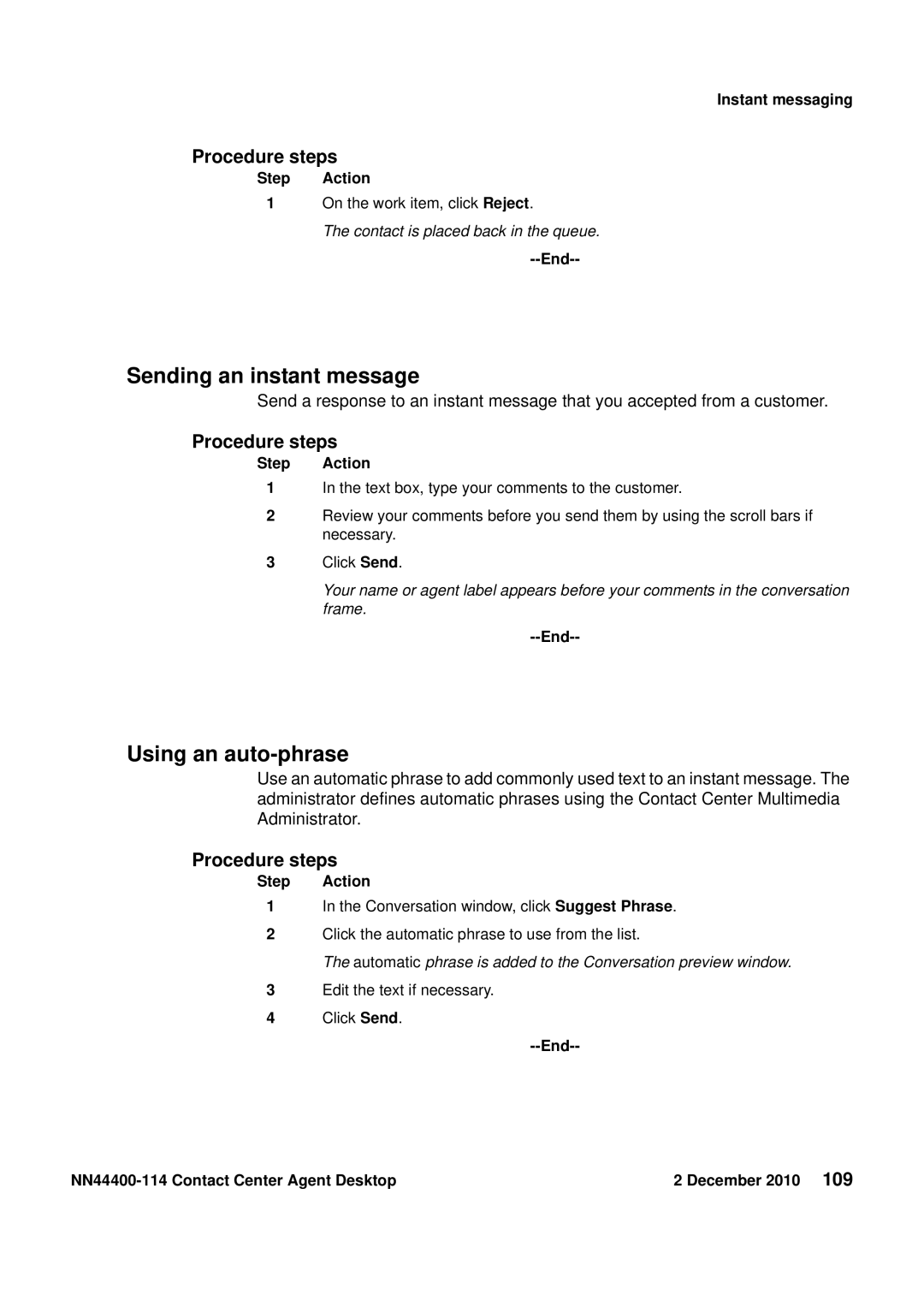Instant messaging
Procedure steps
Step Action
1On the work item, click Reject.
The contact is placed back in the queue.
--End--
Sending an instant message
Send a response to an instant message that you accepted from a customer.
Procedure steps
Step Action
1In the text box, type your comments to the customer.
2Review your comments before you send them by using the scroll bars if necessary.
3Click Send.
Your name or agent label appears before your comments in the conversation frame.
--End--
Using an auto-phrase
Use an automatic phrase to add commonly used text to an instant message. The administrator defines automatic phrases using the Contact Center Multimedia Administrator.
Procedure steps
Step Action
1In the Conversation window, click Suggest Phrase.
2Click the automatic phrase to use from the list.
The automatic phrase is added to the Conversation preview window.
3Edit the text if necessary.
4Click Send.
--End--
2 December 2010 109 |