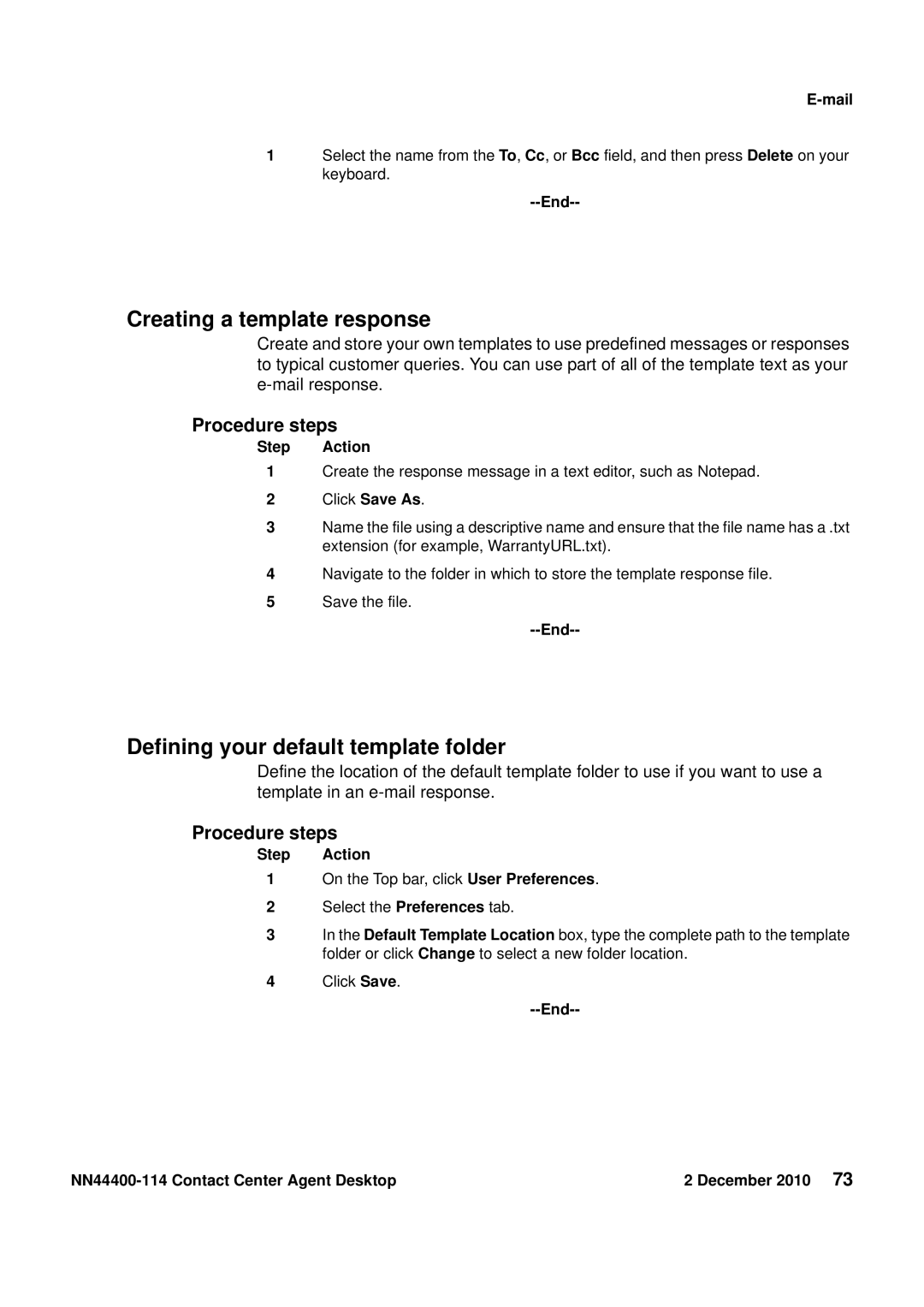E-mail
1Select the name from the To, Cc, or Bcc field, and then press Delete on your keyboard.
--End--
Creating a template response
Create and store your own templates to use predefined messages or responses to typical customer queries. You can use part of all of the template text as your
Procedure steps
Step Action
1Create the response message in a text editor, such as Notepad.
2Click Save As.
3Name the file using a descriptive name and ensure that the file name has a .txt extension (for example, WarrantyURL.txt).
4Navigate to the folder in which to store the template response file.
5Save the file.
--End--
Defining your default template folder
Define the location of the default template folder to use if you want to use a template in an
Procedure steps
Step Action
1On the Top bar, click User Preferences.
2Select the Preferences tab.
3In the Default Template Location box, type the complete path to the template folder or click Change to select a new folder location.
4Click Save.
--End--
2 December 2010 73 |