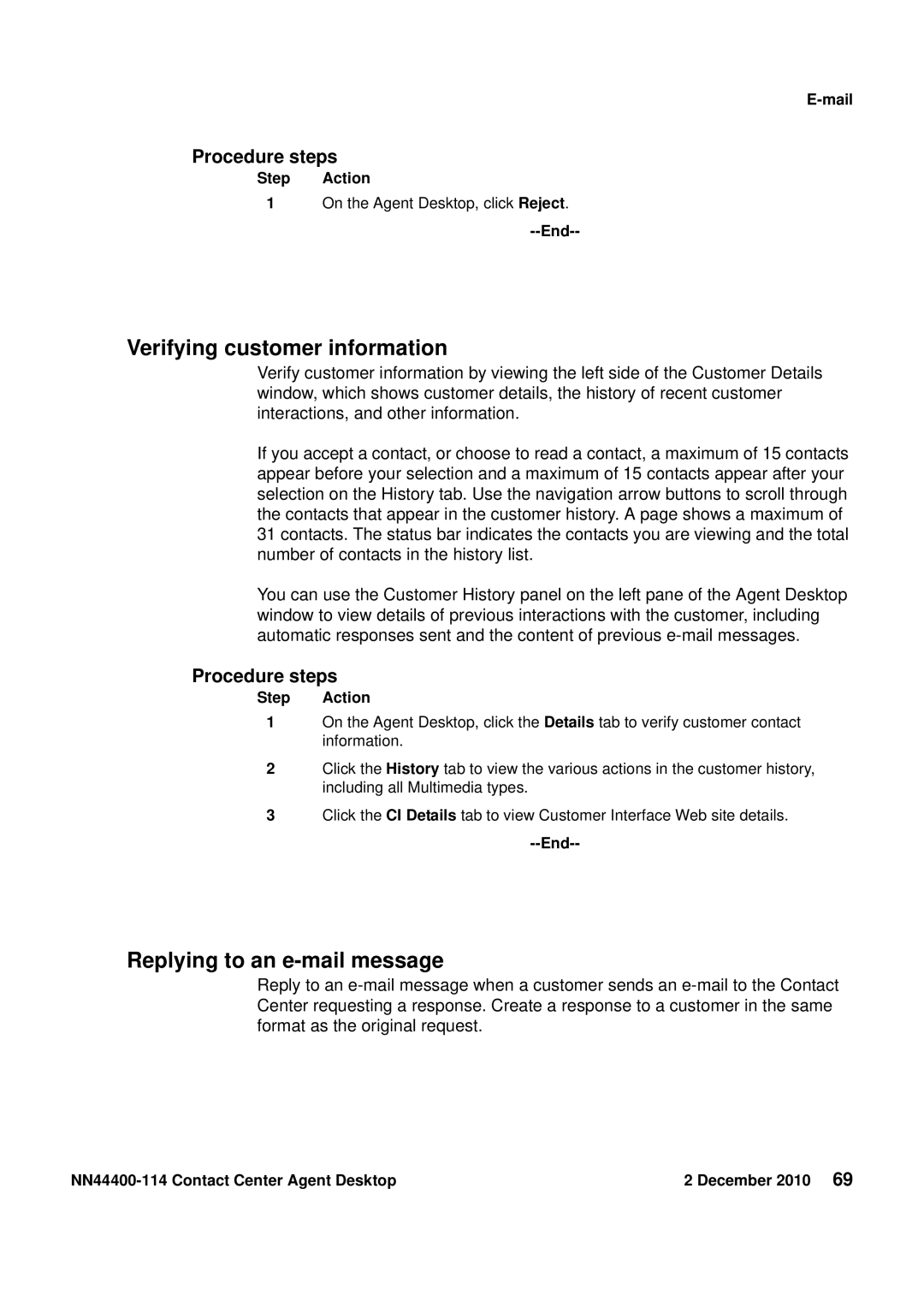E-mail
Procedure steps
Step Action
1On the Agent Desktop, click Reject.
--End--
Verifying customer information
Verify customer information by viewing the left side of the Customer Details window, which shows customer details, the history of recent customer interactions, and other information.
If you accept a contact, or choose to read a contact, a maximum of 15 contacts appear before your selection and a maximum of 15 contacts appear after your selection on the History tab. Use the navigation arrow buttons to scroll through the contacts that appear in the customer history. A page shows a maximum of 31 contacts. The status bar indicates the contacts you are viewing and the total number of contacts in the history list.
You can use the Customer History panel on the left pane of the Agent Desktop window to view details of previous interactions with the customer, including automatic responses sent and the content of previous
Procedure steps
Step Action
1On the Agent Desktop, click the Details tab to verify customer contact information.
2Click the History tab to view the various actions in the customer history, including all Multimedia types.
3Click the CI Details tab to view Customer Interface Web site details.
--End--
Replying to an e-mail message
Reply to an
| 2 December 2010 69 |