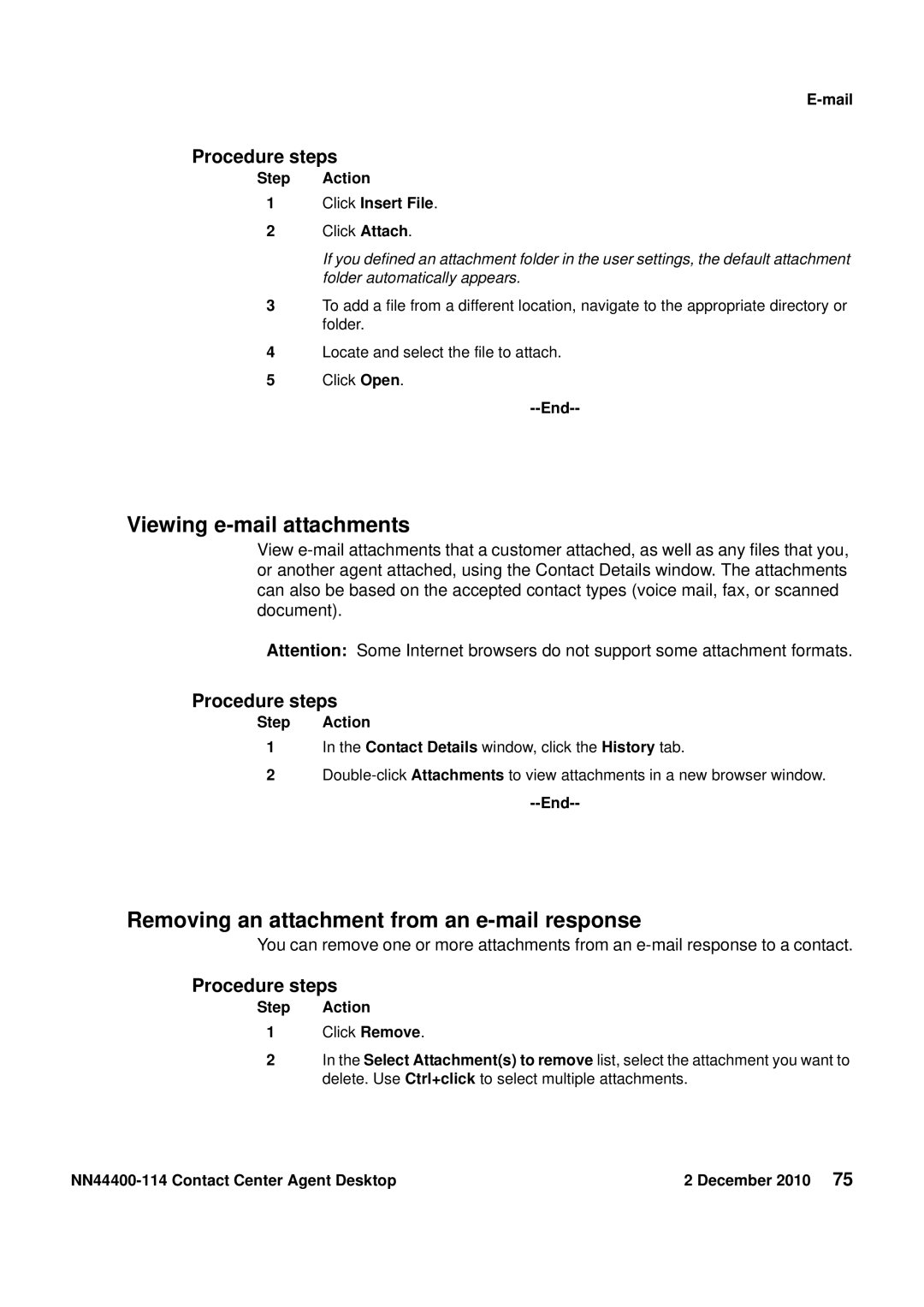E-mail
Procedure steps
Step Action
1Click Insert File.
2Click Attach.
If you defined an attachment folder in the user settings, the default attachment folder automatically appears.
3To add a file from a different location, navigate to the appropriate directory or folder.
4Locate and select the file to attach.
5Click Open.
--End--
Viewing e-mail attachments
View
Attention: Some Internet browsers do not support some attachment formats.
Procedure steps
Step Action
1In the Contact Details window, click the History tab.
2
--End--
Removing an attachment from an e-mail response
You can remove one or more attachments from an
Procedure steps
Step Action
1Click Remove.
2In the Select Attachment(s) to remove list, select the attachment you want to delete. Use Ctrl+click to select multiple attachments.
| 2 December 2010 75 |