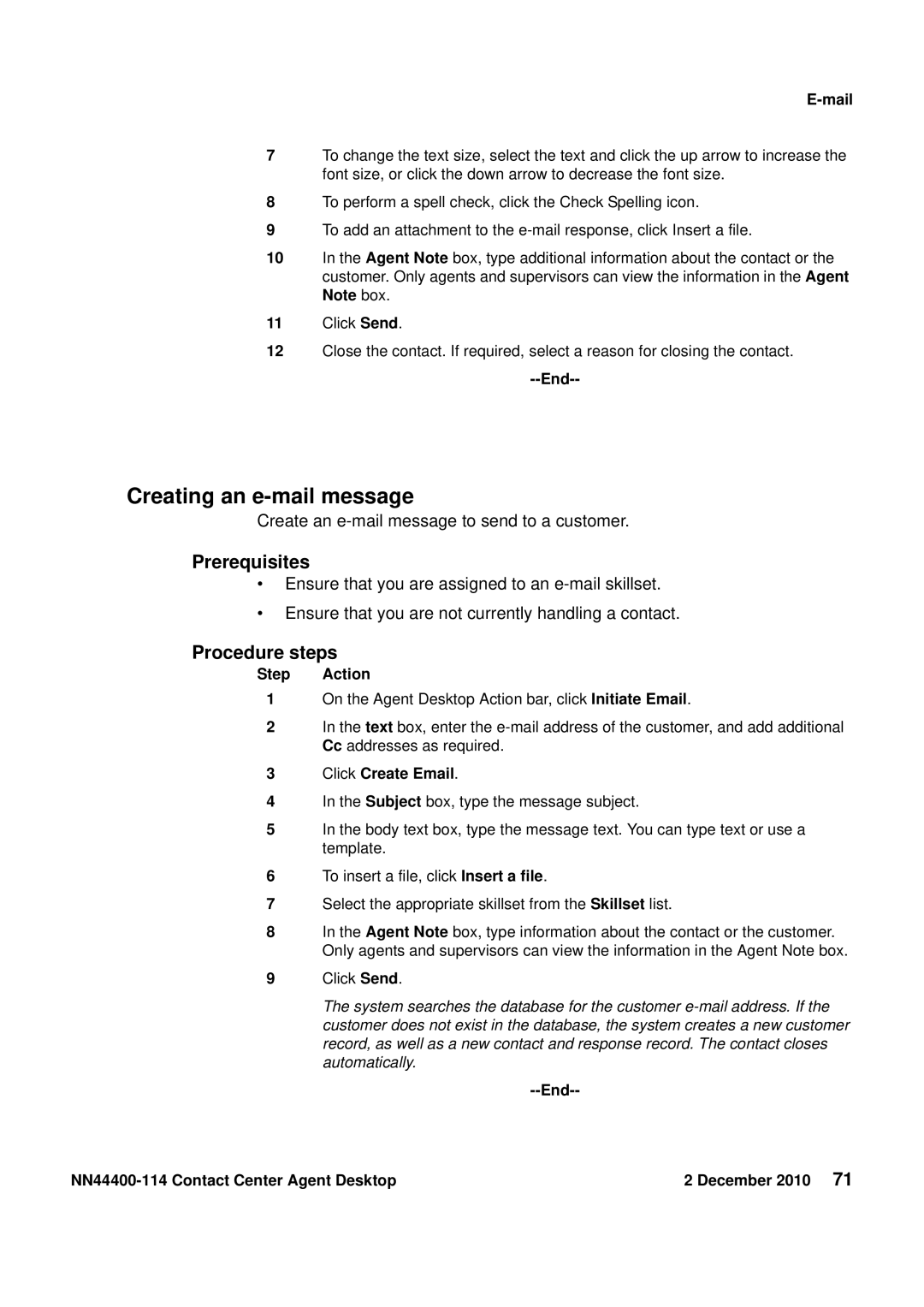E-mail
7To change the text size, select the text and click the up arrow to increase the font size, or click the down arrow to decrease the font size.
8To perform a spell check, click the Check Spelling icon.
9To add an attachment to the
10In the Agent Note box, type additional information about the contact or the customer. Only agents and supervisors can view the information in the Agent Note box.
11Click Send.
12Close the contact. If required, select a reason for closing the contact.
--End--
Creating an e-mail message
Create an
Prerequisites
•Ensure that you are assigned to an
•Ensure that you are not currently handling a contact.
Procedure steps
Step Action
1On the Agent Desktop Action bar, click Initiate Email.
2In the text box, enter the
3Click Create Email.
4In the Subject box, type the message subject.
5In the body text box, type the message text. You can type text or use a template.
6To insert a file, click Insert a file.
7Select the appropriate skillset from the Skillset list.
8In the Agent Note box, type information about the contact or the customer. Only agents and supervisors can view the information in the Agent Note box.
9Click Send.
The system searches the database for the customer
--End--
2 December 2010 71 |